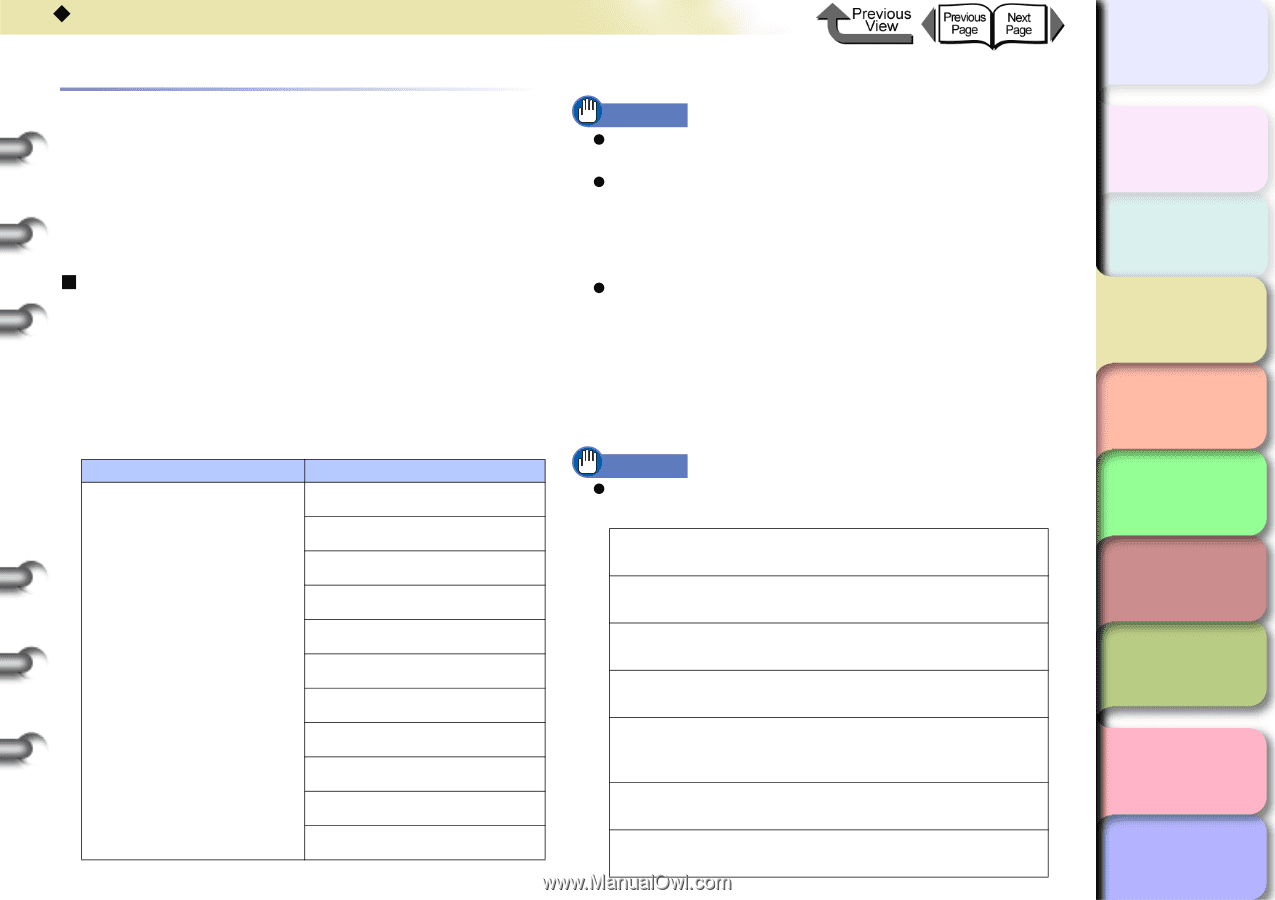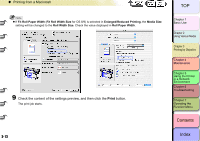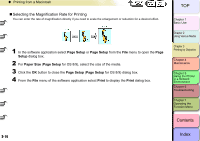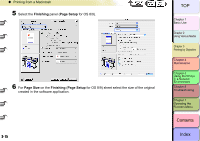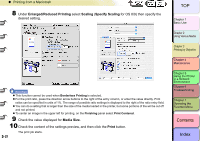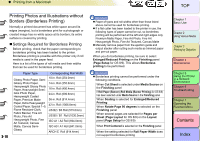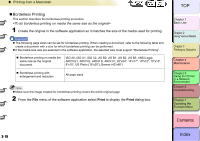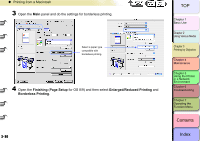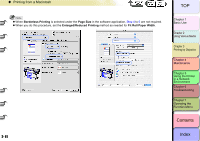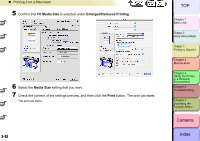Canon imagePROGRAF W8400 W8400 User's Guide - Page 195
Printing Photos and Illustrations without Borders (Borderless Printing), Settings Required for Borderless Printing
 |
View all Canon imagePROGRAF W8400 manuals
Add to My Manuals
Save this manual to your list of manuals |
Page 195 highlights
‹ Printing from a Macintosh Printing Photos and Illustrations without Borders (Borderless Printing) Normally a printed document has white space around its edges (margins), but a borderless print for a photograph or created image has no white space at its borders; its entire surface is covered by printing. „ Settings Required for Borderless Printing Before printing, check that the paper corresponding to borderless printing has been loaded to the printer. Borderless printing is possible with this printer only if roll media is used in the paper feed. Here is a list of the types of roll media and their widths that can be used for borderless printing. 3- 78 Paper Type Corresponding Roll Width 10-in. Roll (254.0mm) Glossy Photo Paper, Semi Glossy Photo Paper, 14-in. Roll (355.6mm) Heavyweight Glossy Photo Paper, Heavyweight Semi- 16-in. Roll (406.4mm) Glos Photo Paper, Heavyweight Coated 24-in. Roll (609.6mm) Paper, Premium Matte 36-in. Roll (914.4mm) Paper, Extra Heavyweight Coated Paper, Special 1~5, 42-in. Roll (1066.8mm) Flame Resistant-Cloth, JIS B2 / B3 Roll (515.0mm) Fabric Banner, Fine Art Photo, Fine Art JIS B0 / B1 Roll (1030.0mm) Heavyweight Photo, Fine ISO A1 / A2 Roll (594.0mm) Art Textured, Canvas Matte, Canvas Semi- ISO A0 / A1 Roll (841.0mm) Glossy ARCH E Roll (914.4mm) Important z Paper of types and roll widths other than those listed above cannot be used for borderless printing. z If a flat cutter has been loaded to the printer in use, the following types of paper cannot be cut, so borderless printing will be performed at the left and right edges only. Premium Matte Paper, Fine Art Photo, Fine Art Heavyweight Photo, Fine Art Textured, Canvas Matte z Manually remove paper from the ejection guide and output stacker after cutting such media as trimmed paper and pre-cut paper. When you do borderless printing, be sure to select Enlarged/Reduced Printing on the Finishing panel (Page Setup for OS 8/9). This allows Borderless printing to be performed. Important z Borderless printing cannot be performed under the following conditions. When Cut Sheet is selected under Media Source on the Finishing panel If Roll Paper (Banner) (Roll Media (Banner Printing) for OS 8/9) has been selected under Media Source in the Finishing panel When Scaling is selected for Enlarged/Reduced Printing When Rotate Page 90 degrees is selected on the Finishing panel When several pages are selected for Pages per Sheet (Page Layout for OS 8/9) on the Layout panel (Page Setup for OS 8/9) When Print Centered is selected on the Finishing panel When the setting selected for Roll Paper Width does not support borderless printing TOP Chapter 1 Basic Use Chapter 2 Using Various Media Chapter 3 Printing by Objective Chapter 4 Maintenance Chapter 5 Using the Printer in a Network Environment Chapter 6 Troubleshooting Chapter 7 Operating the Function Menu Contents Index