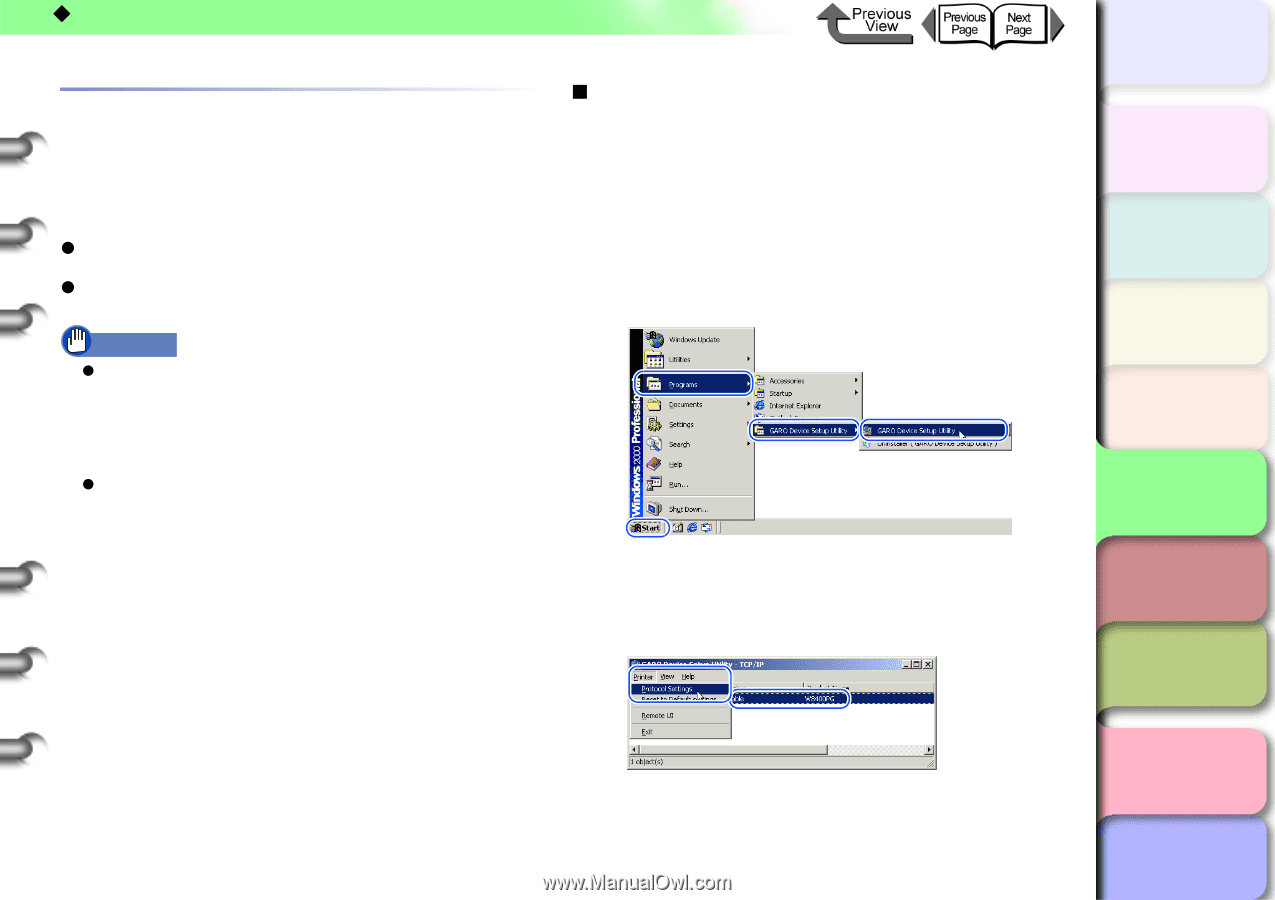Canon imagePROGRAF W8400 W8400 User's Guide - Page 330
Setting the Printer Frame Type, Setting the frame type with GARO Device Setup Utility, Programs
 |
View all Canon imagePROGRAF W8400 manuals
Add to My Manuals
Save this manual to your list of manuals |
Page 330 highlights
‹ NetWare Settings (Windows) Setting the Printer Frame Type The printer frame type must be setup so that the computer you are using and the printer can communicate before you can setup the printer protocol. Configure the settings using the following software. z GARO Device Setup Utility (→ P.5-34) z Printer Operation Panel (→ P.5-35) Important z To use the GARO Device Setup Utility, the GARO Device Setup Utility needs to be installed on the computer you are using. Install the GARO Device Setup Utility for the administrator on the computer you are using. (→ P.5-34) z Before setting the printer frame type, confirm that the printer is switched on and connected to the network. „ Setting the frame type with GARO Device Setup Utility If you are using a Windows computer, use the "GARO Device Setup Utility" (the software utility provided with the printer) to configure the printer network settings. 1 Select Programs / GARO Device Setup Utility / GARO Device Setup Utility from the Start menu. 2 Select from the name of the printer you want to setup from the list, then select Protocol Settings from the Printer menu. トTッOPプ Chapter 1 Basic Use Chapter 2 Using Various Media Chapter 3 Printing by Objective Chapter 4 Maintenance Chapter 5 Using the Printer in a Network Environment Chapter 6 Troubleshooting Chapter 7 Operating the Function Menu Contents 5- 34 Index