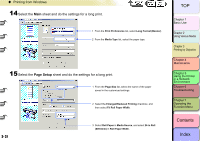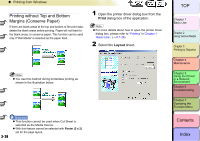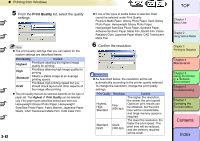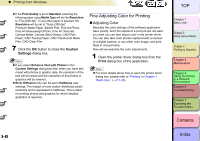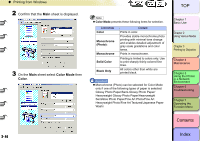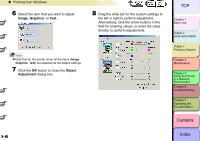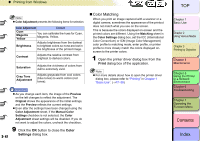Canon imagePROGRAF W8400 W8400 User's Guide - Page 159
Print Quality, Printing from Windows, From the, list, select the quality, settings.
 |
View all Canon imagePROGRAF W8400 manuals
Add to My Manuals
Save this manual to your list of manuals |
Page 159 highlights
‹ Printing from Windows 5 From the Print Quality list, select the quality settings. Note z The print quality settings that you can select for the custom settings are described below. Print Quality Content Highest Prioritizes attaining the highest image quality for printing. High Prioritizes attaining high image quality for printing. Standard Attains a stable image at an average printing speed. Prioritizes high printing speed but you Draft should check layout and other aspects of the image after printing. z The print quality that can be selected depends on the type of paper set. The Highest of Print Quality can be selected only if the paper types described below have been set. Heavyweight Glossy Photo Paper, Heavyweight SemiGlos Photo Paper, Fabric Banner, Japanese Paper Washi, CAD Translucent Matte Film, CAD Clear Film 3- 42 z If one of the types of media below is selected, Draft cannot be selected under Print Quality. Premium Matte Paper, Glossy Photo Paper, Semi-Glossy Photo Paper, Heavyweight Glossy Photo Paper, Heavyweight SemiGlos Photo Paper, Synthetic Paper, Adhesive Synthetic Paper, Matte Film, Backlit Film, Flame Resistant Cloth, Japanese Paper Washi, CAD Translucent Matte Film 6 Confirm the resolution. Important z As described below, the resolution will be set automatically according to the printer quality selected. To change the resolution, change the print quality settings. Print Quality Resolution Content The higher the resolution, the slower the print speed. Highest, High, Standard Fine (600 dpi) Optimum print results can be obtained, but the print time will be considerable, and large memory space is required. The lower the resolution, the Standard, Quick Draft (300 dpi) faster the print speed. The print time will be reduced, and the memory required will be small. TOP Chapter 1 Basic Use Chapter 2 Using Various Media Chapter 3 Printing by Objective Chapter 4 Maintenance Chapter 5 Using the Printer in a Network Environment Chapter 6 Troubleshooting Chapter 7 Operating the Function Menu Contents Index