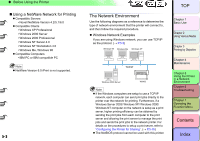Canon imagePROGRAF W8400 W8400 User's Guide - Page 301
TCP/IP Network Settings (Windows, Macintosh, UNIX), Procedures Required for a TCP/IP Network
 |
View all Canon imagePROGRAF W8400 manuals
Add to My Manuals
Save this manual to your list of manuals |
Page 301 highlights
‹ TCP/IP Network Settings (Windows, Macintosh, UNIX) TCP/IP Network Settings (Windows, Macintosh, UNIX) This chapter describes the configuration procedures for connecting the printer to a TCP/IP network. Procedures Required for a TCP/IP Network The following is a summary of the procedures required to set the printer for use on a TCP/IP network. The following work should be performed by the network system administrator. 4 Installing the Printer Driver → Quick Start Guide You can use the Canon IMAGEPROGRAF printer driver for Windows or the Canon IMAGEPROGRAF printer driver for Macintosh (OS X). Install the printer driver by following the procedure in the quick start guide. There is no printer driver for UNIX. 5 Configuring TCP/IP Protocol Settings → P.5-15 Configure the TCP/IP protocol settings as required. You can use a Web Browser to configure these settings from your computer. 1 Installing the network interface board → Quick Start Guide First, install the optional network interface board. 2 Connecting the LAN Cable → P.5-5 Connect the printer LAN board to the HUB using a network cable. 3 Setting the Printer IP Address → P.5-7 Set the printer IP address so that the printer can communicate with the computer you are using. Settings can be made using one of the following. • GARO Device Setup Utility (Canon software application provided with the printer.) • ARP/PING command • Printer Operation Panel Connecting the LAN Cable 1 Use a LAN cable to connect the printer LAN port to a port on the hub. a トTッOPプ Chapter 1 Basic Use Chapter 2 Using Various Media Chapter 3 Printing by Objective Chapter 4 Maintenance Chapter 5 Using the Printer in a Network Environment Chapter 6 Troubleshooting Chapter 7 Operating the Function Menu Contents 5- 5 Index