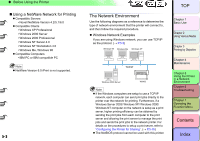Canon imagePROGRAF W8400 W8400 User's Guide - Page 303
Setting the Printer IP Address, Configuring the Printer Using the GARO Device Setup Utility
 |
View all Canon imagePROGRAF W8400 manuals
Add to My Manuals
Save this manual to your list of manuals |
Page 303 highlights
‹ TCP/IP Network Settings (Windows, Macintosh, UNIX) Setting the Printer IP Address The printer IP address needs to be configured so that the computer you are using can communicate with the printer before you can setup the printer protocol settings. Make the settings in one of the following ways. Use the method that is easiest for you. z GARO Device Setup Utility (→ P.5-7) If you are using a Windows computer, make the settings using the utility software. z ARP/PING command (→ P.5-10) The printer IP address can be set using the command screen. Set the subnet mask and default gateway using the remote UI. z Printer Operation panel (→ P.5-12) If you are using an AppleTalk connection on a Macintosh computer, you will need to configure the settings using the printer operation panel. However, if you are using a Mac OS X v10.2.5 or later, or the Zeroconf function (IP print (auto)) on Mac OS 8.6/9.x to connect, printing can be performed even if the network settings of the printer have not been configured. „ Configuring the Printer Using the GARO Device Setup Utility If you are using Windows, use the "GARO Device Setup Utility" (a software utility provided with the printer) to perform the printer network settings. z Installing the GARO Device Setup Utility Important z If you are using Windows Server 2003, Windows XP, Windows 2000, or Windows NT 4.0, you must log in as a member of the Administrators group. 1 Insert the provided "User Software" CD-ROM into the computer CD-ROM drive. The Setup Menu window is displayed. Note z If the AutoPlay function is switched off, double-click the My Computer icon on the desktop, click the CD-ROM drive icon, and then from the File menu select AutoPlay. Important z Before setting the IP address, confirm that the printer is switched on and connected to the network. トTッOPプ Chapter 1 Basic Use Chapter 2 Using Various Media Chapter 3 Printing by Objective Chapter 4 Maintenance Chapter 5 Using the Printer in a Network Environment Chapter 6 Troubleshooting Chapter 7 Operating the Function Menu Contents 5- 7 Index