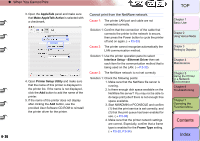Canon imagePROGRAF W8400 W8400 User's Guide - Page 378
When printing on Glossy Photo Paper or Semi, Synthetic Paper
 |
View all Canon imagePROGRAF W8400 manuals
Add to My Manuals
Save this manual to your list of manuals |
Page 378 highlights
‹ Unexpected Printing Results Back sides of printed sheets are dirty Cause 1: A print job using large size media was executed after a print job on small size media. Solution 1: Clean the part of the platen under the top cover. (→ P.4-11) Cause 2: The platen was not cleaned after a full bleed print job. Solution 1: Clean the part of the platen under the top cover. (→ P.4-11) Cause 3: Do the print job with the media width detection function switched off. Solution 1: Clean the part of the platen under the top cover. (→ P.4-11) Black or white streaks visible Cause 1: Printhead is out of alignment. Solution 1: Use the operation panel to adjust the amount of feed for the print media in use. (→ P.4-43) Cause 2: Printing is not proceeding smoothly due to an interruption in the flow of data from the computer. Solution 1: Close other applications that are open and cancel other jobs that are executing. Cause 3: The Feed Priority item is set for Print Length. Solution 1: For the Feed Priority item, select Band Joint the adjust the amount of feed. (→ P.4-43) 6- 31 Horizontal lines appear in images printed on Synthetic Paper Cause 1: Standard is selected for Print Quality. Solution 1: In the printer driver, select High or Highest for Print Quality. When printing on Glossy Photo Paper or SemiGlossy Photo Paper, you may see differences between light and shaded areas on ripple surfaces of the media. Cause 1: You may not be able to achieve a sufficient image in some print patterns with the printhead in the middle (standard) position. Solution 1: Lower the printhead height adjustment lever to the low position. However, never print on media that wrinkles easily such as Coated Paper or Plain Paper with the printhead height adjustment lever in the low position. This could damage the printer. TOP Chapter 1 Basic Use Chapter 2 Using Various Media Chapter 3 Printing by Objective Chapter 4 Maintenance Chapter 5 Using the Printer in a Network Environment Chapter 6 Troubleshooting Chapter 7 Operating the Function Menu Contents Index