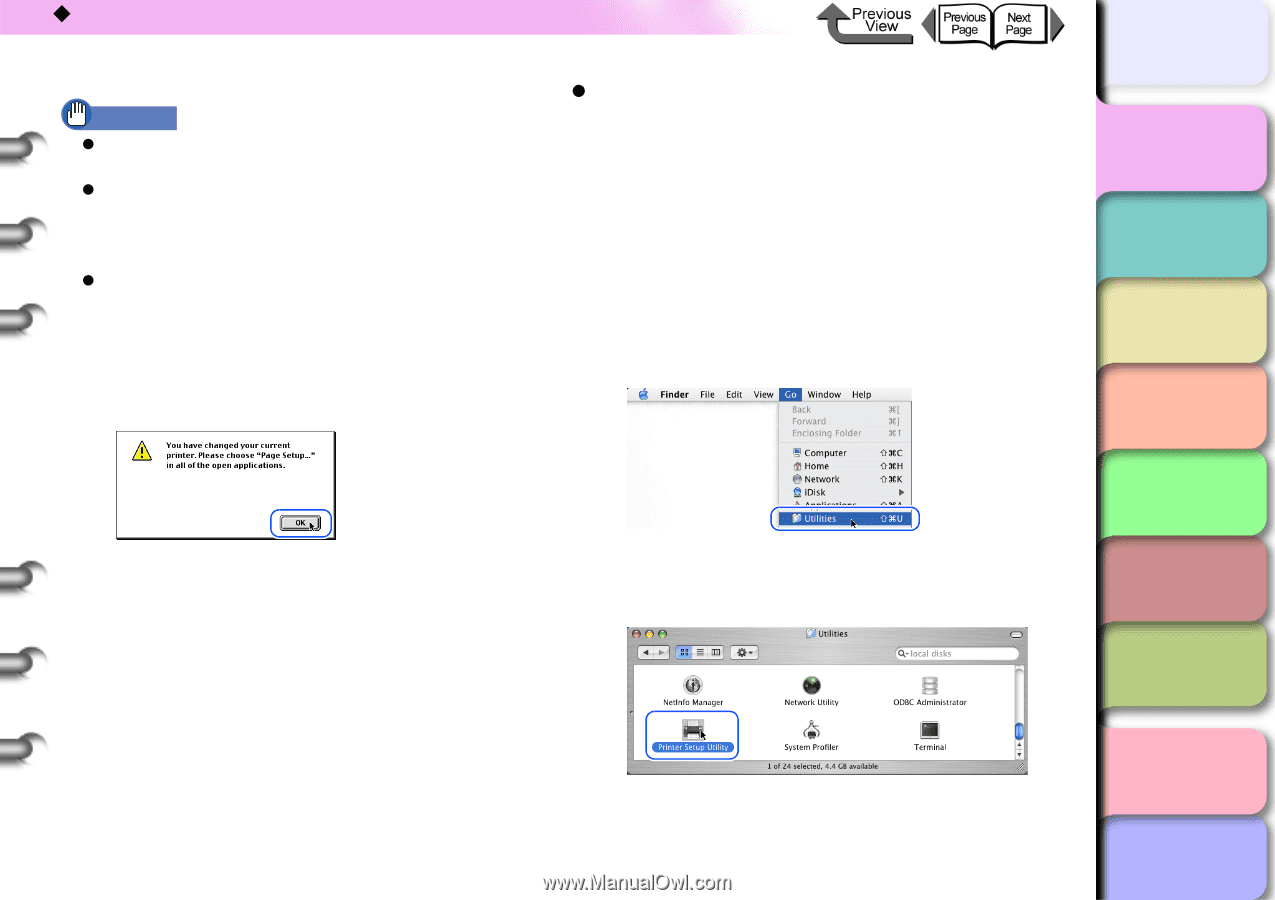Canon imagePROGRAF W8400 W8400 User's Guide - Page 44
Chooser, Utilities, Applications, Printer, Setup Utility, Active, AppleTalk, Interface Setup, IP Print
 |
View all Canon imagePROGRAF W8400 manuals
Add to My Manuals
Save this manual to your list of manuals |
Page 44 highlights
‹ Printing Important z If the printer is connected to a network, make sure that Active is selected for AppleTalk. z The AppleTalk setting on network interface card used with this printer is disabled when the card is shipped. On the printer operation panel, select Interface Setup, then select AppleTalk, and then select On. (→ P.5-30) z For an IP print connection, register the IP address under Registering IP Address... and then select the name of the printer under IP Print. 3 Close the Chooser window and click the OK button in the message window. z Mac OS X If you are using Mac OS X, use the Printer Setup Utility to select the printer from the Print Center. This printer will not be displayed in the list if it is not switched on, or if the printer cable is disconnected. Start the print job after you confirm that the printer is in working order. The example here describes Mac OS X Ver. 10.3. The icon name and graphic may be different for other versions. 1 Select Finder, then select Utilities or Applications from the Go menu. This completes the selection of the printer. 2 Open the Utilities folder then open Printer Setup Utility. TOP Chapter 1 Basic Use Chapter 2 Using Various Media Chapter 3 Printing by Objective Chapter 4 Maintenance Chapter 5 Using the Printer in a Network Environment Chapter 6 Troubleshooting Chapter 7 Operating the Function Menu Contents 1- 41 Index