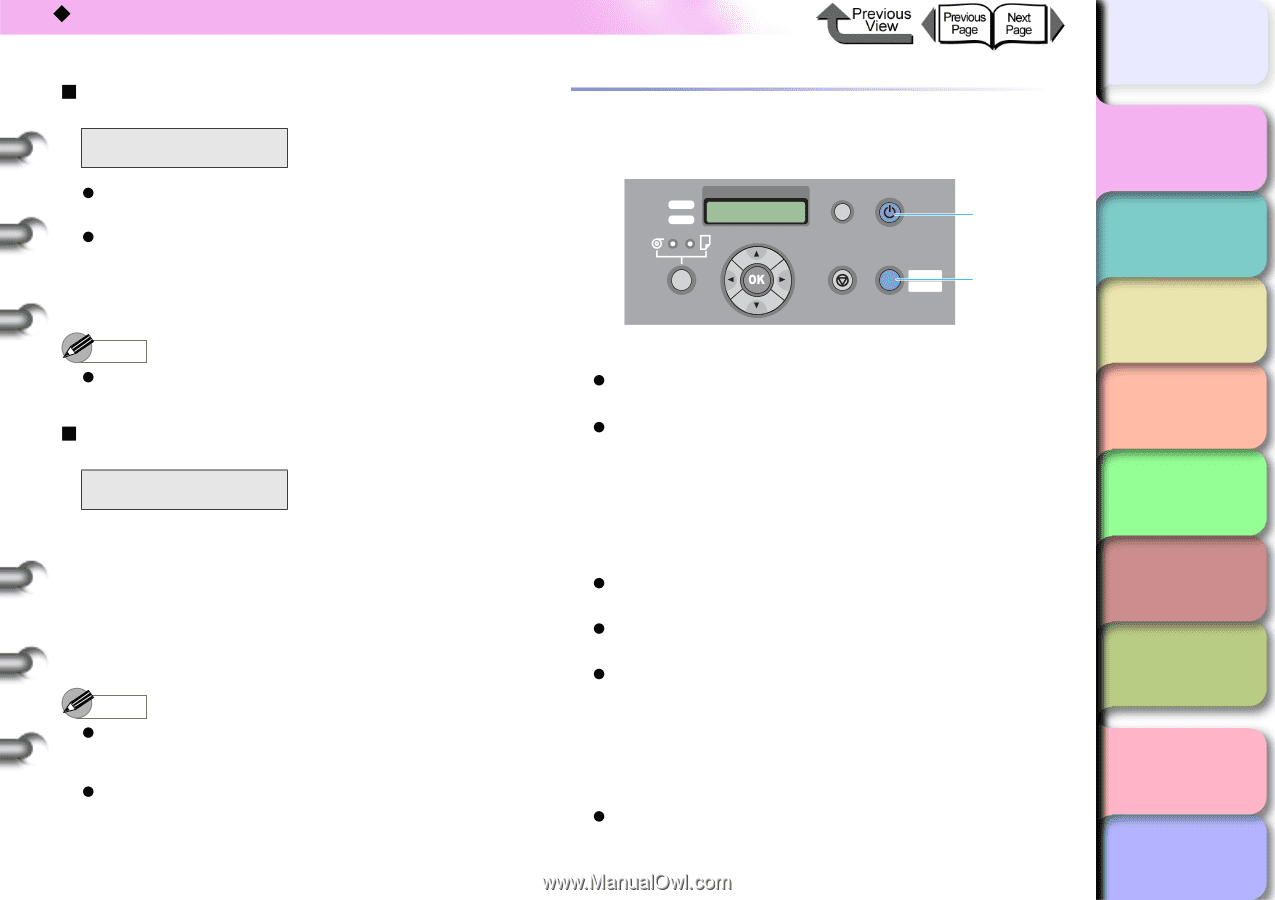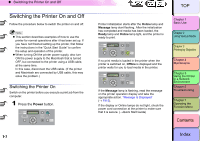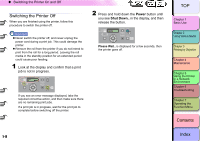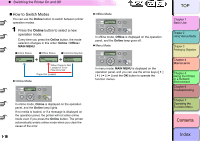Canon imagePROGRAF W8400 W8400 User's Guide - Page 15
Items and Setting Values Display, Message Display, Using the Operation Panel Buttons
 |
View all Canon imagePROGRAF W8400 manuals
Add to My Manuals
Save this manual to your list of manuals |
Page 15 highlights
‹ What's On the Operation Panel? „ Items and Setting Values Display Media Type =Plain Paper z Line 1: Displays the name of the setting. z Line 2: Displays the item or value of the setting. A value prefixed with an equals sign (=) indicates the current selection. Note z For more details about the function menus, refer to Chapter 1 "How to Perform Menu Settings" (→ P.1-17). „ Message Display ERROR Rep. Y Ink Tank E02501 Printing stops and the Message lamp starts flashing when the printer requires user intervention. Take the necessary steps to resolve the problem when this occurs. In some cases you can continue printing once a message has been displayed to notify you that the printer needs user intervention. When the Message lamp lights, press any button to extinguish the lamp and the message. 1- 12 Note z For more details about what to do when an error message appears, refer to "Message Is Displayed" (→ P.6-2). z While the printer is printing, warming up, or performing other operations, the right back cover, top cover, and release lever are locked and cannot be opened. Using the Operation Panel Buttons The buttons on the operation panel are used for the functions described below. Data Message Information Power a Cleaning (3 sec.) Stop/Eject (1 sec.) Online Offline Menu b a Power button Press this button to turn ON and OFF the printer. z Printer off: Press to switch the printer on. z Printer on: Press and hold down the button for 1 second min. Shut Down.. will be displayed, and the power supply will be turned off. b Online button This button is used to switch the printer between offline, online and menu display modes. z Online mode: Press to switch the printer offline. z Offline mode: Press to switch the printer to menu mode. z Menu mode: Cancels the current menu operation and switches to online mode. If a maintenance cartridge error is being displayed, this also temporarily clears the error and allows you to switch the printer to online mode. However, you cannot switch to online mode when other messages are displayed or when there is no paper loaded. z While a job is processing: Puts the printer in pause mode. The current print job pauses temporarily. TOP Chapter 1 Basic Use Chapter 2 Using Various Media Chapter 3 Printing by Objective Chapter 4 Maintenance Chapter 5 Using the Printer in a Network Environment Chapter 6 Troubleshooting Chapter 7 Operating the Function Menu Contents Index