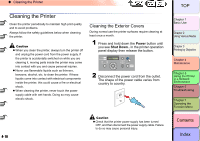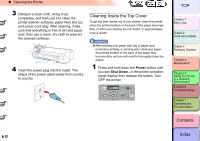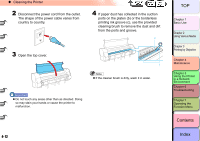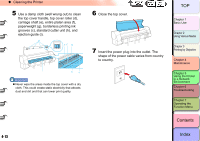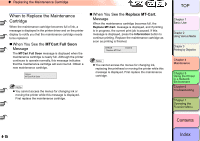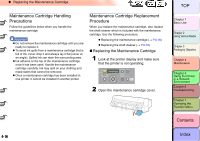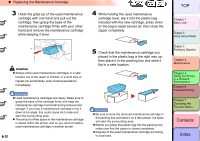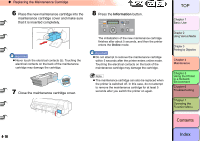Canon imagePROGRAF W8400 W8400 User's Guide - Page 259
Replacing the Maintenance Cartridge, Checking Spacing Remaining in the Maintenance Cartridge
 |
View all Canon imagePROGRAF W8400 manuals
Add to My Manuals
Save this manual to your list of manuals |
Page 259 highlights
‹ Replacing the Maintenance Cartridge Replacing the Maintenance Cartridge The maintenance cartridge vacuums excess ink that accumulates as a result of borderless printing, printhead cleaning, etc. When you see the message prompt that tells you to replace the maintenance cartridge, replace the cartridge. z Maintenance Cartridge MC-04 Shaft cleaner (a) is enclosed in the box of maintenance cartridge. a Checking Spacing Remaining in the Maintenance Cartridge You can confirm the amount of space remaining in the maintenance cartridge at any time by checking the printer operation panel display. Check the amount of space remaining in the maintenance cartridge before running Heading Cleaning B, moving the printer, or performing an operation that that uses a large amount of ink. Replace the maintenance cartridge as soon as possible if the remaining space is low. „ Displaying Using the Information Button Information Power Ink Cleaning You can check the amount of space remaining in the maintenance cartridge during a print job or when an error is displayed by pressing the Information button. The amount of space remaining in the maintenance cartridge is displayed at the right end of the display. „ Reading the Maintenance Cartridge Display The height of the bar represents the amount of space remaining, which indicates how much more ink the maintenance cartridge can hold. 4- 14 ~700ml ~600ml ~500ml ~400ml ~300ml ~200ml 200ml~0ml (7dot) (6dot) (5dot) (4dot) (3dot) (2dot) (1dot) TOP Chapter 1 Basic Use Chapter 2 Using Various Media Chapter 3 Printing by Objective Chapter 4 Maintenance Chapter 5 Using the Printer in a Network Environment Chapter 6 Troubleshooting Chapter 7 Operating the Function Menu Contents Index