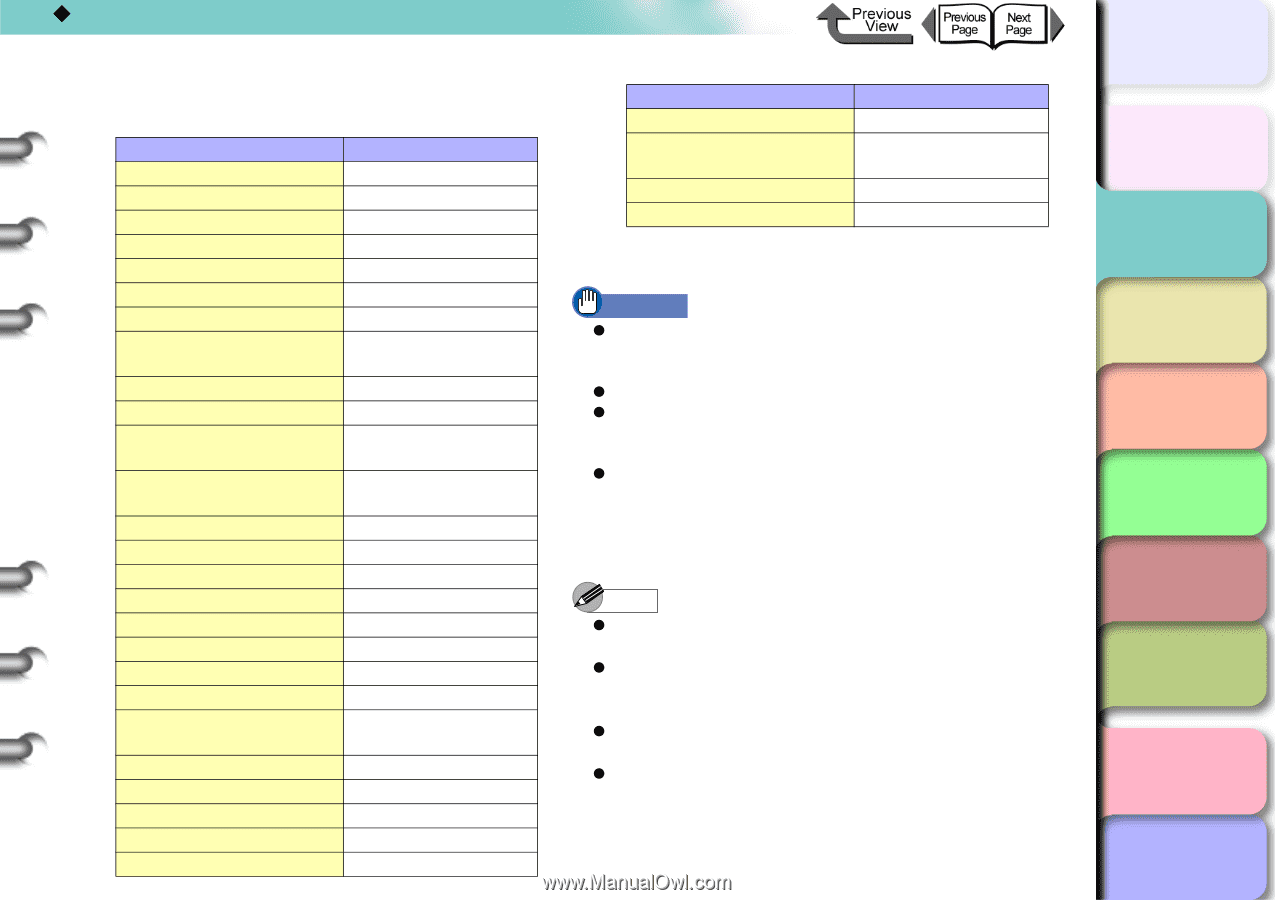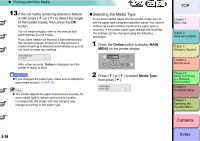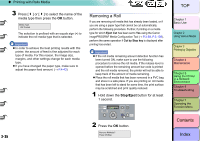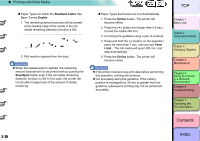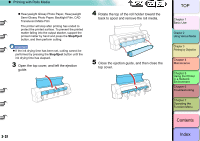Canon imagePROGRAF W8400 W8400 User's Guide - Page 94
Plain Paper, Semi-Glossy Photo Paper
 |
View all Canon imagePROGRAF W8400 manuals
Add to My Manuals
Save this manual to your list of manuals |
Page 94 highlights
‹ Printing with Rolls Media 2- 33 The table below lists the possible settings for the cut sheet type. Media Name Media Type Setting Plain Paper Plain Paper CAD Plain Paper CAD Plain Paper Plain Paper(High Quality) Plain Paper HQ Recycled Coated Paper Recycled Coated Coated Paper Coated Paper Heavyweight Coated Paper HW Coated Premium Matte Paper Premium Matte Extra Heavyweight Coated Paper Ex HW Coated Glossy Photo Paper Glossy Photo Semi-Glossy Photo Paper Semi-Gl Photo Heavyweight Glossy Photo Paper HW Glossy Photo Heavyweight SemiGlos Photo Paper HW SemiGl Photo Synthetic Paper Syn. Paper Adhesive Synthetic Paper Adh. Syn. Paper Backlit Film Backlit Film Flame-Resistant Cloth Flame-Res.Cloth Fabric Banner Fabric Banner Proofing paper Proofing paper Newsprint for Proofing News Proof 1/2/3 Fine Art Photo FineArt Photo Fine Art Heavyweight Photo FneArt HW Photo Fine Art Textured FineArt Txtr Canvas Matte Canvas Matte Canvas Semi-Glossy Canvas Semi-Gl Japanese Paper Washi JPN Paper Washi Colored Coated Paper Colored Coated Media Name CAD Tracing Paper CAD Translucent Matte Film CAD Clear Film Media Type Setting CAD Trace Paper CAD Matte Film CAD Clear Film Special 1-5 Special 1-5 Roll media starts to feed as soon as the type of media is selected. Important z Make sure to choose the correct media type setting. If the configured media type is incorrect, perform the "Media You Can Use" operation. (→ P.2-2) z As soon as each sheet prints, remove it from the output stacker. z Manually remove paper from the ejection guide and output stacker after cutting such media as trimmed paper and pre-cut paper. z If you are replacing the roll media, cut off a suitable amount of paper for the paper type to align the edge of the paper. Depending on the paper type, the paper may not be ejected but remain in the printer. If this happens, remove the paper manually. Note z If a message appears in the display after loading roll paper, the operation panel lamp flashes. z The factory default Media Type setting is Plain Paper. Or, when the release lever is opened and closed, the media type setting is reset automatically to Plain Paper. z The media size is detected automatically, and so no settings are required. z If you are replacing the roll media, cut off a suitable amount of paper for the paper type to align the edge of the paper. If the roll media remaining amount detection function is turned ON, the barcode, which is at the edge of the roll paper, will be cut off after it has been read. TOP Chapter 1 Basic Use Chapter 2 Using Various Media Chapter 3 Printing by Objective Chapter 4 Maintenance Chapter 5 Using the Printer in a Network Environment Chapter 6 Troubleshooting Chapter 7 Operating the Function Menu Contents Index