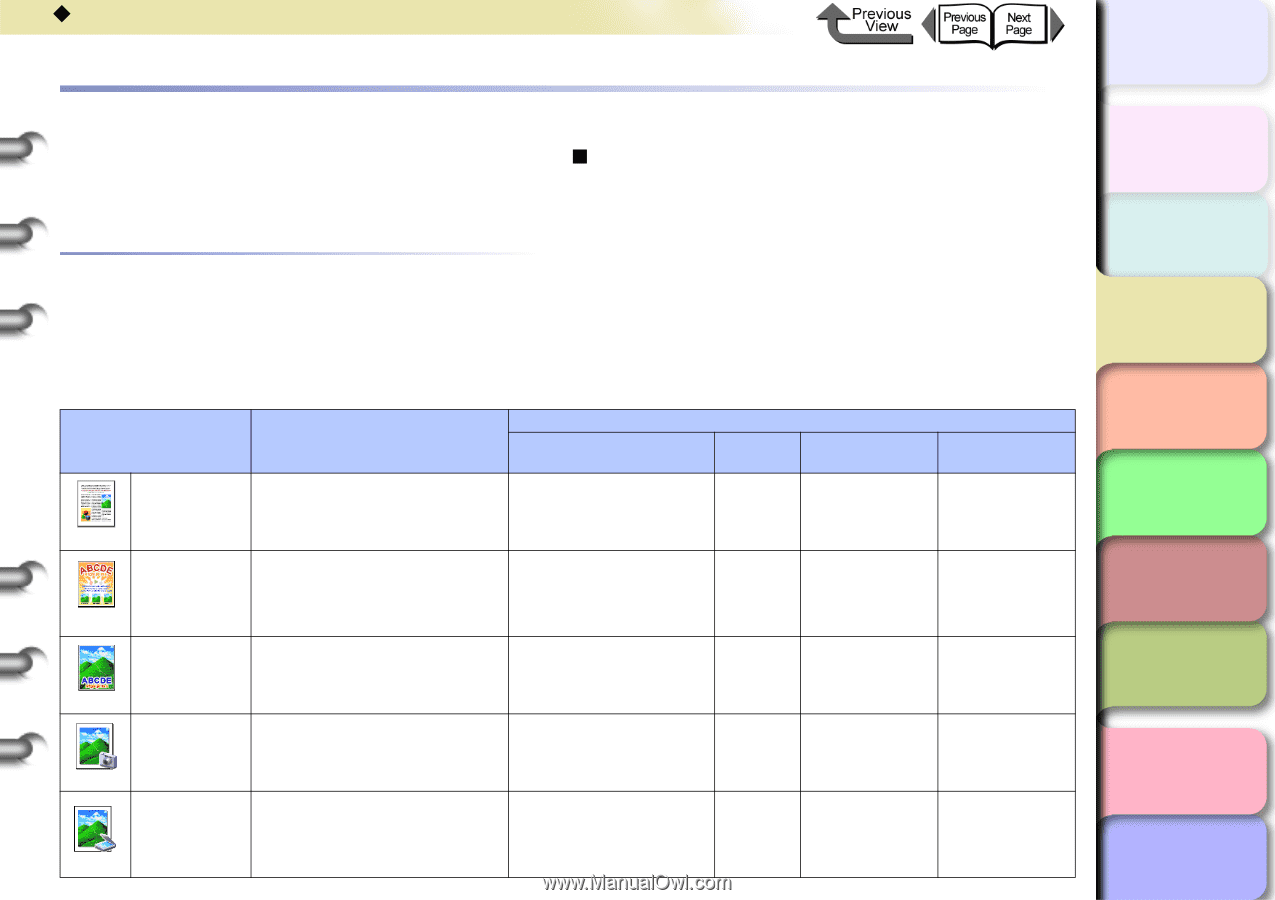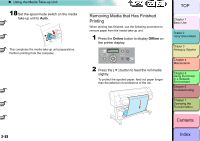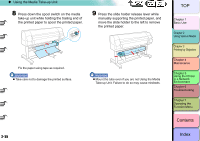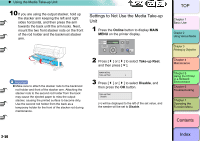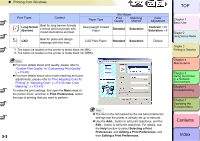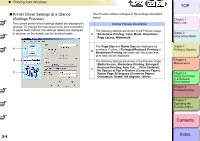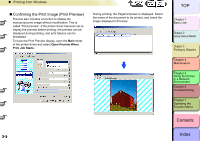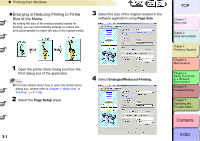Canon imagePROGRAF W8400 W8400 User's Guide - Page 119
Printing from Windows, Before You Begin, Basic Settings to Meet Your Needs (Print Type), Index
 |
View all Canon imagePROGRAF W8400 manuals
Add to My Manuals
Save this manual to your list of manuals |
Page 119 highlights
‹ Printing from Windows TOP Printing from Windows The printer driver includes various printer functions to enable printing suited to the application. These functions are described here. Before You Begin This section describes functions for which advanced knowledge is useful if using this printer driver. Make sure to read this section before performing printing by objective. „ Basic Settings to Meet Your Needs (Print Type) To perform optimal printing, it is necessary to set the color adjustment corresponding to the intended text in advance. The printer driver includes optimal settings for frequently-used documents such as posters, POP, digital cameras, or CAD, etc. Simply select the type of print job by objective from the list to perform optimal printing. The following applications are provided for the types of printing described below. Print Types Content Paper Type Set Values Print Quality Matching Method Color Adjustment Default Settings Best for printing normal documents, with text, images, graphics, etc. mixed together. Plain Paper Standard Auto Default POP Ad Poster Best for printing store posters with bright and forceful eyecatching mixed text and illustrations. Best for printing posters with centered photographs. Heavyweight Coated Paper Standard Saturation Contrast: +5 Proofing paper*1 Heavyweight Coated Paper*2 Standard Auto Contrast: +10 Brightness: +5 Photo (from digital camera) Best for printing photos captured with a digital camera. Glossy Photo Paper*1 Heavyweight Coated Paper*2 Standard Perceptual (Photographic) Contrast: +10 Brightness: +5 3- 2 Photo (from scanner) Best for reproduction of scanned photographs with color faithful to the quality of the original. Glossy Photo Paper*1 Heavyweight Coated Paper*2 Standard Colorimetric Default Chapter 1 Basic Use Chapter 2 Using Various Media Chapter 3 Printing by Objective Chapter 4 Maintenance Chapter 5 Using the Printer in a Network Environment Chapter 6 Troubleshooting Chapter 7 Operating the Function Menu Contents Index