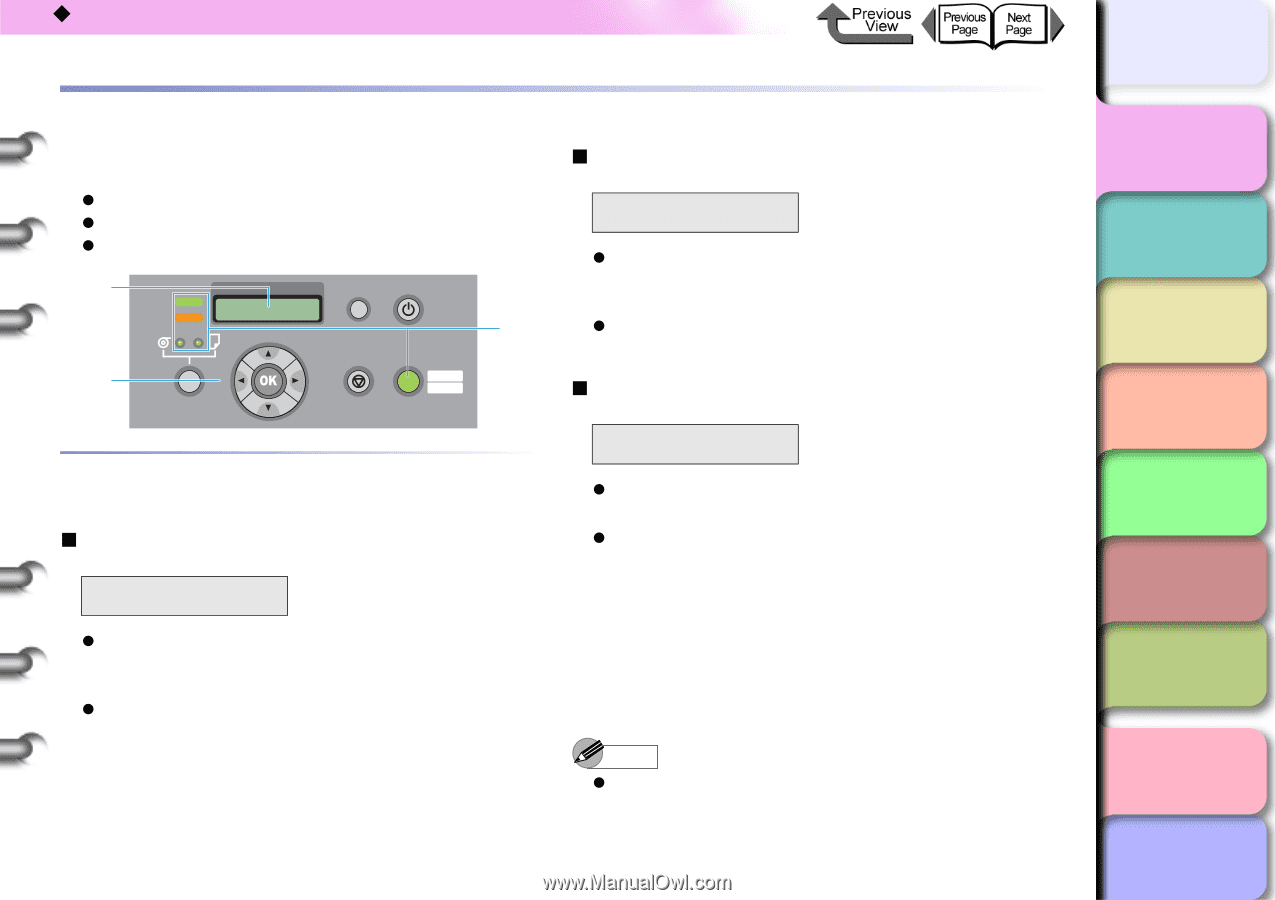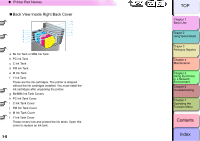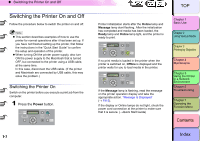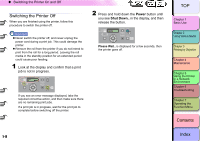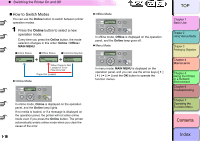Canon imagePROGRAF W8400 W8400 User's Guide - Page 14
What’s On the Operation Panel?, Viewing the Display, Standby, Print Job Processing - maintenance cartridge
 |
View all Canon imagePROGRAF W8400 manuals
Add to My Manuals
Save this manual to your list of manuals |
Page 14 highlights
‹ What's On the Operation Panel? What's On the Operation Panel? The printer operation panel of this printer provides a display (a), 10 buttons (b) and 5 lamps (c). z "Viewing the Display" (→ P.1-11) z "Using the Operation Panel Buttons" (→ P.1-12) z "Reading Operation Panel Lamps" (→ P.1-14) a Data Message b Information Power Cleaning (3 sec.) c Stop/Eject (1 sec.) Online Offline Menu „ Print Job Processing Printing z Line 1: The first line of the display shows the current processing status of the printer. z Line 2: Displays the job name and other information. „ Function Menu Display Viewing the Display The display shows the current status of the printer. „ Standby Online BK z Line 1: The first line of the display shows the current operating status of the printer. z Line 2: The abbreviation for the currently installed black ink tank (Bk for Photo Black Ink, MBk for Matte Black Ink) is displayed on the left. (→ P.2-2) The level of the ink supply in each ink tank is displayed in the center, and the amount of space remaining in the maintenance cartridge is displayed on the right as a 1- 11 percentage. MAIN MENU Media Type ↓ z Line 1: Displays the name of the menu or menu item. z Line 2: Displays the currently selected menu item. A right arrow at the right end of the line indicates that there are more options. A down arrow at the right end of the line indicates that there are more menu sublevels. When both cases exist, you will see a down arrow and right arrow displayed alternately. Note z For more details about the function menus, refer to "How to Perform Menu Settings" (→ P.1-17). TOP Chapter 1 Basic Use Chapter 2 Using Various Media Chapter 3 Printing by Objective Chapter 4 Maintenance Chapter 5 Using the Printer in a Network Environment Chapter 6 Troubleshooting Chapter 7 Operating the Function Menu Contents Index