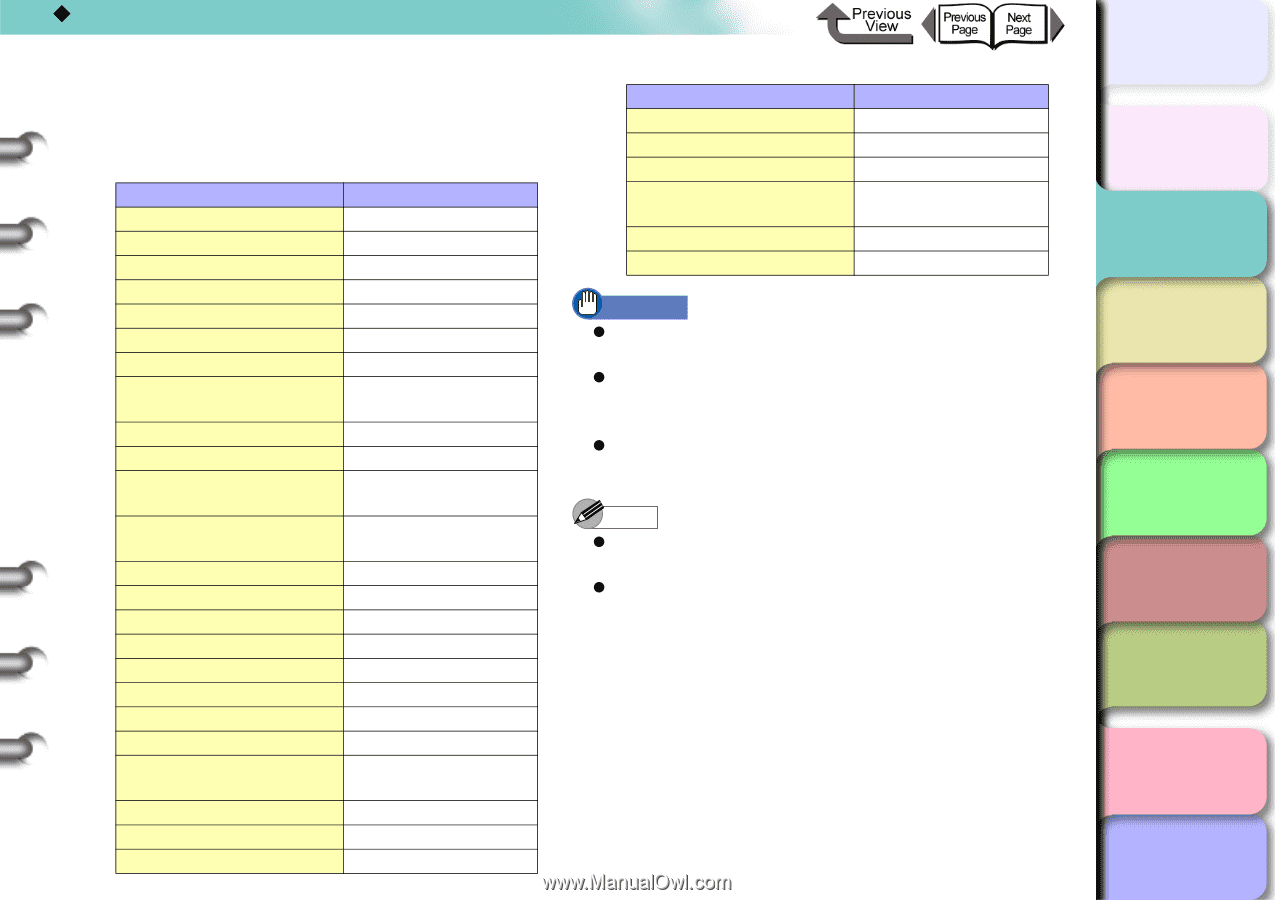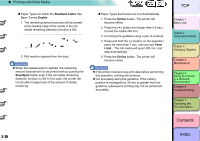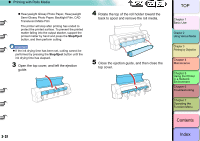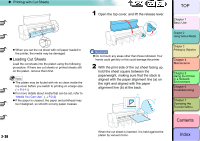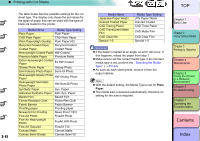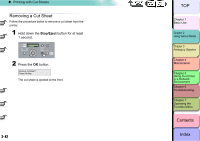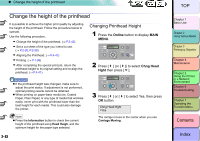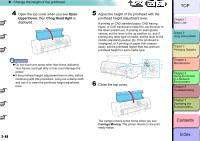Canon imagePROGRAF W8400 W8400 User's Guide - Page 102
Plain, Paper, Extra Heavyweight Coated
 |
View all Canon imagePROGRAF W8400 manuals
Add to My Manuals
Save this manual to your list of manuals |
Page 102 highlights
‹ Printing with Cut Sheets 2- 41 The table below lists the possible settings for the cut sheet type. The display only shows the set values for the types of paper that can be used with the type of black ink loaded in the printer. Media Name Media Type Setting Plain Paper Plain Paper CAD Plain Paper CAD Plain Paper Plain Paper(High Quality) Plain Paper HQ Recycled Coated Paper Recycled Coated Coated Paper Coated Paper Heavyweight Coated Paper HW Coated Premium Matte Paper Premium Matte Extra Heavyweight Coated Paper Ex HW Coated Glossy Photo Paper Glossy Photo Semi-Glossy Photo Paper Semi-Gl Photo Heavyweight Glossy Photo Paper HW Glossy Photo Heavyweight SemiGlos Photo Paper HW SemiGl Photo Synthetic Paper Syn. Paper Adhesive Synthetic Paper Adh. Syn. Paper Backlit Film Backlit Film Flame-Resistant Cloth Flame-Res.Cloth Fabric Banner Fabric Banner Proofing paper Proofing paper Newsprint for Proofing News Proof 1/2/3 Fine Art Photo FineArt Photo Fine Art Heavyweight Photo FneArt HW Photo Fine Art Textured FineArt Txtr Canvas Matte Canvas Matte Canvas Semi-Glossy Canvas Semi-Gl Media Name Japanese Paper Washi Colored Coated Paper CAD Tracing Paper CAD Translucent Matte Film CAD Clear film Special 1-5 Media Type Setting JPN Paper Washi Colored Coated CAD Trace Paper CAD Matte Film CAD Clear Film Special 1-5 Important z If the paper is loaded at an angle, an error will occur. If this happens, reload the paper from step 1. z Make sure to set the correct media type. If an incorrect media type is set, perform the "Selecting the Media Type". (→ P.2-34) z As soon as each sheet prints, remove it from the output stacker. Note z With the default setting, the Media Type is set for Plain Paper. z The media size is detected automatically, therefore no setting for the size is required. TOP Chapter 1 Basic Use Chapter 2 Using Various Media Chapter 3 Printing by Objective Chapter 4 Maintenance Chapter 5 Using the Printer in a Network Environment Chapter 6 Troubleshooting Chapter 7 Operating the Function Menu Contents Index