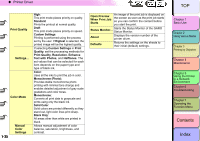Canon imagePROGRAF W8400 W8400 User's Guide - Page 40
Layout Sheet, Maintenance Sheet, Layout, Watermark, Print Centered, Rotate 180 degrees
 |
View all Canon imagePROGRAF W8400 manuals
Add to My Manuals
Save this manual to your list of manuals |
Page 40 highlights
‹ Printer Driver Layout Sheet The Layout sheet provides the following settings. Maintenance Sheet The Maintenance sheet provides the following settings. 1- 37 Page Layout Watermark This feature allows you to print multiple pages onto a single sheet or enlarge a single page and print it over several sheets (poster printing). Overlays a watermark on the printed image. You can freely configure the text, border, angle, position and transparency settings of a watermark and register the watermark under an arbitrary name. When the image to be printed is smaller Print Centered than the sheet, you can print the image centered so the margins are even. Rotate 180 degrees This feature rotates the image 180 degrees. No Spaces at When the image to be printed is smaller than Top or Bottom the media, you can set the printer it does not (Conserve feed and there is no margin at the top or Paper) bottom. This conserves roll paper. Copies Specifies the number of copies to print. Special If the print results are not what you expect, you Settings... can change how the print job is processed. Utility Update Ink Information Open the Status Monitor and display the Utility sheet. This is used to print the nozzle check pattern, perform printhead cleaning, adjust the printhead position, and adjust the feed amount. For status prints, refer to the Information tab in the status monitor. Sets the type of black ink. Click the Ink Information button to automatically set this setting to the black ink currently loaded in the printer. TOP Chapter 1 Basic Use Chapter 2 Using Various Media Chapter 3 Printing by Objective Chapter 4 Maintenance Chapter 5 Using the Printer in a Network Environment Chapter 6 Troubleshooting Chapter 7 Operating the Function Menu Contents Index