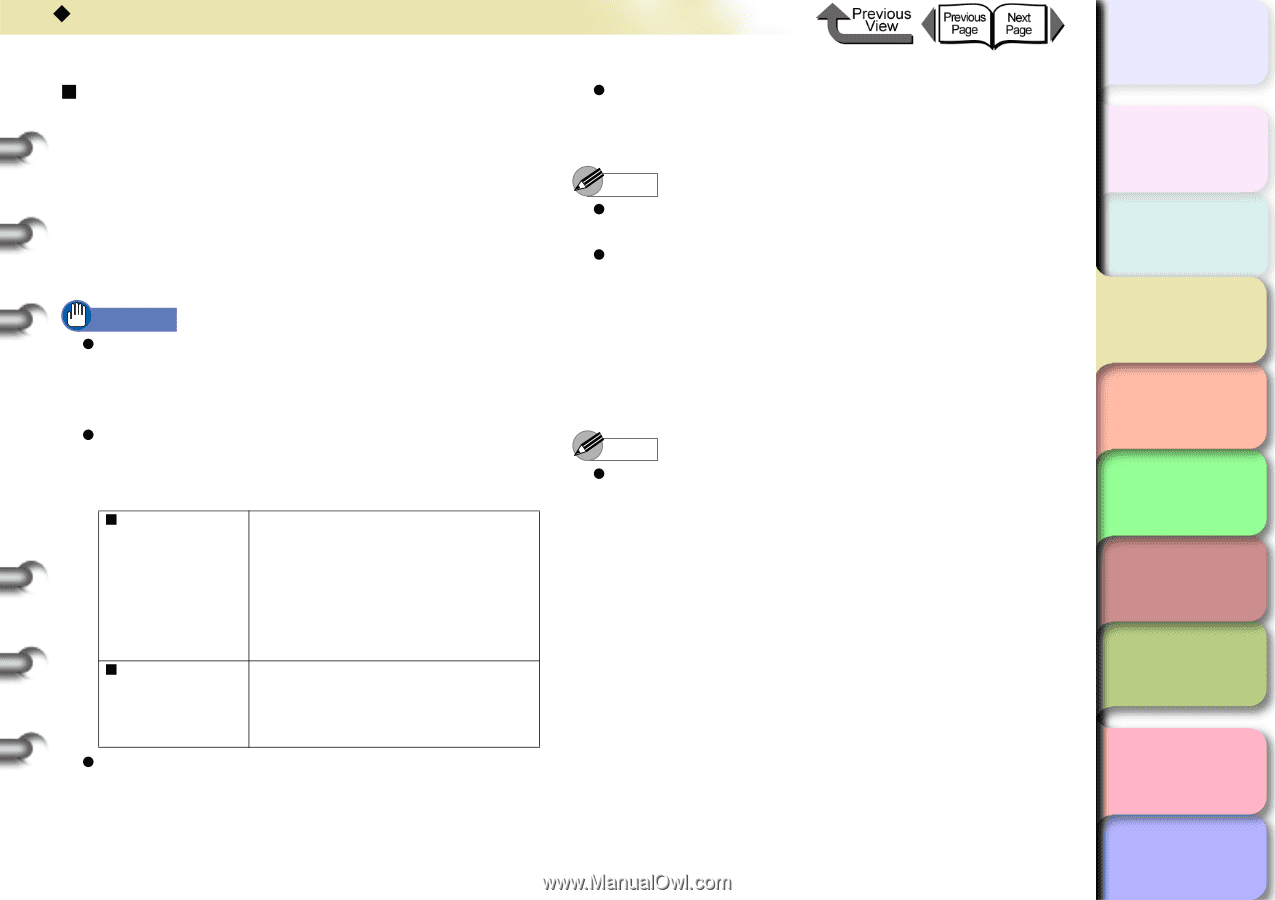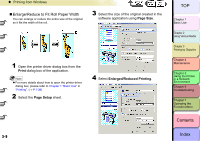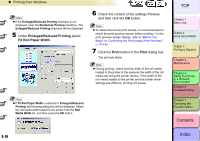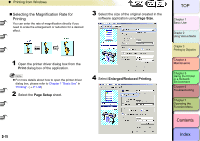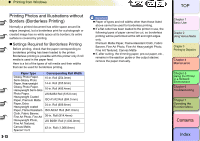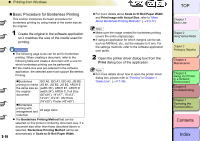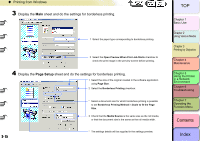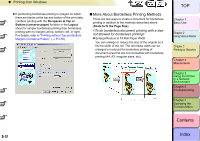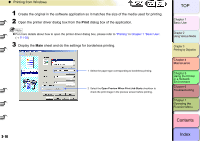Canon imagePROGRAF W8400 W8400 User's Guide - Page 131
Basic Procedure for Borderless Printing, Print
 |
View all Canon imagePROGRAF W8400 manuals
Add to My Manuals
Save this manual to your list of manuals |
Page 131 highlights
‹ Printing from Windows „ Basic Procedure for Borderless Printing This section introduces the basic procedure for borderless printing by using media of the same size as the original. 1 Create the original in the software application so it matches the size of the media used for printing. 3- 14 Important z The following page sizes can be set for borderless printing. When creating a document, refer to the following table and create a document with a size for which borderless printing can be performed. z If the media size was pre-selected in the software application, the selected size must support Borderless Printing. „Borderless ISO A0, ISO A1, ISO A2, JIS B0, printing on media JIS B1, JIS B2, JIS B3, ARCH E the same size as (width 36"), ARCH E1, ARCH D the original (width 24"), ARCH C, Full Size document (20"x24"), 14"x17", 10"x12", 14"x21", 8"x10", US Photo (16"x20"), Poster (42"x60") „Borderless printing with enlargement and All page sizes reduction z The Borderless Printing Method that can be selected on this printer is limited by document size. If a document size other than those described above is selected, Borderless Printing Method will be set automatically in Scale to fit Roll Paper Width. z For more details about Scale to fit Roll Paper Width and Print Image with Actual Size, refer to "More About Borderless Printing Methods". (→ P.3-17) Note z Make sure the image created for borderless printing covers the entire original page. z If using an application for which margins can be set, such as MSWord, etc., set the margins to 0 mm. For the settings methods, refer to the software application user guide. 2 Open the printer driver dialog box from the Print dialog box of the application. Note z For more details about how to open the printer driver dialog box, please refer to "Printing" in Chapter 1 "Basic Use". (→ P.1-38) TOP Chapter 1 Basic Use Chapter 2 Using Various Media Chapter 3 Printing by Objective Chapter 4 Maintenance Chapter 5 Using the Printer in a Network Environment Chapter 6 Troubleshooting Chapter 7 Operating the Function Menu Contents Index