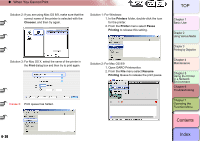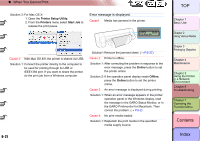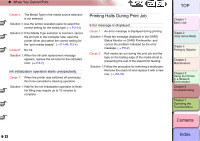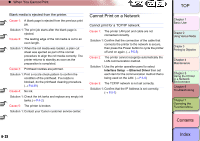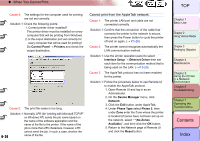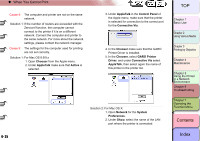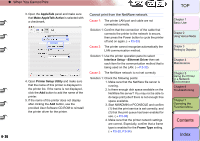Canon imagePROGRAF W8400 W8400 User's Guide - Page 372
Chooser, AppleTalk, Active, Control Panel, Connective Via, GARO Printer, Driver, Network, System
 |
View all Canon imagePROGRAF W8400 manuals
Add to My Manuals
Save this manual to your list of manuals |
Page 372 highlights
‹ When You Cannot Print Cause 4: The computer and printer are not on the same network. Solution 1: If the number of routers are exceeded with the Zeroconf function, the computer cannot connect to the printer if it is on a different network. Connect the computer and printer to the same network. For more about the network settings, please contact the network manager. Cause 5: The settings for the computer used for printing are not set correctly. Solution 1: For Mac OS 8.6/9.x 1. Open Chooser from the Apple menu. 2. Under AppleTalk make sure that Active is selected. 3. Under AppleTalk in the Control Panel of the Apple menu, make sure that the printer is selected for connection to the correct port for the Connective Via. 4. In the Chooser make sure that the GARO Printer Driver is installed. 5. In the Chooser, select GARO Printer Driver, and under Connective Via select AppleTalk, then select again the name of this printer in the printer list. 6- 25 Solution 2: For Mac OS X: 1. Open Network for the System Preferences. 2. Under Show, select the name of the LAN port where the printer is connected. TOP Chapter 1 Basic Use Chapter 2 Using Various Media Chapter 3 Printing by Objective Chapter 4 Maintenance Chapter 5 Using the Printer in a Network Environment Chapter 6 Troubleshooting Chapter 7 Operating the Function Menu Contents Index