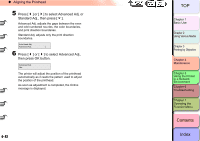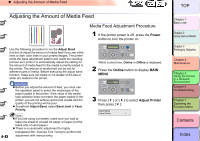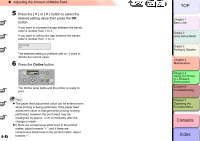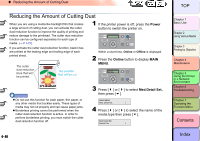Canon imagePROGRAF W8400 W8400 User's Guide - Page 291
Reducing the Amount of Cutting Dust, Power, Online, Med.Detail Set.
 |
View all Canon imagePROGRAF W8400 manuals
Add to My Manuals
Save this manual to your list of manuals |
Page 291 highlights
‹ Reducing the Amount of Cutting Dust Reducing the Amount of Cutting Dust When you are using a media like backlight film that creates a large amount of cutting dust, you can activate the cutter dust reduction function to improve the quality of printing and reduce damage to the printhead. The cutter dust reduction function can be configured separately for each type of media. (→ P.1-21) If you activate the cutter dust reduction function, black lines are printed at the leading edge and trailing edge of each printed sheet. The cutter dust reduction lines that will be printed. The position that will be cut. 1 If the printer power is off, press the Power button to switch the printer on. Data Message Information Power Cleaning (3 sec.) Stop/Eject (1 sec.) Online Offline Menu Within a short time, Online or Offline is displayed. 2 Press the Online button to display MAIN MENU. MAIN MENU Head Cleaning Cleaning (3 sec.) Stop/Eject (1 sec.) Online Important z Do not use this function for plain paper, thin paper, or any other media that buckles easily. These types of media may not cut properly and can cause paper jams. z Borderless printing cannot be performed when the cutter dust reduction function is active. In order to perform borderless printing, you must switch the cutter dust reduction function off. 3 Press [ ] or [ ] to select Med.Detail Set., then press [ ]. MAIN MENU Med. Detail Set. ↓ 4 Press [ ] or [ ] to select the name of the media type then press [ ]. Med.Detail Set. Backlit Film ↓ 4- 46 TOP Chapter 1 Basic Use Chapter 2 Using Various Media Chapter 3 Printing by Objective Chapter 4 Maintenance Chapter 5 Using the Printer in a Network Environment Chapter 6 Troubleshooting Chapter 7 Operating the Function Menu Contents Index