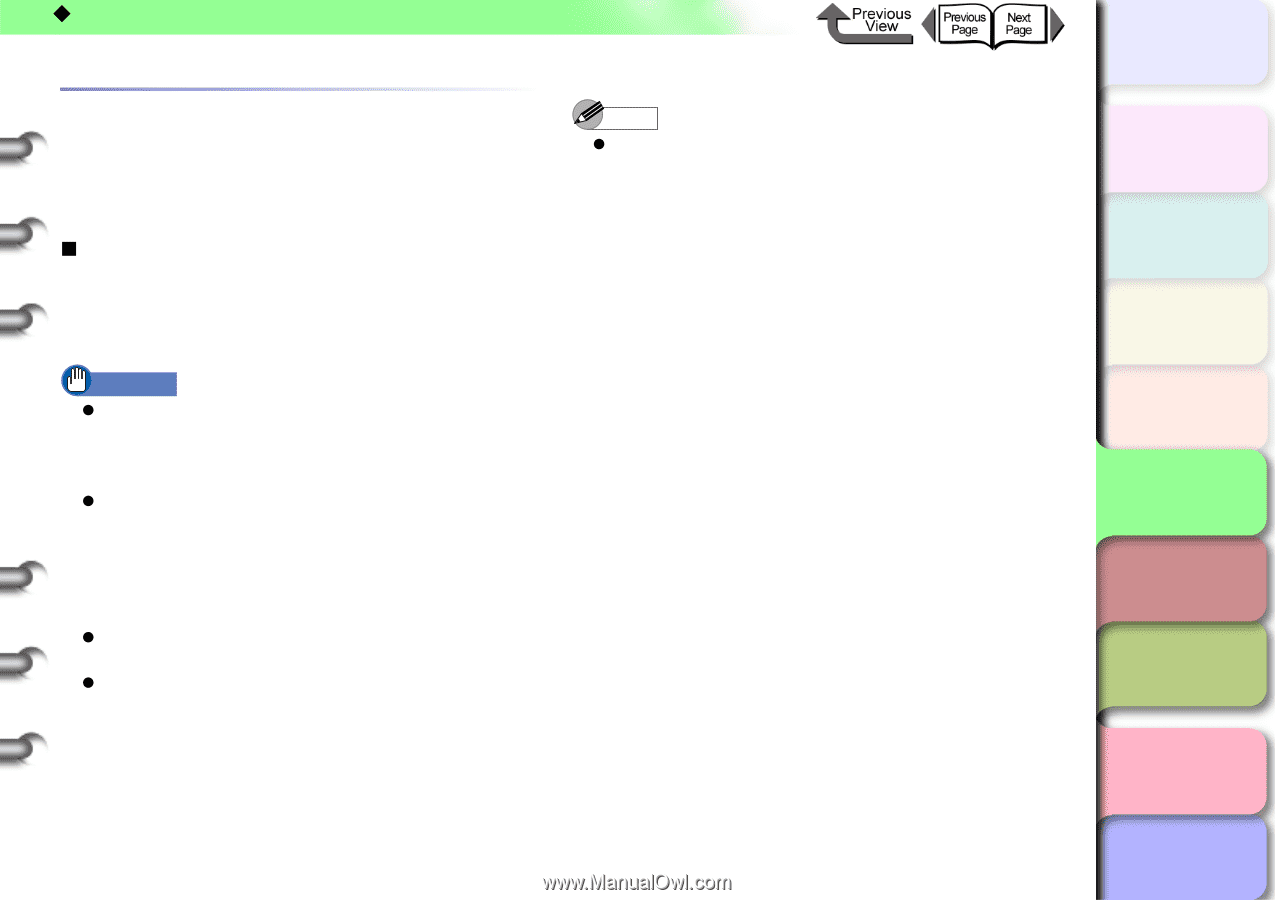Canon imagePROGRAF W8400 W8400 User's Guide - Page 311
Configuring TCP/IP Protocol Settings, Setting the Protocol with Web Browser (Remote UI), Remote UI
 |
View all Canon imagePROGRAF W8400 manuals
Add to My Manuals
Save this manual to your list of manuals |
Page 311 highlights
‹ TCP/IP Network Settings (Windows, Macintosh, UNIX) Configuring TCP/IP Protocol Settings "Remote UI", the software application built into the network interface of this printer, allows you to use a Web browser on your computer to monitor the status of the printer and perform the network information settings for the printer. „ Setting the Protocol with Web Browser (Remote UI) The procedure below describes how to use Remote UI to perform the network information settings. Important z You can use Netscape Navigator/Communicator 6.0 or later, or Internet Explorer 5.01 or later for the web browser. The Macintosh Safari web browser is not supported. z You cannot connect to the printer via a proxy server. In an environment that uses a proxy server, add the printer IP address to Exceptions (addresses that do not use a proxy) in the web browser proxy server settings. (These settings vary depending on the network environment.) z Configure the web browser to enable JavaScript and Cookies. z If multiple Remote UIs are run at the same time, the last setting made will be used. It is recommended that only one Remote UI be started at a time. Note z When Remote UI is started using the printer name, make sure that the DNS settings in the DNS environment and on the network board have been set up correctly. 1 Start the Web Browser and enter the following URL in the Location or Address box, then press the Enter key. http:// / Sample: http://XXX.XXX.XXX.XXX/ トTッOPプ Chapter 1 Basic Use Chapter 2 Using Various Media Chapter 3 Printing by Objective Chapter 4 Maintenance Chapter 5 Using the Printer in a Network Environment Chapter 6 Troubleshooting Chapter 7 Operating the Function Menu Contents 5- 15 Index