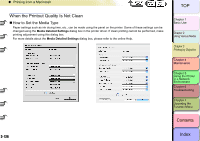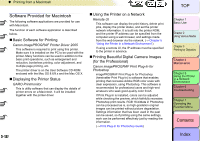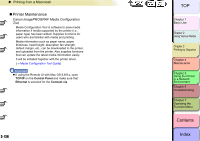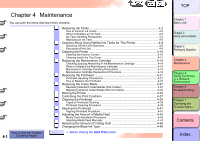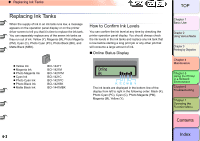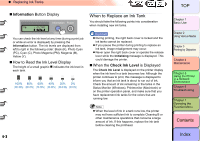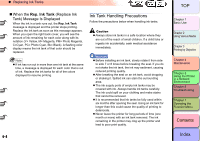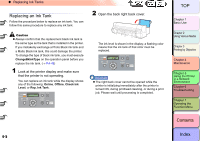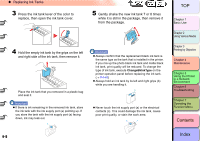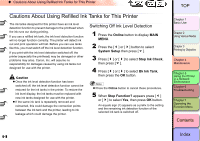Canon imagePROGRAF W8400 W8400 User's Guide - Page 248
Information Button Display, How to Read the Ink Level Display, When to Replace an Ink Tank
 |
View all Canon imagePROGRAF W8400 manuals
Add to My Manuals
Save this manual to your list of manuals |
Page 248 highlights
‹ Replacing Ink Tanks „ Information Button Display Information Power Ink Cleaning You can check the ink level at any time (during a print job or while an error is displayed) by pressing the Information button. The ink levels are displayed from left to right in the following order: Black (K), Photo Cyan (PC), Cyan (C), Photo Magenta (PM), Magenta (M), Yellow (Y). „ How to Read the Ink Level Display The height of a small graphic „ indicates the ink level in each tank. 100% 80% 60% 40% 20% 0% (100~90%) (90~70%) (70~50%) (50~30%) (30~6.9%) (6.9~0%) When to Replace an Ink Tank You should take the following points into consideration when installing new ink tanks. Important z During printing, the right back cover is locked and the ink tanks cannot be replaced. z If you pause the printer during printing to replace an ink tank, image misalignment may occur. z Never open the right back cover or operate the release lever while the Initializing message is displayed. This could damage the printer. „ When the Check Ink Level is Displayed The Check Ink Level is displayed on the printer display when the ink level in a tank becomes low. Although the printer continues to print, this message is displayed to inform you that an ink tank is about to run out of ink. Check the amount of ink remaining in the tanks in the Status Monitor (Windows), Printmonitor (Macintosh) or on the printer operation panel, and make sure that you have replacement ink tanks for the colors that are running low. Note z When the level of ink in a tank runs low, the printer may not have sufficient ink to complete Cleaning B or other maintenance operations that consume a large amount of ink. If this happens, replace the ink tank before cleaning the printhead. 4- 3 TOP Chapter 1 Basic Use Chapter 2 Using Various Media Chapter 3 Printing by Objective Chapter 4 Maintenance Chapter 5 Using the Printer in a Network Environment Chapter 6 Troubleshooting Chapter 7 Operating the Function Menu Contents Index