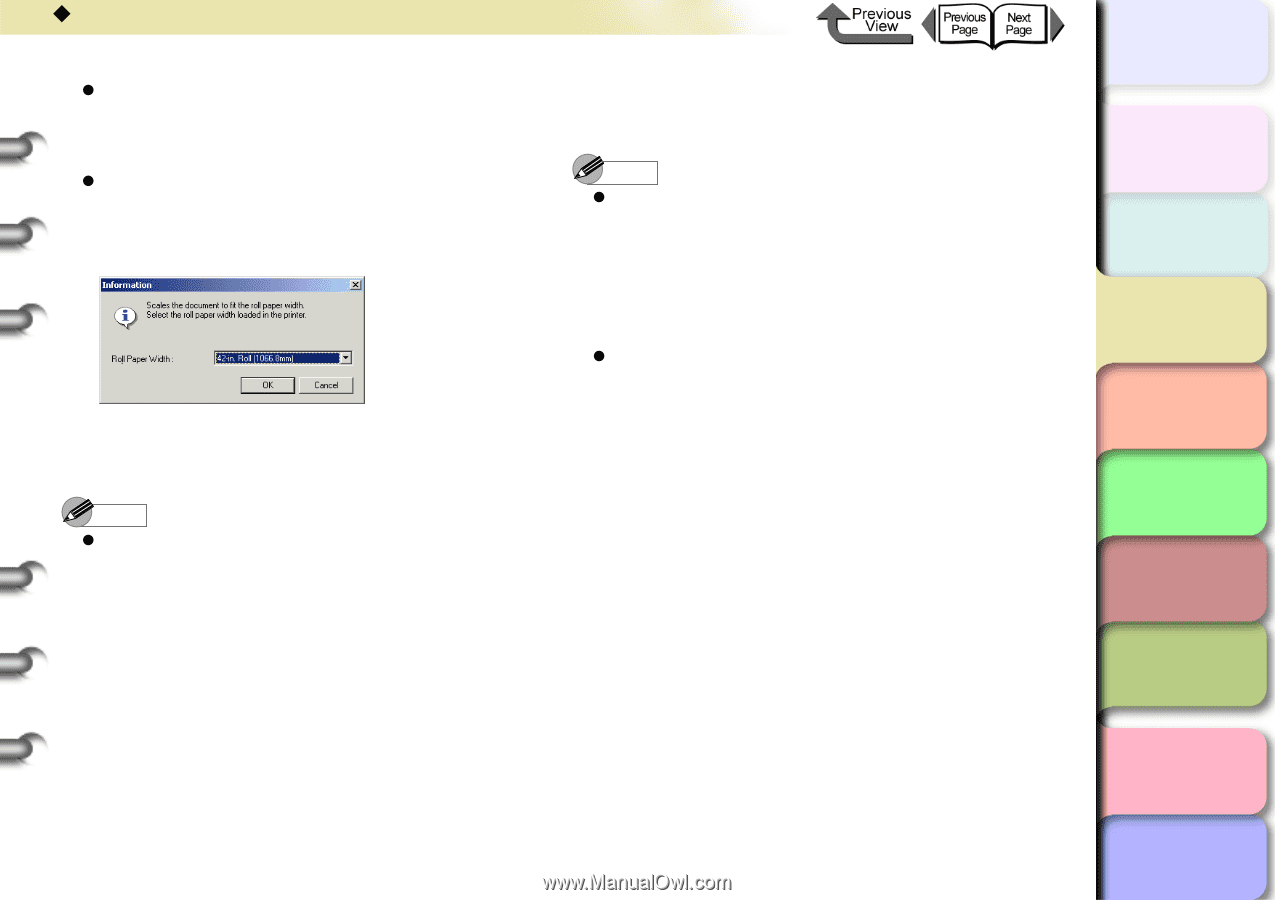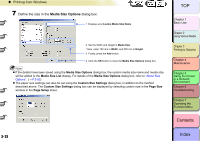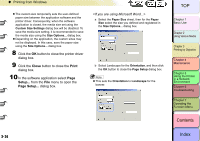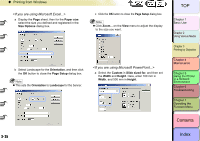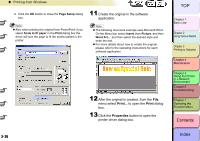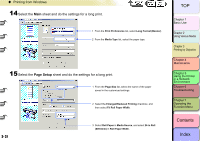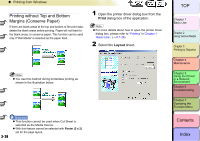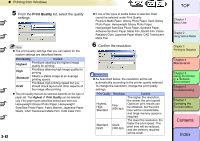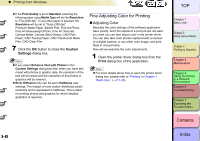Canon imagePROGRAF W8400 W8400 User's Guide - Page 155
Enlarged/Reduced Printing, Borderless Printing, Fit Roll Paper Width, Layout, Special Settings
 |
View all Canon imagePROGRAF W8400 manuals
Add to My Manuals
Save this manual to your list of manuals |
Page 155 highlights
‹ Printing from Windows z If the Enlarged/Reduced Printing checkbox is not displayed, clear the Borderless Printing checkbox. The Enlarged/Reduced Printing checkbox will be displayed. z If the Fit Roll Paper Width checkbox is selected in Enlarged/Reduced Printing, the following dialog box will be displayed. Select the width of the roll media loaded to the printer, and then press the OK button. 16 Check the content of the settings preview, and then click the OK button. 17 Click the Print button in the Print dialog box. The print job starts. Note z If printing cannot be performed correctly using any of the following OS: Windows Server 2003, Windows XP, Windows 2000, Windows Me, or Windows 98, press the Special Settings... button in the Layout sheet. The Special Settings dialog box will be displayed. Click the FineZoom Settings list, and then select Yes to enable printing. z If you cannot do the print job with Windows NT 4.0, you may be able to enable printing by selecting Standard or Draft under Print Quality on the Main sheet. Note z To obtain the correct print results, it is recommended to check the print preview screen before printing. For the print preview screen display, refer to "Confirming the Print Image (Print Preview)" in "Before You Begin". (→ P.3-5) TOP Chapter 1 Basic Use Chapter 2 Using Various Media Chapter 3 Printing by Objective Chapter 4 Maintenance Chapter 5 Using the Printer in a Network Environment Chapter 6 Troubleshooting Chapter 7 Operating the Function Menu Contents 3- 38 Index