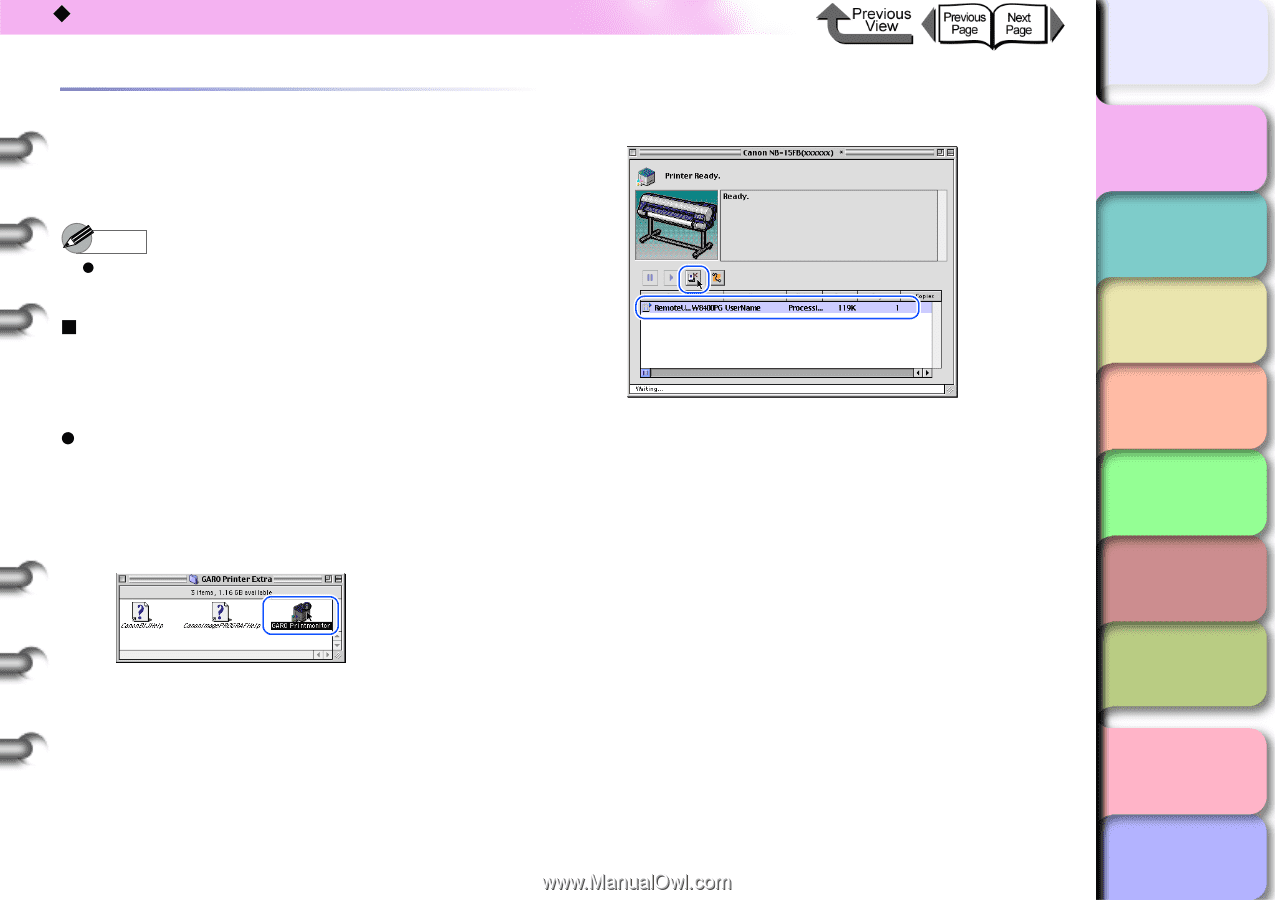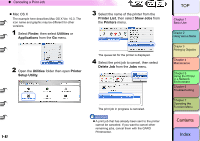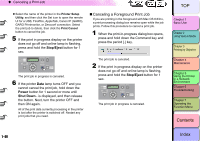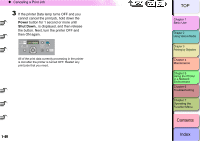Canon imagePROGRAF W8400 W8400 User's Guide - Page 48
Canceling a Print Job from Macintosh, Canceling a Background Print Job
 |
View all Canon imagePROGRAF W8400 manuals
Add to My Manuals
Save this manual to your list of manuals |
Page 48 highlights
‹ Canceling a Print Job Canceling a Print Job from Macintosh The procedure to cancel a print job varies depending on whether the job is printing in the background or the foreground. Note z On Mac OS X all jobs print in the background. Printing cannot be done in the foreground. „ Canceling a Background Print Job During background printing you can check the status of print jobs and cancel them. Follow this procedure to cancel a print job. z For Mac OS 8.6/9.x 1 In the GARO Printer Extra folder installed on the hard disk, click the GARO Printmonitor icon. 2 Select the print job to cancel, then click the Printing Paused button. The printer queue (print jobs being processed) will be cancelled, and the printer status will change from sending to waiting. When the print queue is cancelled, a red mark will be displayed on the right. Select a job against which the [ ] mark is displayed next to the Job icon when the printer is in waiting mode, and then press the Printing Paused button to delete the job. Perform this operation from Step 4. 3 With the job selected for deletion, click the Printing Paused button again. TOP Chapter 1 Basic Use Chapter 2 Using Various Media Chapter 3 Printing by Objective Chapter 4 Maintenance Chapter 5 Using the Printer in a Network Environment Chapter 6 Troubleshooting Chapter 7 Operating the Function Menu Contents 1- 45 Index