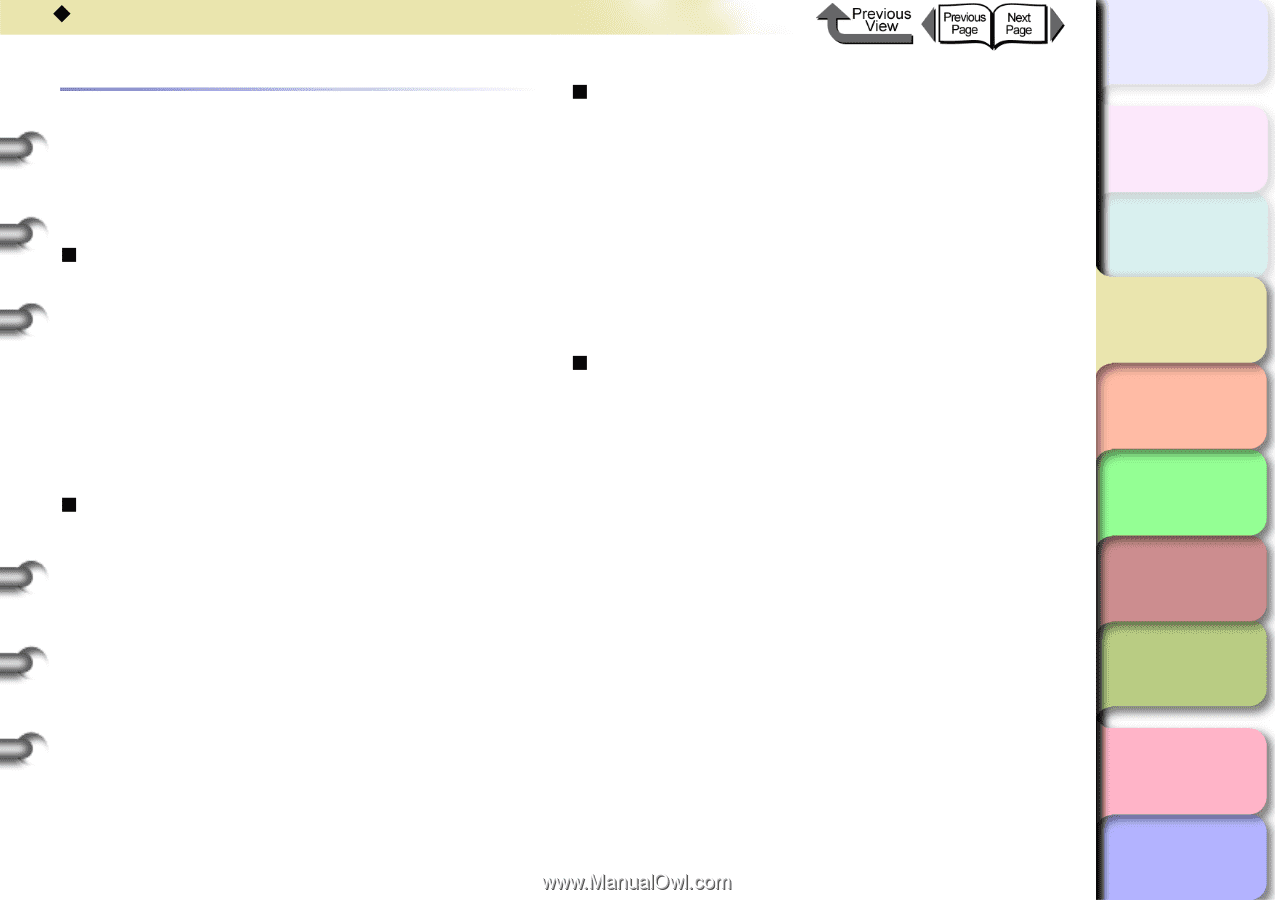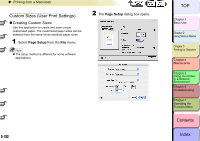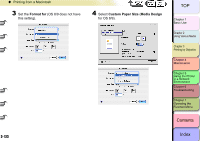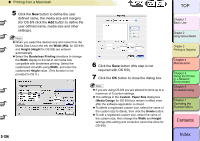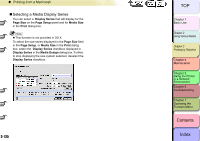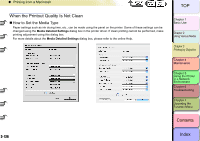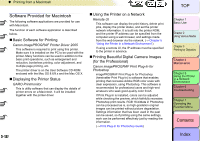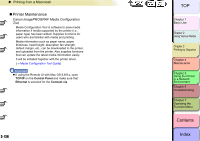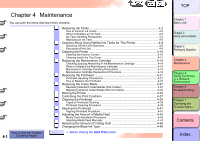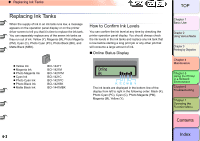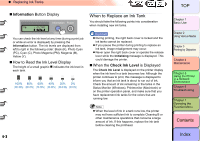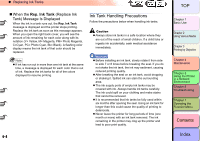Canon imagePROGRAF W8400 W8400 User's Guide - Page 244
Software Provided for Macintosh, Basic Software for Printing, Canon imagePROGRAF Printer Driver 2005
 |
View all Canon imagePROGRAF W8400 manuals
Add to My Manuals
Save this manual to your list of manuals |
Page 244 highlights
‹ Printing from a Macintosh Software Provided for Macintosh The following software applications are provided for use with Macintosh. The function of each software application is described below. „ Basic Software for Printing Canon imagePROGRAF Printer Driver 2005 This software is required to print using this printer. Make sure it is installed on the PC to be used with the printer. Many functions can be used in addition to the basic print operations, such as enlargement and reduction, borderless printing, color adjustment, and multiple page printing, etc. The printer driver is on the User Software CD-ROM enclosed with the Mac OS 8.6/9.x and the Mac OS X. „ Displaying the Printer Status GARO Printmonitor This is utility software that can display the details of printer errors on a Macintosh. It will be installed together with the printer driver. „ Using the Printer on a Network Remote UI This software can display the print history, delete print jobs, display the printer status, and set the printer network information. It is built into the printer ROM, and the printer IP address can be specified from the computer using a web browser, and settings made from the web browser via the network. (→ Chapter 5 "Using the Printer in a Network Environment") If using a remote UI, the IP address must be specified to the printer in advance. „ Printing Beautiful Digital Camera Images (for the Professional) Canon imagePROGRAF Print Plug-In for Photoshop imagePROGRAF Print Plug-In for Photoshop (hereinafter Print Plug-In) is software that enables printing that recreates Adobe RGB color scale with clear expression, using Photoshop. This software is recommended for professional users and high-end amateurs who seek good-quality color finish. If Print Plug-In is installed, colors can be adjusted while checking the preview, which faithfully recreates Photoshop print results. RGB 16-bitdata in Photoshop can be processed as is, so high-gradation original images can be printed without picture degradation. Settings information that has been used in the past can be saved, so if printing using the same settings, work can be performed effectively just by reading the information. (→ Print Plug-In for Photoshop Guide) 3- 127 TOP Chapter 1 Basic Use Chapter 2 Using Various Media Chapter 3 Printing by Objective Chapter 4 Maintenance Chapter 5 Using the Printer in a Network Environment Chapter 6 Troubleshooting Chapter 7 Operating the Function Menu Contents Index