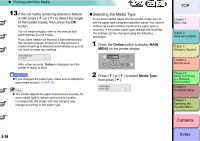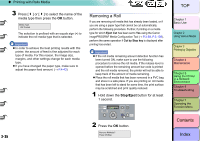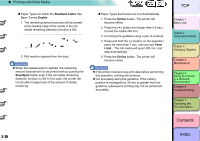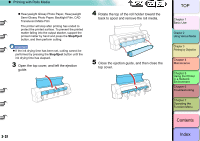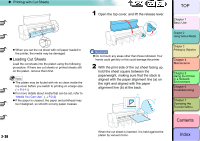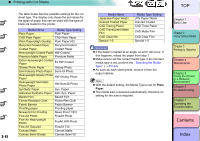Canon imagePROGRAF W8400 W8400 User's Guide - Page 97
Standard Cutter, Enable, Stop/Eject, Online, Limit.., Paper Types that Cannot be Cut Automatically
 |
View all Canon imagePROGRAF W8400 manuals
Add to My Manuals
Save this manual to your list of manuals |
Page 97 highlights
‹ Printing with Rolls Media „ Paper Types for which the Standard Cutter Has Been Turned Enable 1. The remaining amount barcode will be printed at the leading edge of the media, if the roll media remaining detection function is ON. Plain Paper XX 2. Roll media is ejected from the back. Important z When the release lever is opened, the remaining amount barcode will not be printed without pushing the Stop/Eject button even if the roll media remaining detection function is ON. In this case, the printer will not be able to keep track of the amount of media remaining. „ Paper Types that Cannot be Cut Automatically 1. Press the Online button. The printer will become offline. 2. Press the [ ] button (not longer than 0.8 sec) to feed the media 330 mm. 3. Cut along the guideline using a pair of scissors. 4. Press and hold the [ ] button on the operation panel for more than 1 sec. until you see Feed Limit... The roll media will spool 300 mm, and stop automatically. 5. Press the Online button. The printer will become online. Important z If the printer receives new print data before performing this operation, printing will continue. z Cut accurately along the guideline. If the cutting position is misaligned by 30 mm or greater from the guideline, subsequent printing may not be performed accurately. TOP Chapter 1 Basic Use Chapter 2 Using Various Media Chapter 3 Printing by Objective Chapter 4 Maintenance Chapter 5 Using the Printer in a Network Environment Chapter 6 Troubleshooting Chapter 7 Operating the Function Menu Contents 2- 36 Index