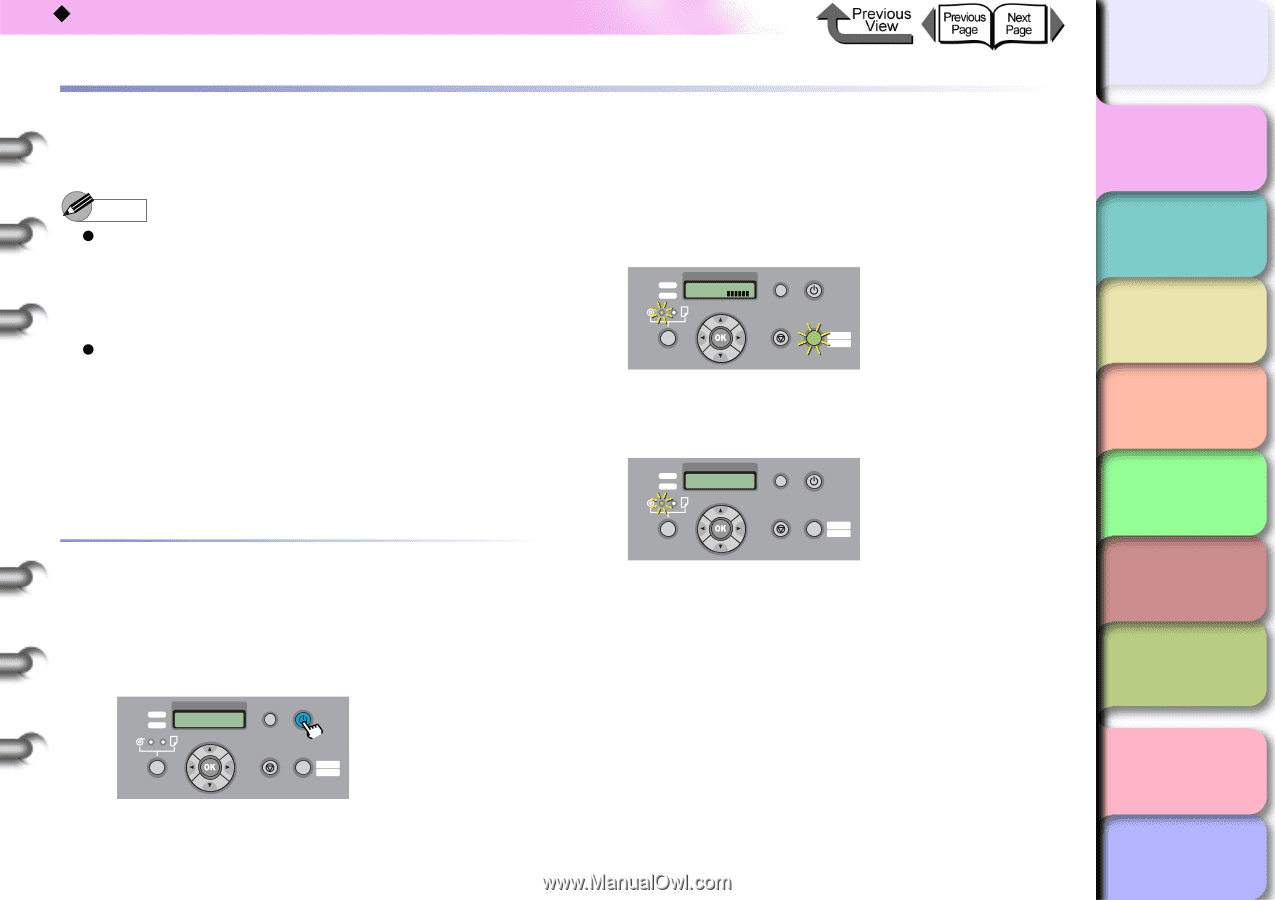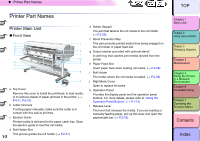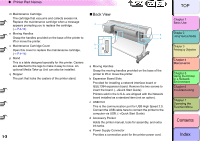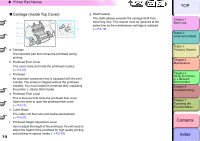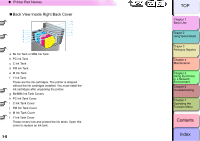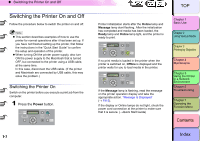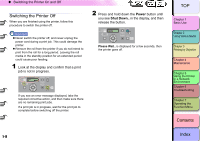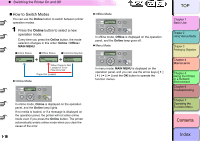Canon imagePROGRAF W8400 W8400 User's Guide - Page 10
Switching the Printer On and Off, Index, Contents - problem
 |
View all Canon imagePROGRAF W8400 manuals
Add to My Manuals
Save this manual to your list of manuals |
Page 10 highlights
‹ Switching the Printer On and Off Switching the Printer On and Off Follow the procedure below to switch the printer on and off. Note z This section describes examples of how to use the printer for normal operations after it has been set up. If you have not finished setting up the printer, first follow the instructions in the "Quick Start Guide" to confirm the setup and operation of the printer. z When turning ON the printer power supply, also turn ON the power supply to the Macintosh that is turned OFF, but connected to the printer using a USB cable, at the same time. In this case, disconnect the USB cable. (If the printer and Macintosh are connected by USB cable, this may solve the problem.) Switching the Printer On Switch on the printer before you execute a print job from the computer. 1 Press the Power button. Data Message Information Power Cleaning (3 sec.) Stop/Eject (1 sec.) Online Offline Menu 1- 7 TOP Printer initialization starts after the Online lamp and Message lamp start flashing. After the initialization has completed and media has been loaded, the Ready lamp and Online lamp light, and the printer is ready to print. Data Message Online Bk Information Power Cleaning (3 sec.) Stop/Eject (1 sec.) Online Offline Menu If no print media is loaded in the printer when the printer is switched on, Offline is displayed and the printer waits for you to load media in the printer. Data Message Online Load Roll Media Information Power Cleaning (3 sec.) Stop/Eject (1 sec.) Online Offline Menu If the Message lamp is flashing, read the message on the printer operation display and take the appropriate action. "Message Is Displayed" (→ P.6-2). If the display or Online lamps do not light, check the power cord connection at the printer to make sure that it is secure. (→Quick Start Guide) Chapter 1 Basic Use Chapter 2 Using Various Media Chapter 3 Printing by Objective Chapter 4 Maintenance Chapter 5 Using the Printer in a Network Environment Chapter 6 Troubleshooting Chapter 7 Operating the Function Menu Contents Index