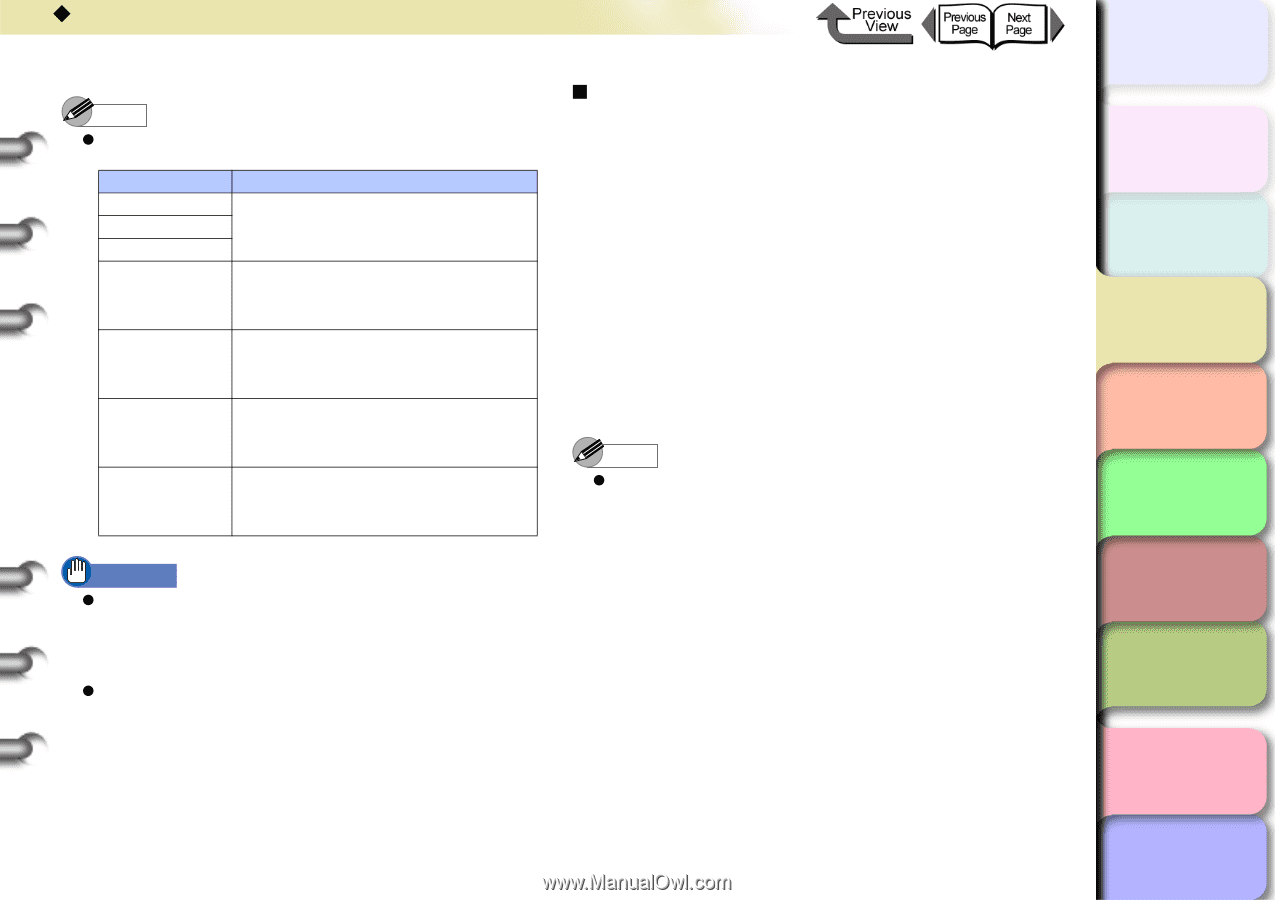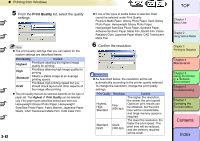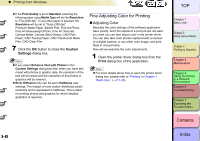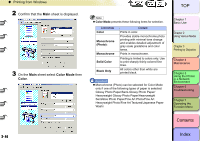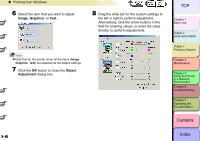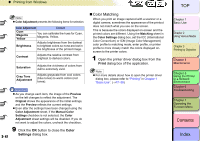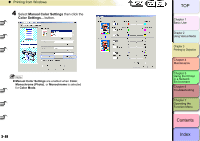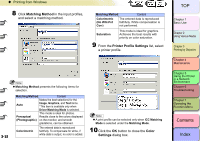Canon imagePROGRAF W8400 W8400 User's Guide - Page 164
Color Matching, Color, Settings, Print
 |
View all Canon imagePROGRAF W8400 manuals
Add to My Manuals
Save this manual to your list of manuals |
Page 164 highlights
‹ Printing from Windows Note z Color Adjustment presents the following items for selection. Color Adjustment Content Cyan Magenta Yellow You can calibrate the hues for Cyan, Magenta, Yellow. Adjusts brightness from the darkest Brightness to brightest colors so none are lost in the brightness of the printed image. Contrast Adjusts the relative contrast from brightest to darkest colors. Saturation Gray Tone Adjustment Adjusts the vividness of colors from dull to extremely vivid. Adjusts grayscale from cool colors (blue tones) to warm colors (red tones). „ Color Matching When you print an image captured with a scanner or a digital camera, sometimes the appearance of the printout does not match what you see on the screen. This is because the colors displayed on-screen and the printed colors are different. Using the Matching sheet in the Color Settings dialog box, set the ICC (International Color Consortium) or ICM (Image Color Management) color profile to matching mode, enter profile, or printer profile to more closely match the colors displayed onscreen to the printer colors. 1 Open the printer driver dialog box from the Print dialog box of the application. Note z For more details about how to open the printer driver dialog box, please refer to "Printing" in Chapter 1 "Basic Use". (→P.1-38) 3- 47 Important z As you change each item, the image of the Preview on the left changes to reflect the adjustment. The Original shows the appearance of the initial settings, and the Preview reflects the current settings. z Even after the settings have been changed using the Color Adjustment sheet, if the Manual Color Settings checkbox is not selected, the Color Adjustment sheet settings will be disabled. If you do not want to adjust the colors, uncheck the checkbox. 9 Click the OK button to close the Color Settings dialog box. TOP Chapter 1 Basic Use Chapter 2 Using Various Media Chapter 3 Printing by Objective Chapter 4 Maintenance Chapter 5 Using the Printer in a Network Environment Chapter 6 Troubleshooting Chapter 7 Operating the Function Menu Contents Index