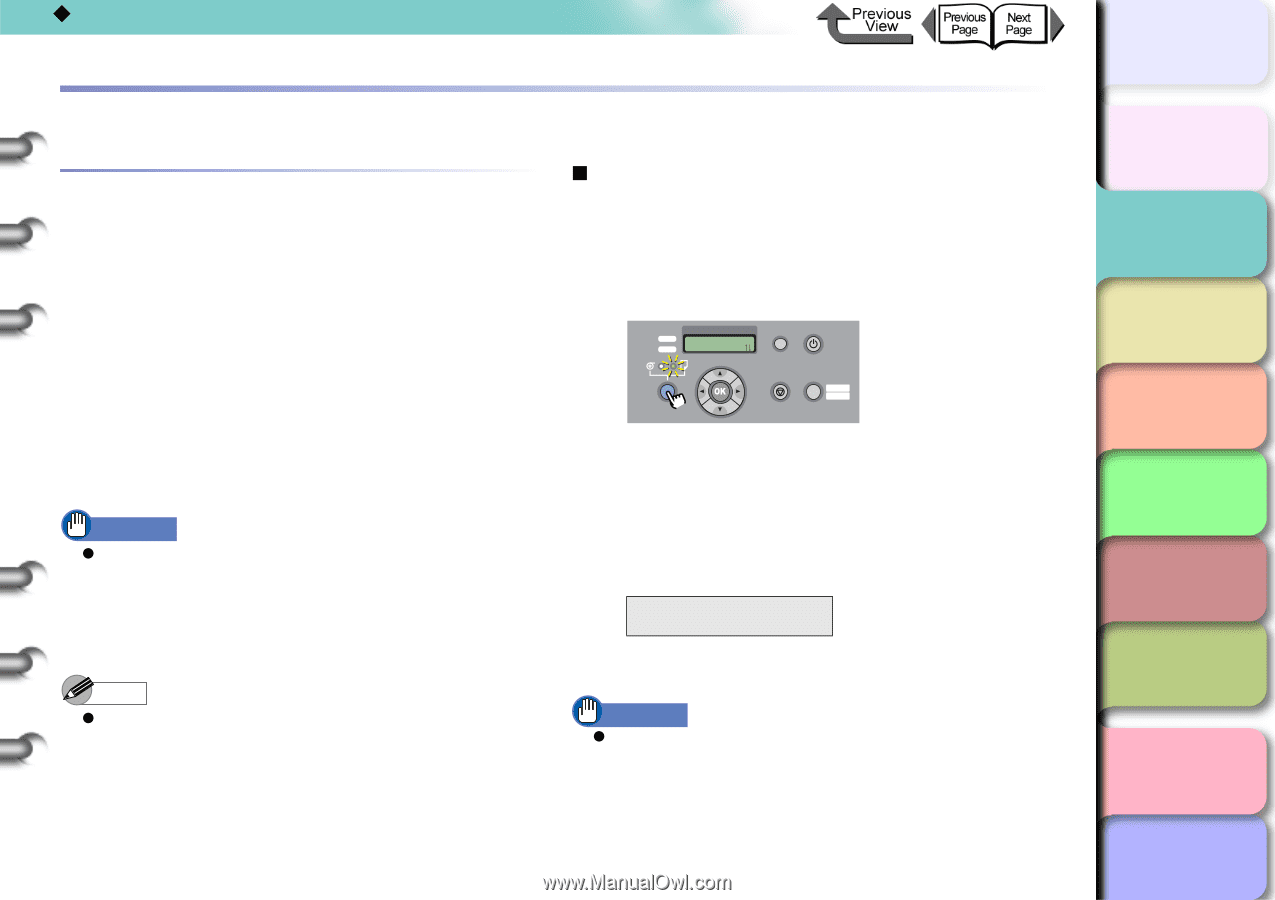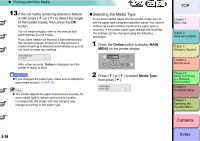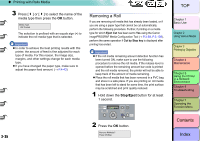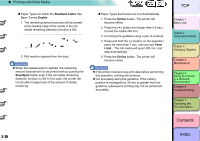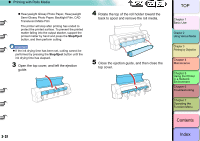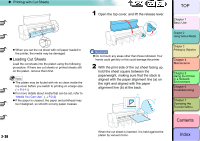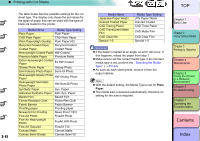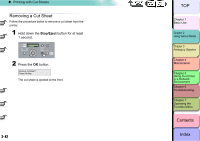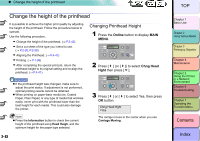Canon imagePROGRAF W8400 W8400 User's Guide - Page 99
Printing with Cut Sheets, Loading Cut Sheets, Selecting the Paper Source, Index, Contents
 |
View all Canon imagePROGRAF W8400 manuals
Add to My Manuals
Save this manual to your list of manuals |
Page 99 highlights
‹ Printing with Cut Sheets Printing with Cut Sheets Loading Cut Sheets This is the general procedure for printing cut sheets. If there is a cut sheet in the printer, remove it. (→ P.2-35, P.2-42) On the printer operation panel, select cut sheet as the paper feed source. (→ P.2-38) Place the cut sheet on the platen. (→ P.2-39) On the printer operation panel, select the media type. (→ P.2-40) Adjust the amount of media feed. (→ P.4-43) Start the print job from the computer. (→ P.1-38) Important z Make sure to turn OFF the power supply to the printer before loading the cut sheets. Further, if the paper type that has been loaded, and the paper type set using the operation panel, are different, a paper load error will occur, and print quality may be reduced. Note z Store unused cut sheets in the original package. Store the package in a cool, dry location that is not exposed to direct sunlight. 2- 38 „ Selecting the Paper Source When printing on cut sheets, set the media source to cut sheet using the operation panel. 1 Press and hold the Paper Source button for 1 second or more to light the Cut Sheet lamp. Data Message Offline Feed Paper Information Power Cleaning (3 sec.) Stop/Eject (1 sec.) Online Offline Menu When a roll is loaded, the printer will display Remove RllMedia? If another cut sheet has been set, press and hold the Stop/Eject button for 1 second or more. Remove CutSheet? will be displayed. 2 If the cut sheet or roll media is set to the printer, press the OK button. Remove RllMedia? Press OK/Stop Remove the cut sheets or roll media. (→ P.2-35, P.2-42) Important z If you load a cut sheet with roll paper loaded in the printer, this may cause a jam. Before loading a cut sheet, we recommend that you remove the roll paper. To use the printer with roll paper loaded, wrap a sheet of paper (A3 size or larger) around the roll and fasten the sheet with a piece of tape to prevent the roll from loosening. TOP Chapter 1 Basic Use Chapter 2 Using Various Media Chapter 3 Printing by Objective Chapter 4 Maintenance Chapter 5 Using the Printer in a Network Environment Chapter 6 Troubleshooting Chapter 7 Operating the Function Menu Contents Index