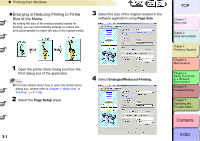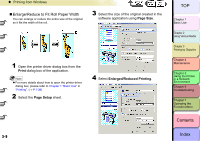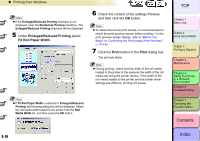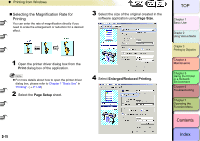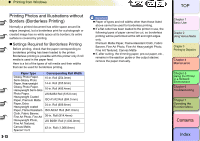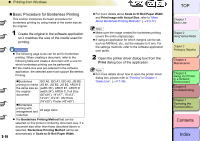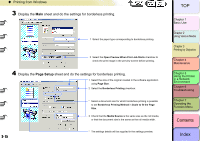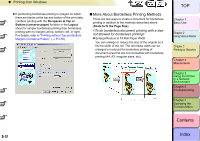Canon imagePROGRAF W8400 W8400 User's Guide - Page 129
Enlarged/Reduced Printing, Scaling, Media Size, Print, and then click
 |
View all Canon imagePROGRAF W8400 manuals
Add to My Manuals
Save this manual to your list of manuals |
Page 129 highlights
‹ Printing from Windows Note z If the Enlarged/Reduced Printing checkbox is not displayed, clear the Borderless Printing checkbox. The Enlarged/Reduced Printing checkbox will be displayed. 5 Under Enlarged/Reduced Printing select Scaling then specify the desired setting. z Reduction is done starting from the upper left corner of the image, but if you select Print Centered on the Layout sheet, the image will print in the center of the media. z If Scaling has been selected, the maximum possible rate of magnification is displayed to the right of the magnification entry box. 6 Select the Media Size setting that you want. 7 Check the content of the settings Preview, and then click the OK button. Note z To obtain the correct print results, it is recommended to check the print preview screen before printing. For the print preview screen display, refer to "Before You Begin" in "Confirming the Print Image (Print Preview)". (→ P.3-5) 8 Click the Print button in the Print dialog box. The print job starts. 3- 12 Important z For the print ratio, press the direction arrow buttons to the right of the entry column, or enter the value directly. Print ratios can be specified in units of 1%. The range of possible ratio settings is displayed to the right of the ratio entry field. z You can do a setting that is larger than the size of the media loaded in the printer, but some portions of the will be cut off and not printed. TOP Chapter 1 Basic Use Chapter 2 Using Various Media Chapter 3 Printing by Objective Chapter 4 Maintenance Chapter 5 Using the Printer in a Network Environment Chapter 6 Troubleshooting Chapter 7 Operating the Function Menu Contents Index