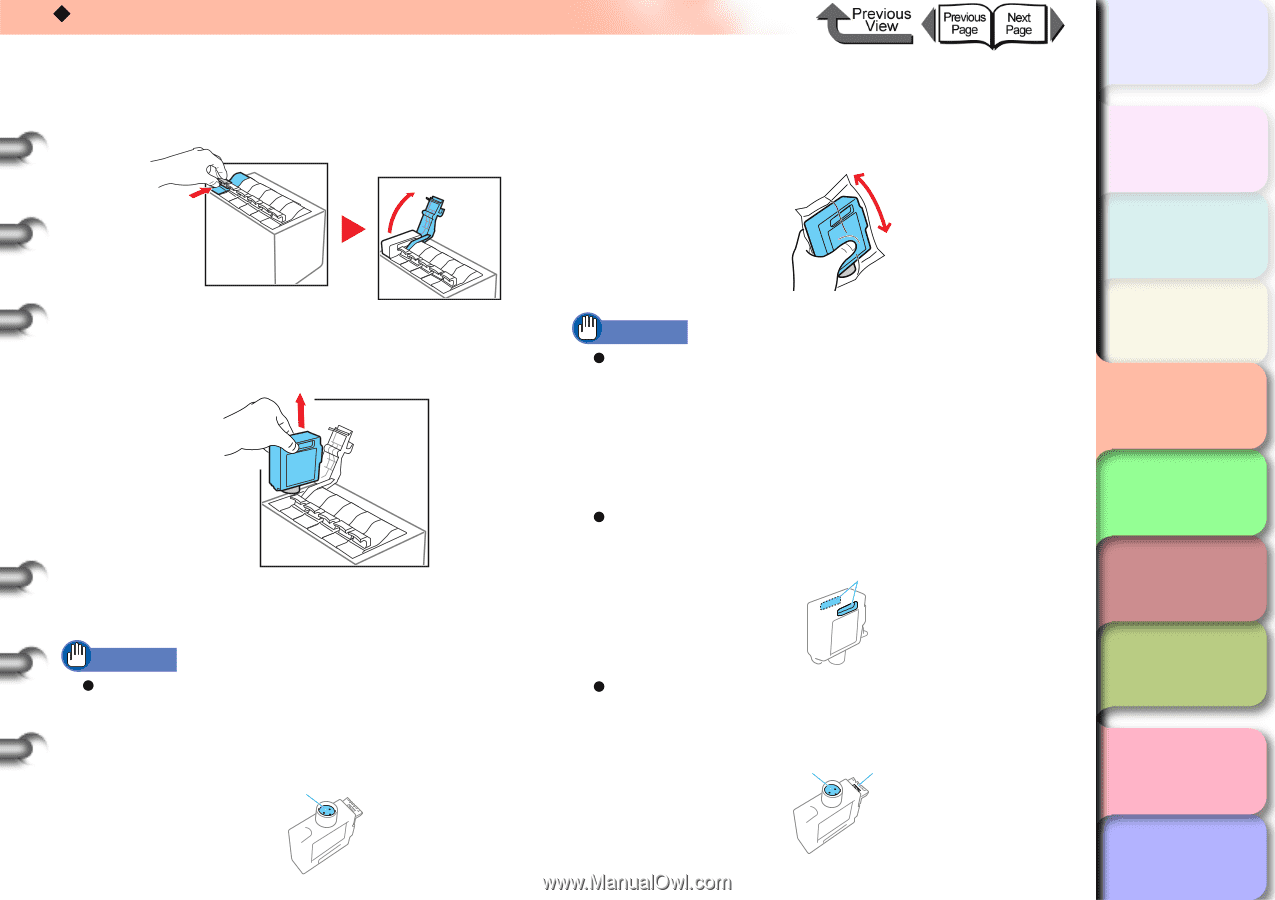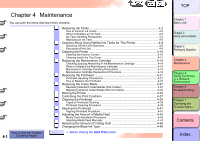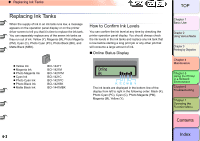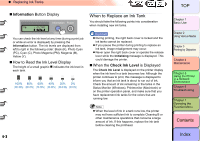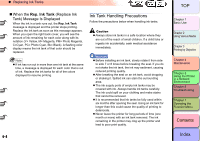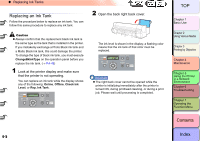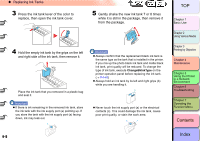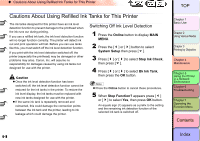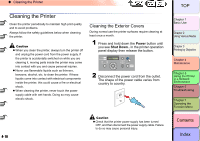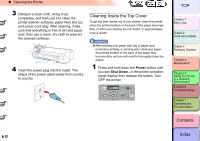Canon imagePROGRAF W8400 W8400 User's Guide - Page 251
while it is still in the package, then remove it, Gently shake the new ink tank 7 or 8 times
 |
View all Canon imagePROGRAF W8400 manuals
Add to My Manuals
Save this manual to your list of manuals |
Page 251 highlights
‹ Replacing Ink Tanks 3 Press the ink tank lever of the color to replace, then open the ink tank cover. 5 Gently shake the new ink tank 7 or 8 times while it is still in the package, then remove it from the package. 4 Hold the empty ink tank by the grips on the left and right side of the ink tank, then remove it. Place the ink tank that you removed in a plastic bag and seal it. Important z If there is ink remaining in the removed ink tank, store the ink tank with the ink supply port (a) pointing up. If you store the tank with the ink supply port (a) facing down, ink may leak out. a Important z Always confirm that the replacement black ink tank is the same type as the tank that is installed in the printer. If you mix up the photo black ink tank and matte black ink tank, print quality will be reduced. To change the type of ink tank, execute ChangeBkInkType on the printer operation panel before replacing the ink tank. (→ P.4-48) z Always hold an ink tank by its left and right grips (b) while you are handling it. b z Never touch the ink supply port (a) or the electrical contacts (c). This could damage the ink tank, cause poor print quality, or stain the work area. a c 4- 6 TOP Chapter 1 Basic Use Chapter 2 Using Various Media Chapter 3 Printing by Objective Chapter 4 Maintenance Chapter 5 Using the Printer in a Network Environment Chapter 6 Troubleshooting Chapter 7 Operating the Function Menu Contents Index