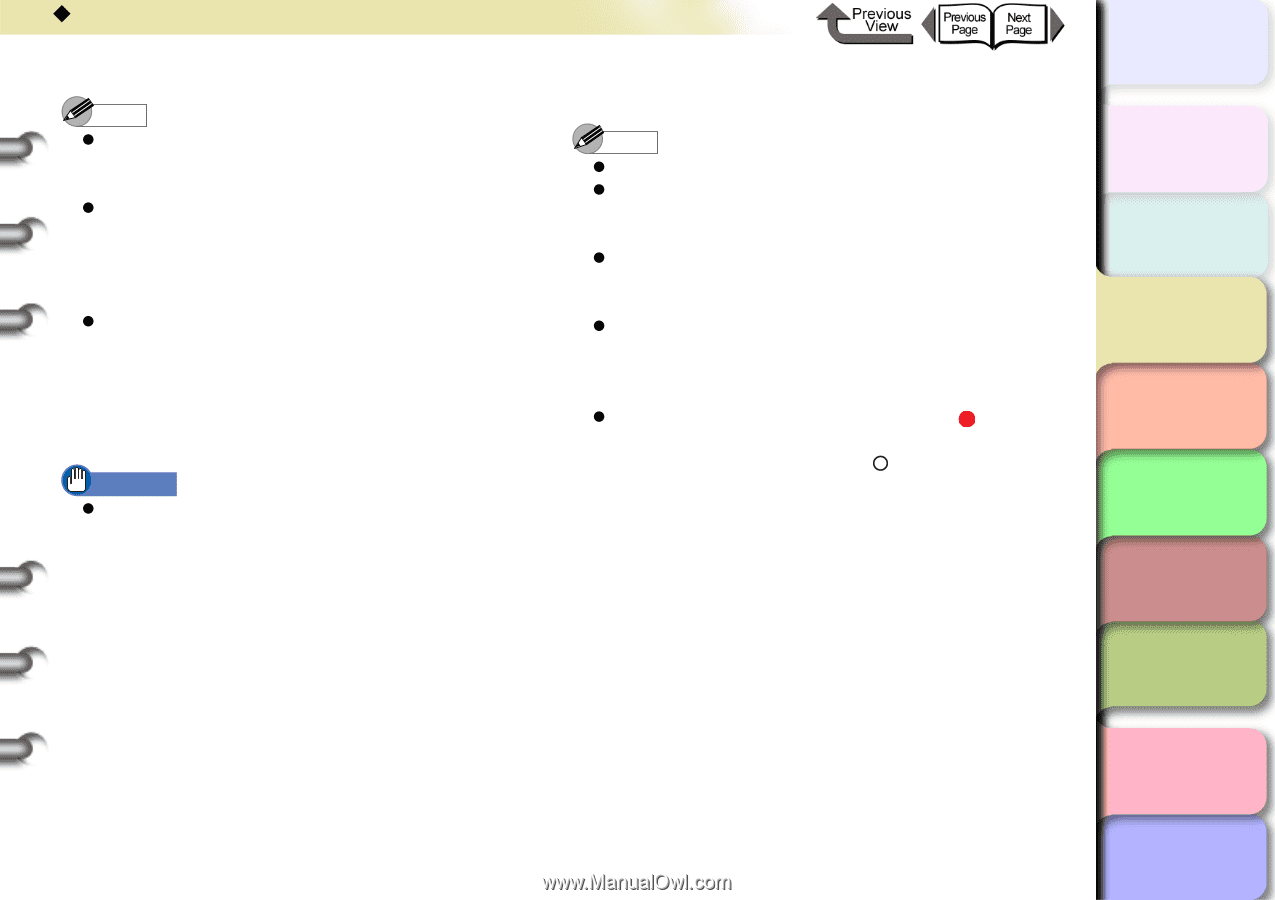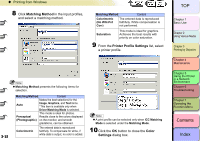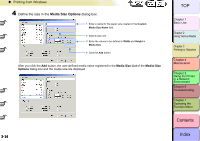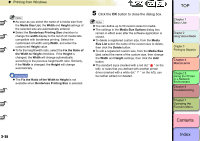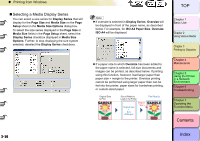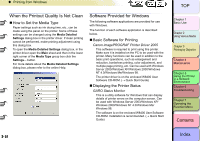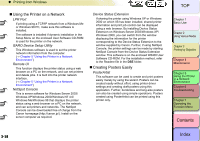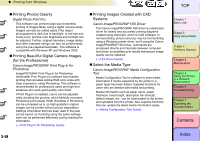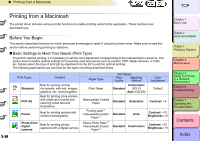Canon imagePROGRAF W8400 W8400 User's Guide - Page 172
Printing from Windows, Click the, button to close the dialog box., Media Size List
 |
View all Canon imagePROGRAF W8400 manuals
Add to My Manuals
Save this manual to your list of manuals |
Page 172 highlights
‹ Printing from Windows Note z As soon as you select the name of a media size from the Media Size List, the Width and Height settings of the selected size are automatically entered. z Select the Borderless Printing Size checkbox to change the width display to the list of roll media lists compatible with borderless printing. Select the customized roll width using Width, and enter the customized Height value. z To fix the height/width ratio, select the Fix the Ratio of the Width to Height checkbox. If the Height is changed, the Width will change automatically according to the previous height/width ratio. Similarly, if the Width is changed, the Height will change automatically. Important z The Fix the Ratio of the Width to Height is not available when Borderless Printing Size is selected. 5 Click the OK button to close the dialog box. Note z You can define up to 50 custom sizes for media. z The settings in the Media Size Options dialog box remain in effect even after the software application is closed. z To delete a registered custom size, from the Media Size List select the name of the custom size to delete, then click the Delete button. z To edit a registered custom size, from the Media Size List, select the name of the custom size, then change the Width and Height settings, then click the Add button. z The standard sizes (marked with a red dot " " on the left), or sizes that you defined with another printer driver (marked with a white dot " " on the left), can be neither edited nor deleted. TOP Chapter 1 Basic Use Chapter 2 Using Various Media Chapter 3 Printing by Objective Chapter 4 Maintenance Chapter 5 Using the Printer in a Network Environment Chapter 6 Troubleshooting Chapter 7 Operating the Function Menu Contents 3- 55 Index