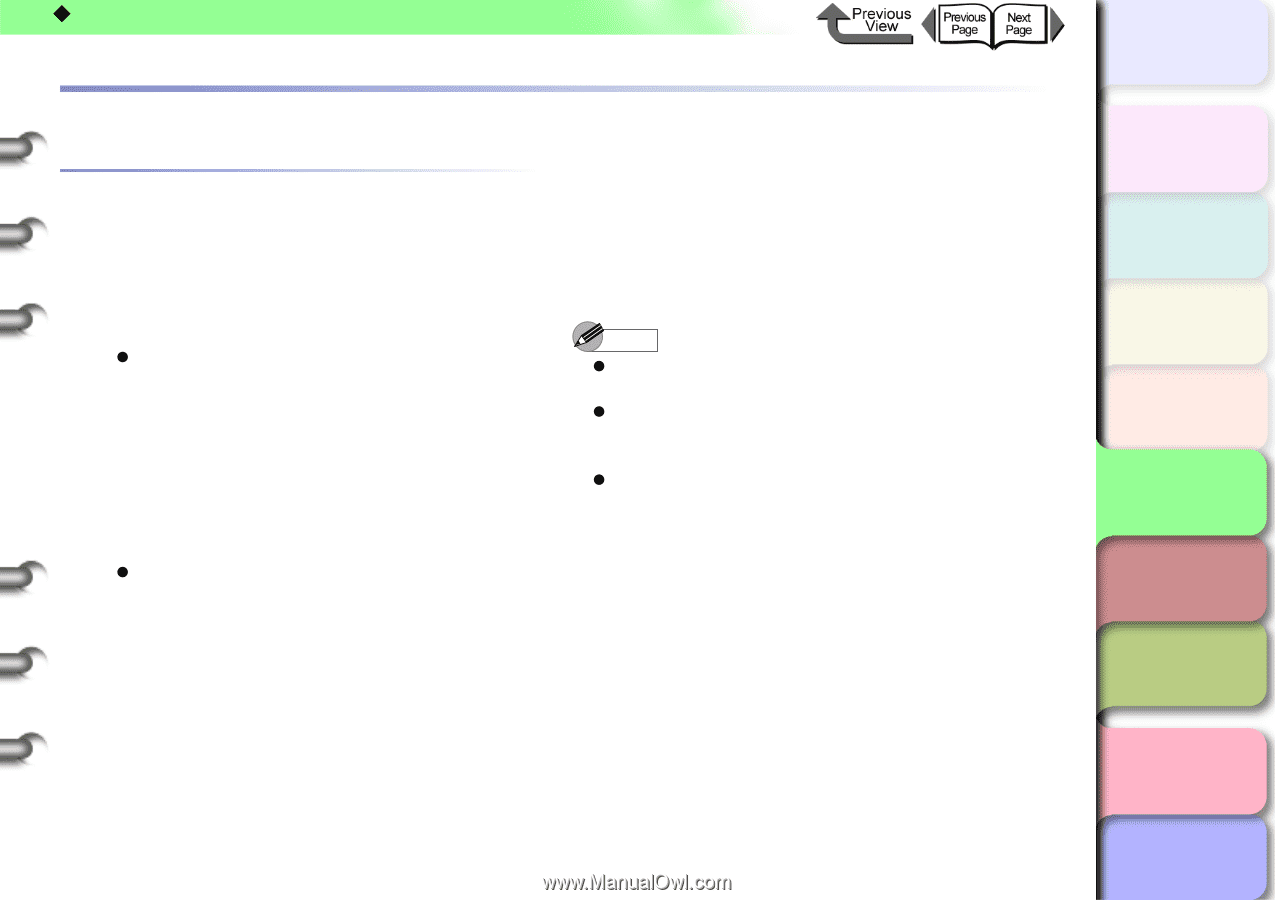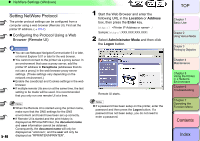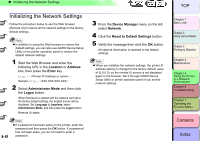Canon imagePROGRAF W8400 W8400 User's Guide - Page 341
Printing with UNIX, Using LPD to Print, Index, Contents
 |
View all Canon imagePROGRAF W8400 manuals
Add to My Manuals
Save this manual to your list of manuals |
Page 341 highlights
‹ Printing with UNIX Printing with UNIX Using LPD to Print This section describes printing with LPD. 1 Log on to a workstation as root. 2 Set up the spooling system. z Settings Example Using Solaris 9: Start the admintool utility. Select Browse / Printers. Select Edit / Add / Access to Printer. Enter the Printer Name and Print Server name according to the naming conventions. Press the OK button. z Setting Example Using Red Hat Linux: Start the Printer Configuration utility on the control panel. Select Add / Other UNIX (lpd) queue / OK. Enter the desired printer name, printer IP address or name, and "lp" in Printer Name, Remote Host, and Remote Queue. 5- 45 トTッOPプ If you are using a filter, select the filter. If there is no filter for the printer, you can temporarily select any filter, shut down the Printer Configuration Utility, and then change the postscript.cfg file in the spool directory so it matches your printer. For details, refer to the Ghostscript manual. Note z The admintool utility is bundled with the OS. For details of use, refer to the relevant OS manual. z The above configuration procedures were examples. The actual configuration procedure may vary depending on your environment. z This completes the printing settings. Chapter 1 Basic Use Chapter 2 Using Various Media Chapter 3 Printing by Objective Chapter 4 Maintenance Chapter 5 Using the Printer in a Network Environment Chapter 6 Troubleshooting Chapter 7 Operating the Function Menu Contents Index