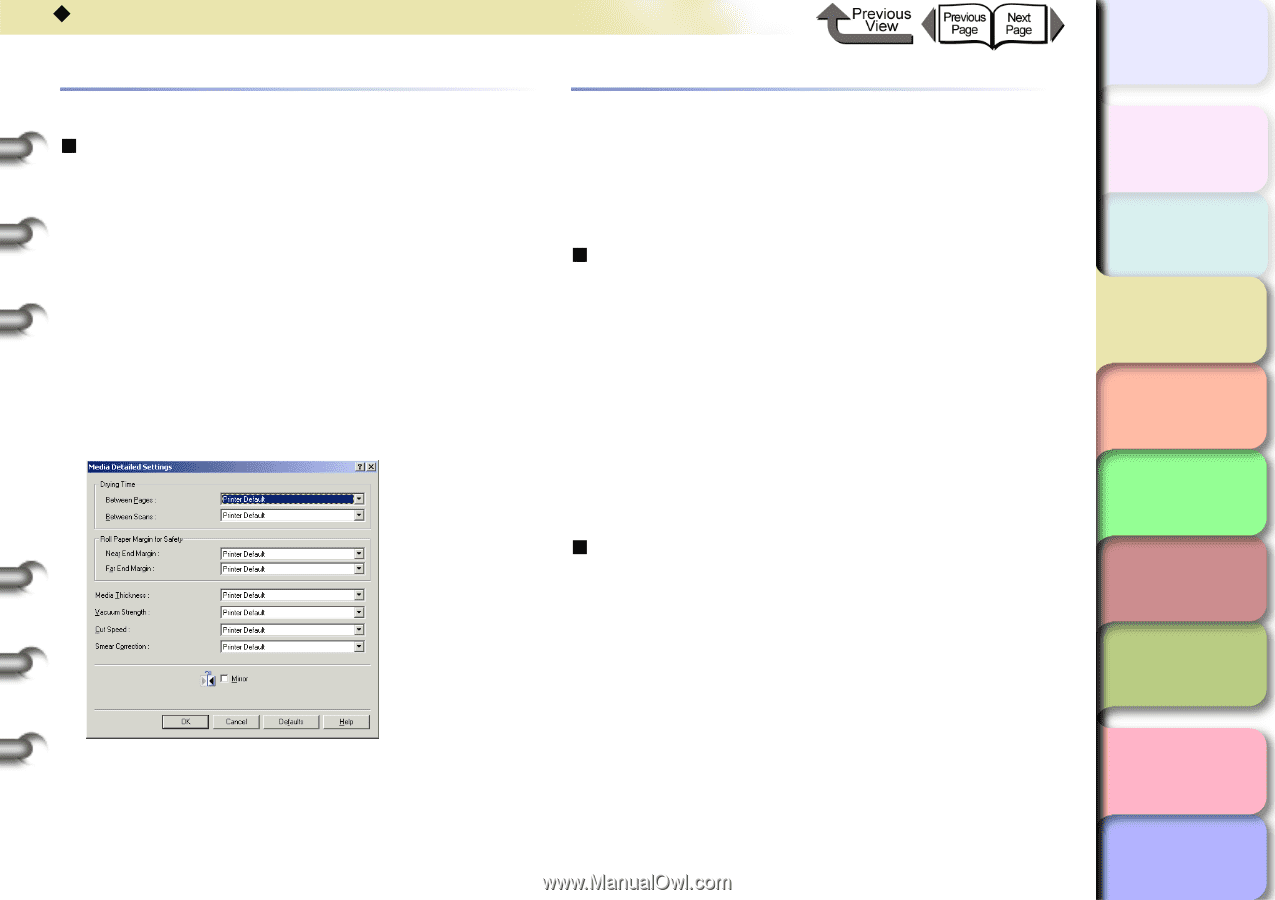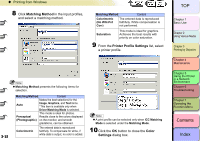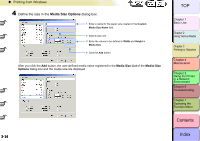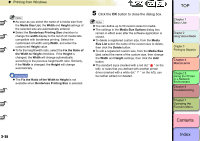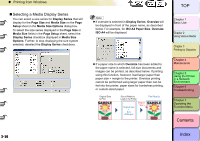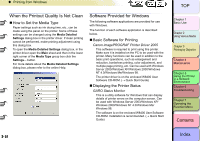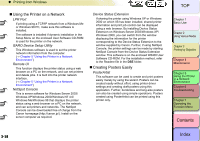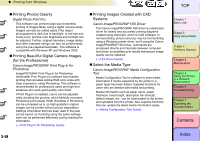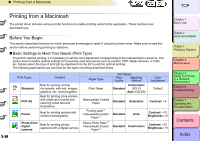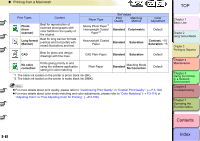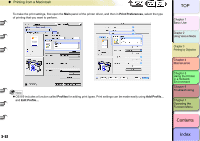Canon imagePROGRAF W8400 W8400 User's Guide - Page 174
When the Printout Quality Is Not Clean, How to Set the Media Type, Software Provided for Windows
 |
View all Canon imagePROGRAF W8400 manuals
Add to My Manuals
Save this manual to your list of manuals |
Page 174 highlights
‹ Printing from Windows When the Printout Quality Is Not Clean „ How to Set the Media Type Paper settings such as ink drying time, etc., can be made using the panel on the printer. Some of these settings can be changed using the Media Detailed Settings dialog box in the printer driver. If clean printing cannot be performed, make printing adjustment using this dialog box. To open the Media Detailed Settings dialog box, in the printer driver open the Main sheet and then in the lower right corner of the Media Type group box click the Settings... button. For more details about the Media Detailed Settings dialog box, please refer to the online Help. Software Provided for Windows The following software applications are provided for use with Windows. The function of each software application is described below. „ Basic Software for Printing Canon imagePROGRAF Printer Driver 2005 This software is required to print using this printer. Make sure it is installed on the PC to be used with the printer. Many functions can be used in addition to the basic print operations, such as enlargement and reduction, borderless printing, color adjustment, and multiple page printing, etc. Can be used with Windows Server 2003/Windows XP/Windows 2000/Windows NT 4.0/Windows Me/Windows 98. The printer driver is on the enclosed W8400 User Software CD-ROM. (→ Quick Start Guide) „ Displaying the Printer Status GARO Status Monitor This is a utility software for Windows that can display details of printer errors on the computer screen. Can be used with Windows Server 2003/Windows XP/ Windows 2000/Windows NT 4.0/Windows Me/ Windows 98. The software is on the enclosed W8400 User Software CD-ROM. Installation is recommended. (→ Quick Start Guide) TOP Chapter 1 Basic Use Chapter 2 Using Various Media Chapter 3 Printing by Objective Chapter 4 Maintenance Chapter 5 Using the Printer in a Network Environment Chapter 6 Troubleshooting Chapter 7 Operating the Function Menu Contents 3- 57 Index