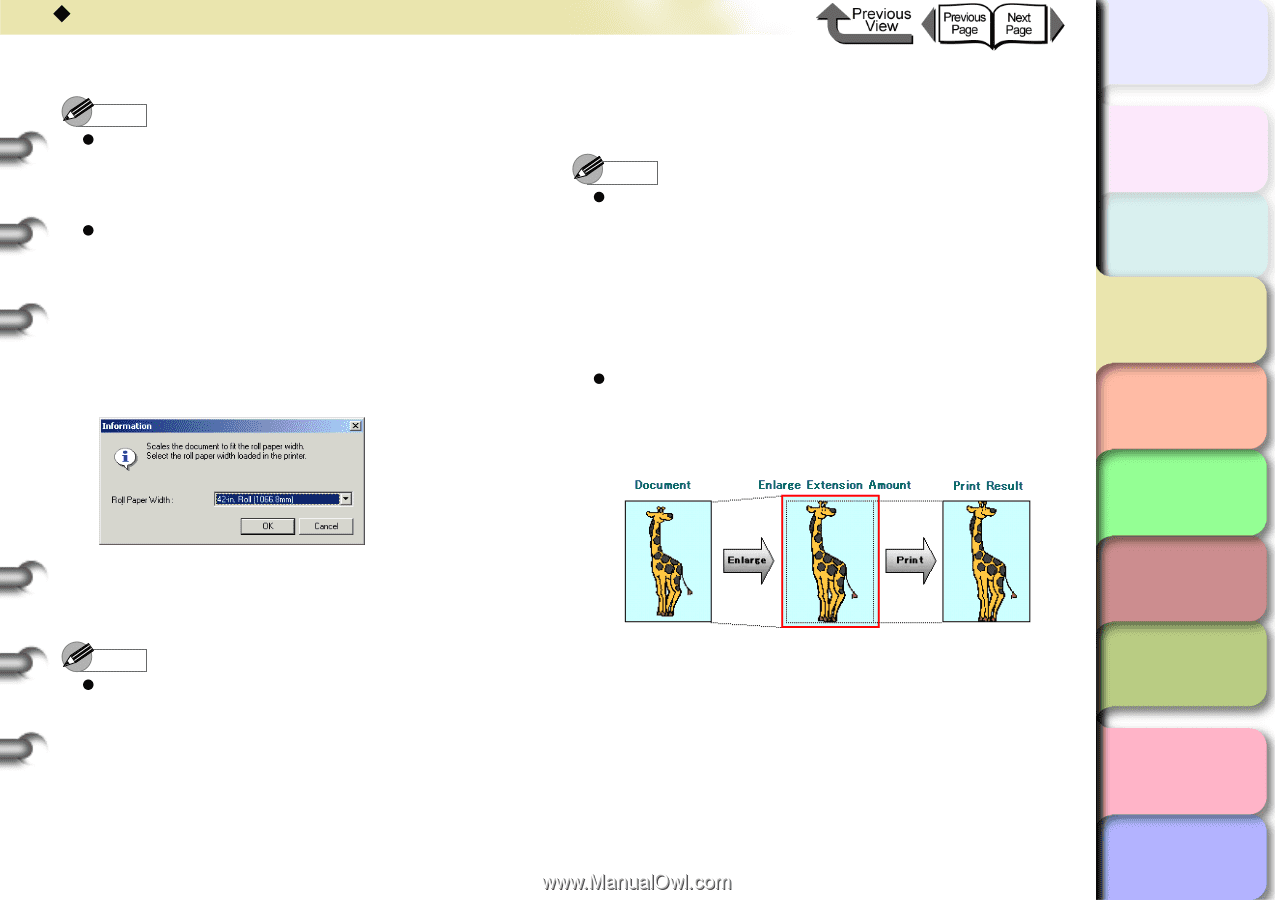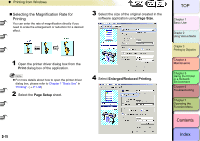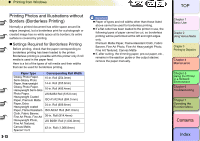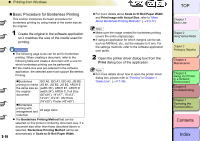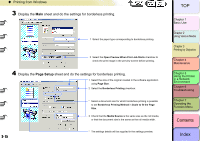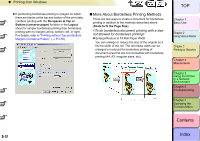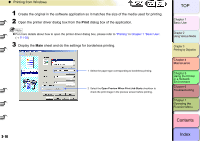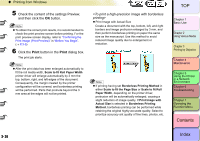Canon imagePROGRAF W8400 W8400 User's Guide - Page 133
Print, Roll Paper Width, Borderless Printing Method, Scale to fit, Scale to fit Roll Paper Width
 |
View all Canon imagePROGRAF W8400 manuals
Add to My Manuals
Save this manual to your list of manuals |
Page 133 highlights
‹ Printing from Windows Note z If you change the page size to any other size that allows borderless printing, the setting for the width of the roll changes automatically to a roll width that matches the original width. z If the settings are changed to a document size for which borderless printing is not possible, the following dialog box will be displayed. Specify the roll media width from the Roll Paper Width list and then click the OK button. Borderless printing will continue, but it will be enlarged or reduced as necessary to fit the roll media width. Printing to the same size as the document is not possible. 6 Click the Print button in the Print dialog box. The print job starts. Note z If Borderless Printing Method is set to Scale to fit Roll Paper Width, the edges of the document will be enlarged automatically at the top, bottom, left, and right by 3 mm by the printer driver. Consequently, the margin created by the printer configuration will be covered, and borderless printing will be performed. Parts that protrude beyond the 3 mm area at the edges will not be printed. z Use Scale to fit Roll Paper Width in the Borderless Printing Method to enlarge or reduce the size of the document for borderless printing. 5 Check the content of the settings Preview, and then click the OK button. Note z To obtain the correct print results, it is recommended to check the print preview screen before printing. For the print preview screen display, refer to "Confirming the Print Image (Print Preview)" in "Before You Begin". (→ P.3-2) TOP Chapter 1 Basic Use Chapter 2 Using Various Media Chapter 3 Printing by Objective Chapter 4 Maintenance Chapter 5 Using the Printer in a Network Environment Chapter 6 Troubleshooting Chapter 7 Operating the Function Menu Contents 3- 16 Index