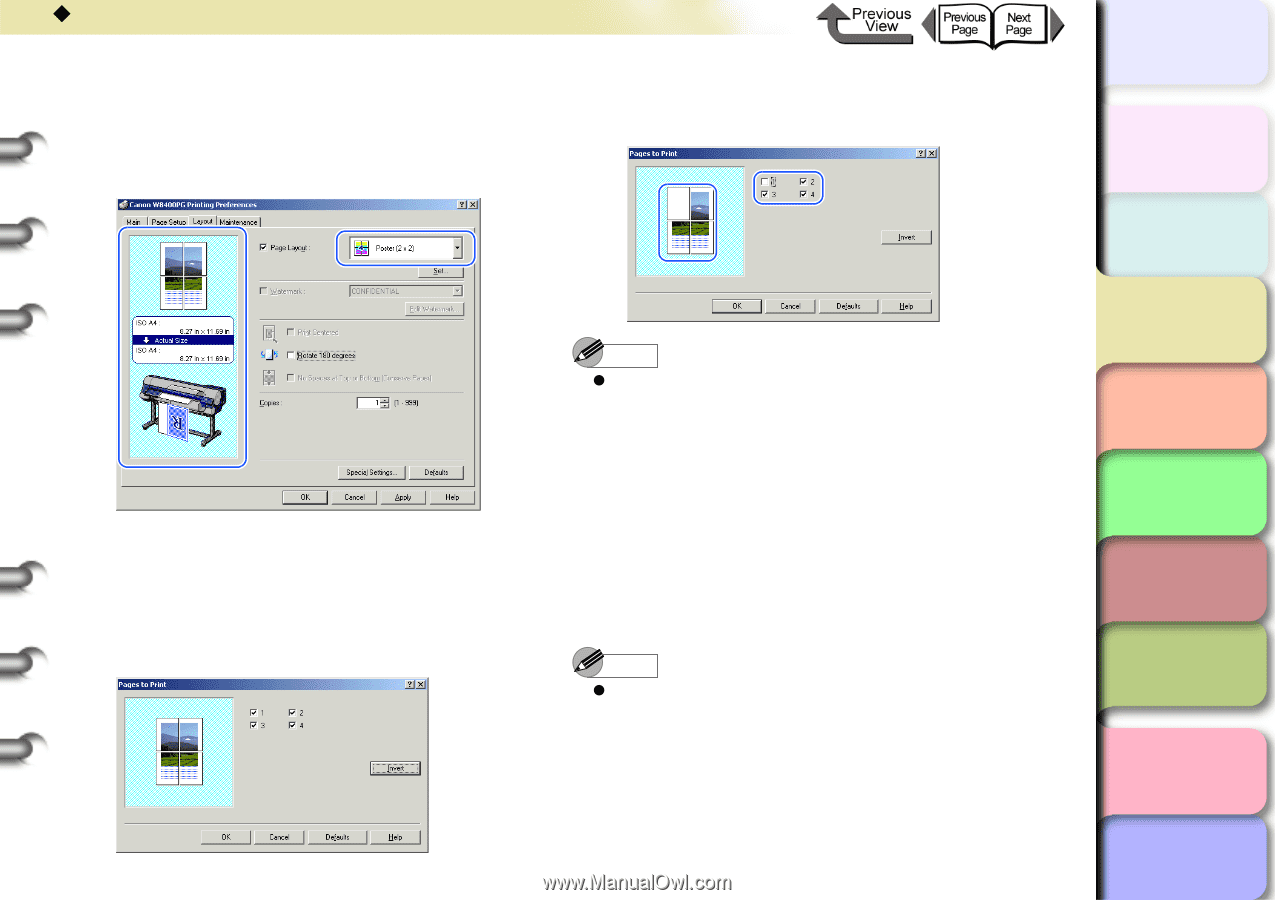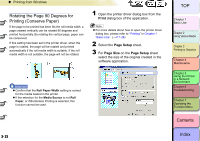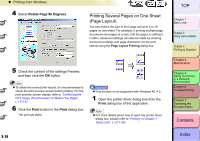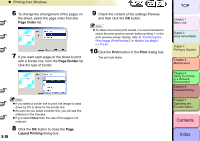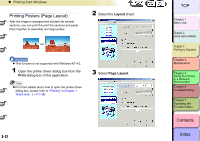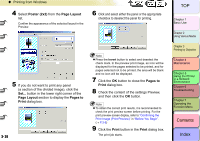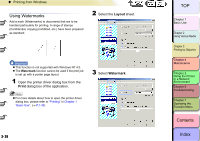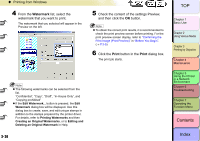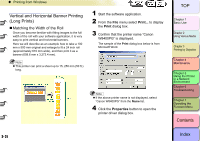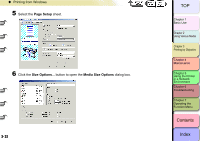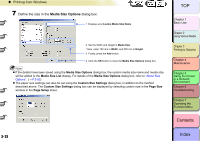Canon imagePROGRAF W8400 W8400 User's Guide - Page 145
Poster 2x2, Layout, s to, Print, checkbox to deselect the panel for printing.
 |
View all Canon imagePROGRAF W8400 manuals
Add to My Manuals
Save this manual to your list of manuals |
Page 145 highlights
‹ Printing from Windows 4 Select Poster (2x2) from the Page Layout list. Confirm the appearance of the selected layout in the Preview. 6 Click and select either the panel or the appropriate checkbox to deselect the panel for printing. 5 If you do not want to print any panel (a section of the divided image), click the Set... button in the lower right corner of the Page Layout section to display the Pages to Print dialog box. 3- 28 Note z Press the Invert button to select and deselect the check mark. In the preview print image, an icon will be displayed for the pages selected to be printed, and for pages selected not to be printed, the area will be blank and no icon will be displayed. 7 Click the OK button to close the Pages to Print dialog box. 8 Check the content of the settings Preview, and then click the OK button. Note z To obtain the correct print results, it is recommended to check the print preview screen before printing. For the print preview screen display, refer to "Confirming the Print Image (Print Preview)" in "Before You Begin". (→ P.3-5) 9 Click the Print button in the Print dialog box. The print job starts. TOP Chapter 1 Basic Use Chapter 2 Using Various Media Chapter 3 Printing by Objective Chapter 4 Maintenance Chapter 5 Using the Printer in a Network Environment Chapter 6 Troubleshooting Chapter 7 Operating the Function Menu Contents Index