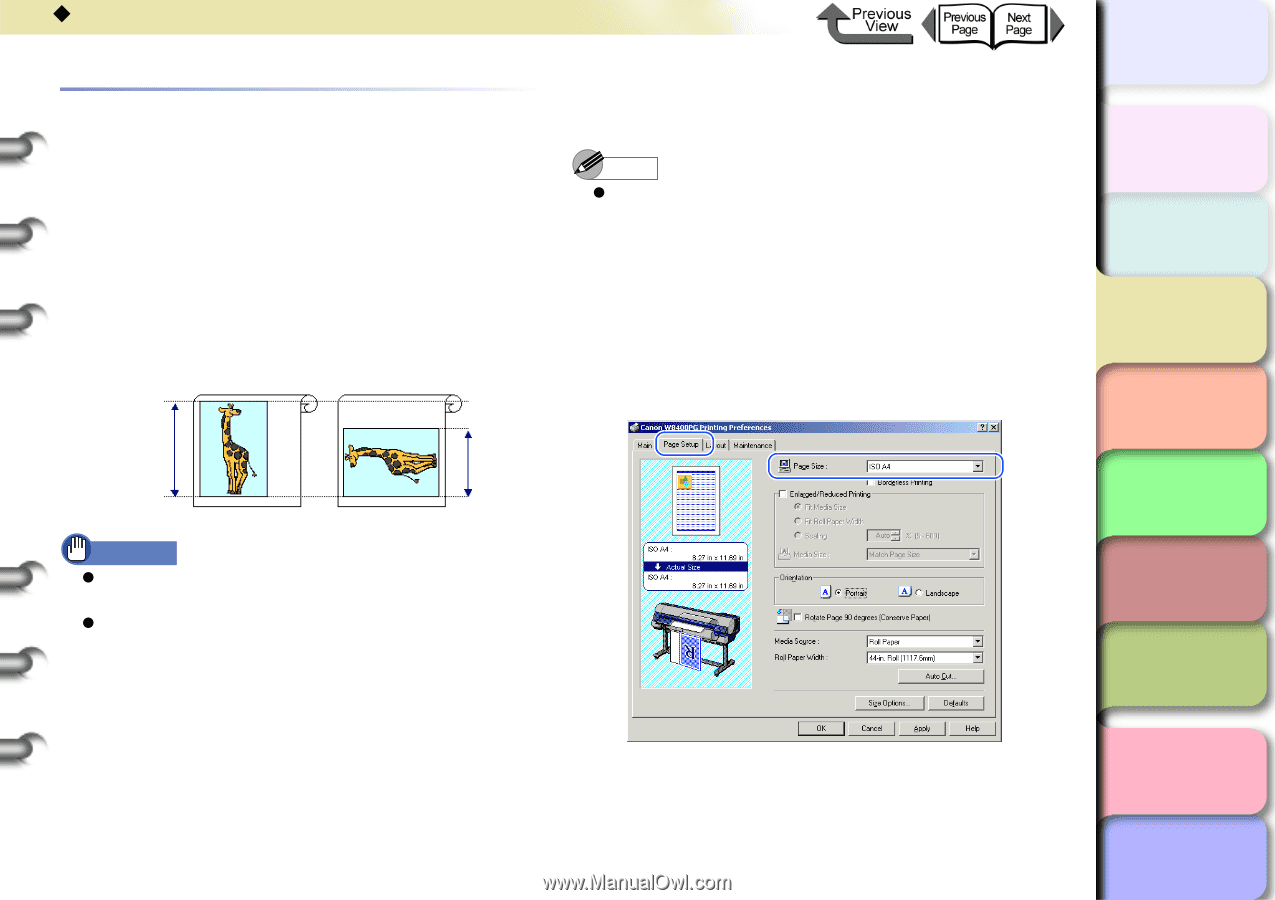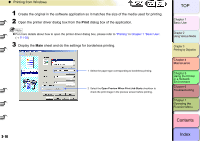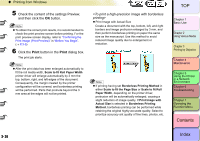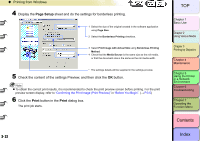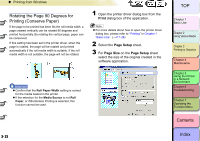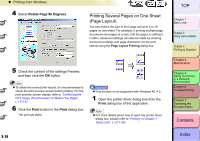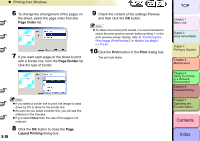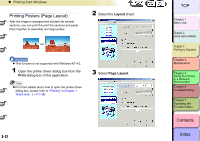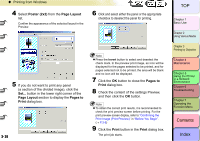Canon imagePROGRAF W8400 W8400 User's Guide - Page 140
Rotating the Degrees for Printing (Conserve Paper), Print, Setup, Size
 |
View all Canon imagePROGRAF W8400 manuals
Add to My Manuals
Save this manual to your list of manuals |
Page 140 highlights
‹ Printing from Windows Rotating the Page 90 Degrees for Printing (Conserve Paper) If the page to be printed has been fits the roll media width, a page created vertically can be rotated 90 degrees and printed horizontally. By rotating the vertical page, paper can be conserved. If this setting has been set in the printer driver, when the page is rotated, the page will be rotated and printed automatically if the roll media width is suitable. If the roll media width is not suitable, the page will not be rotated. 1 Open the printer driver dialog box from the Print dialog box of the application. Note z For more details about how to open the printer driver dialog box, please refer to "Printing" in Chapter 1 "Basic Use". (→ P.1-38) 2 Select the Page Setup sheet. 3 For Page Size on the Page Setup sheet select the size of the original created in the software application. Important z Confirm that the Roll Paper Width setting is correct for the media loaded in the printer. z If the selection for the Media Source is not Roll Paper, or if Borderless Printing is selected, this function cannot be used. 3- 23 TOP Chapter 1 Basic Use Chapter 2 Using Various Media Chapter 3 Printing by Objective Chapter 4 Maintenance Chapter 5 Using the Printer in a Network Environment Chapter 6 Troubleshooting Chapter 7 Operating the Function Menu Contents Index