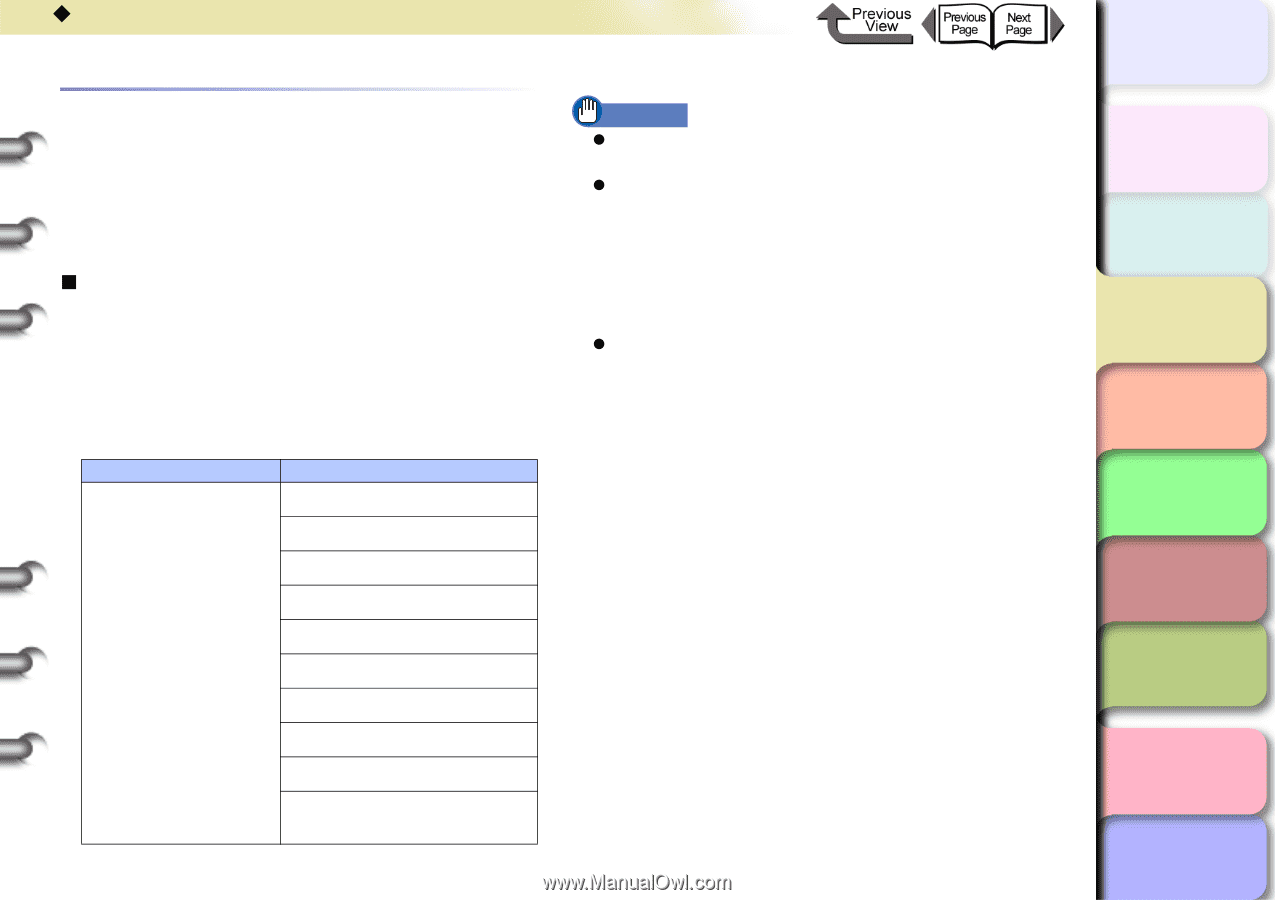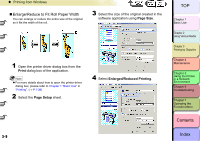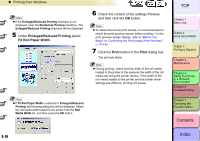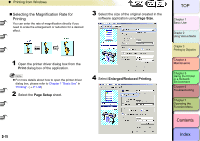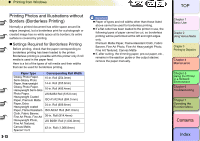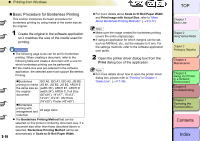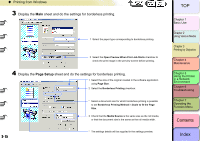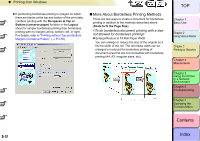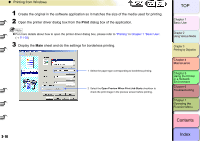Canon imagePROGRAF W8400 W8400 User's Guide - Page 130
Printing Photos and Illustrations without Borders (Borderless Printing)
 |
View all Canon imagePROGRAF W8400 manuals
Add to My Manuals
Save this manual to your list of manuals |
Page 130 highlights
‹ Printing from Windows Printing Photos and Illustrations without Borders (Borderless Printing) Normally a printed document has white space around its edges (margins), but a borderless print for a photograph or created image has no white space at its borders; its entire surface is covered by printing. „ Settings Required for Borderless Printing Before printing, check that the paper corresponding to borderless printing has been loaded to the printer. Borderless printing is possible with this printer only if roll media is used in the paper feed. Here is a list of the types of roll media and their widths that can be used for borderless printing. Paper Type Corresponding Roll Width Glossy Photo Paper, Semi-Glossy Photo Paper, Heavyweight 10-in. Roll (254.0mm) 14-in. Roll (355.6mm) Glossy Photo Paper, Heavyweight Semi-Glos 16-in. Roll (406.4mm) Photo Paper, Heavyweight Coated Paper, Premium Matte JIS B2/B3 Roll (515.0 mm) ISO A1/A2 Roll (594.0 mm) Paper, Extra Heavyweight coated 24-in. Roll (609.6mm) Paper, Flame Resistant- ISO A0/A1 Roll (841.0mm) Cloth, Fabric Banner, Fine Art Photo, Fine Art 36-in. Roll (914.4mm) Heavyweight Photo, Fine Art Textured, JIS B0/B1 Roll (1,030.0mm) Canvas Matte, Special 1 to 5 42-in. Roll (1,066.8mm) 3- 13 Important z Paper of types and roll widths other than those listed above cannot be used for borderless printing. z If a flat cutter has been loaded to the printer in use, the following types of paper cannot be cut, so borderless printing will be performed at the left and right edges only. Premium Matte Paper, Flame-Resistant Cloth, Fabric Banner, Fine Art Photo, Fine Art Heavyweight Photo, Fine Art Textured, Canvas Matte z If, after cutting, the trimming paper, pre-cut paper, etc., remains in the ejection guide or the output stacker, remove the paper manually. TOP Chapter 1 Basic Use Chapter 2 Using Various Media Chapter 3 Printing by Objective Chapter 4 Maintenance Chapter 5 Using the Printer in a Network Environment Chapter 6 Troubleshooting Chapter 7 Operating the Function Menu Contents Index