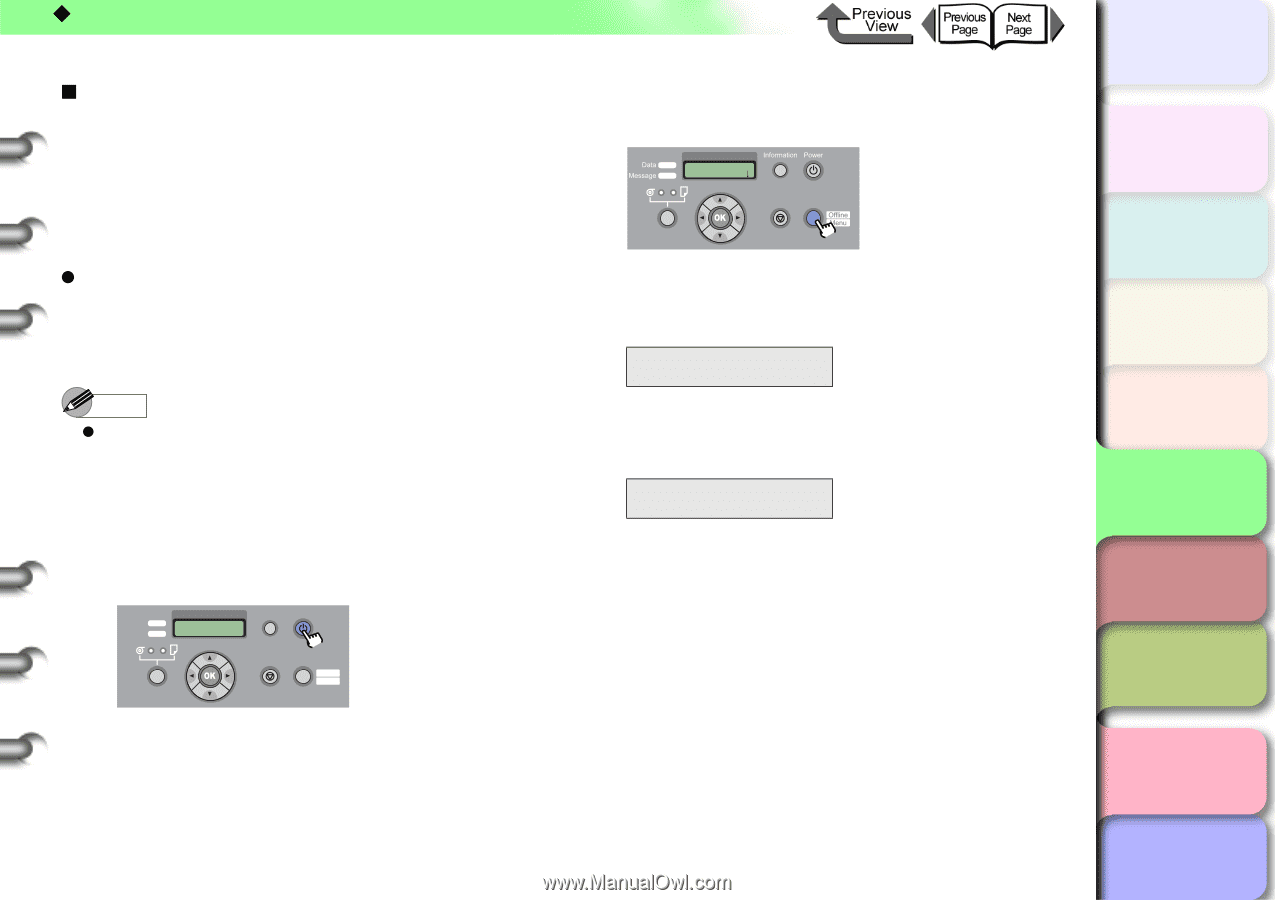Canon imagePROGRAF W8400 W8400 User's Guide - Page 306
Configuring the Printer Using the ARP/ PING Command, PING Command
 |
View all Canon imagePROGRAF W8400 manuals
Add to My Manuals
Save this manual to your list of manuals |
Page 306 highlights
‹ TCP/IP Network Settings (Windows, Macintosh, UNIX) „ Configuring the Printer Using the ARP/ PING Command The printer MAC address is required to configure the printer using the ARP/PING command. The MAC address can be determined by a status print, from the sticker on the internal printer network card, or from the Information menu on the operation panel. z Checking the Printer MAC Address To find the MAC address using the Status Print, use the following procedure to print the status print. Load roll media of A3 size or greater before printing. Note z The MAC address can be found on the sticker on the internal print network card, or by pressing the Online button in the printer operation panel and selecting MAIN MENU, Information, and then MAC Address. 1 If the printer power is off, press the Power button to switch the printer on. Data Message Information Power Cleaning (3 sec.) Stop/Eject (1 sec.) Online Offline Menu After a few moments, Online appears in the display. 2 Press the Online button to display MAIN MENU. MAIN MENU Head Cleaning Cleaning (3 sec.) Stop/Eject (1 sec.) Online 3 Press [ ] or [ ] to select Test Print then press [ ]. MAIN MENU Test Print ↓ 4 Press [ ] or [ ] to select Status Print, then press OK button. Test Print Status Print The printer settings information will be printed. When printing has finished, Online is displayed and the printer is ready to print. トTッOPプ Chapter 1 Basic Use Chapter 2 Using Various Media Chapter 3 Printing by Objective Chapter 4 Maintenance Chapter 5 Using the Printer in a Network Environment Chapter 6 Troubleshooting Chapter 7 Operating the Function Menu Contents 5- 10 Index