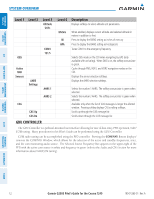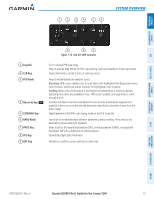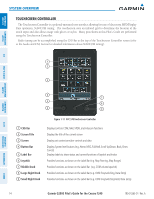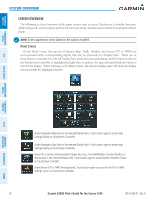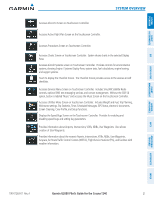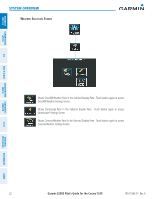Garmin G2000 Pilots Guide - Page 31
Sliders on the Touchscreen Controller
 |
View all Garmin G2000 manuals
Add to My Manuals
Save this manual to your list of manuals |
Page 31 highlights
SYSTTEEMM OVERVIIEEWW FLIGHT INSTRUMMEENTS EEIIS System Overview The labels change based on the context of the options being performed. If a Touchscreen Controller knob cannot be used because of a failure in a system component (COM, NAV, Audio, etc.), the Label Bar will also indicate this status; refer to the Audio and CNS section for more information about radio failures. The Touchscreen Controller recognizes input based on a touch, a gesture (such as sliding a finger), or by pressing or turning the Knobs or Joystick. On-screen buttons can be 'pressed' by momentarily touching them with a finger and then releasing. It is not necessary to apply pressure, as the infrared touchscreen surface detects the only the presence and movement of the finger, not pressure. When touched, the button background is highlighted in blue until the finger is released. If enabled, an aural 'click' sound is also issued to confirm the system detected the button touch. When releasing the finger, make sure it released within the boundary of the button, otherwise the input is considered invalid. If enabled, an error sound indicates the touch input was not accepted. NOTE: While the Touchscreen Controller provides a high level of touch recognition accuracy, consider the following to reduce the probability of touch errors: • Make sure each button touch results in the expected response. • Avoid holding anything close to the glass surface while deciding which button to touch, or resting the hand or fingers on the bezel edges around the glass surface. This can cause interruption of the infrared beams, leading to inadvertent activation or unresponsive touchscreen controls. • When selecting a button on a scrollable list, avoid sliding movements which can cause inadvertent scrolling. Some adjustments are made using horizontal or vertical sliders. To use, simply touch within the slider box and slide the finger in the desired slider bar direction, then release the finger. The finger may move outside of the slider box during adjustment; slider movement stops when either the finger is released or the slider has reached the end of the adjustment range. AAUUDD&IIOOCNP&ASCNNESL FLIGHT MANAGEEMMEENT HAZARD AVOIDANCE AFCS ADDITIONAL FEATURES APPENDICES Volume Adjustment Slider Map Detail Adjustment Slider Figure 1-16 Sliders on the Touchscreen Controller 190-01263-01 Rev. A Garmin G2000 Pilot's Guide for the Cessna T240 17 INDEX