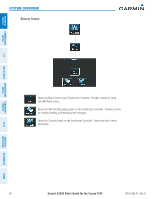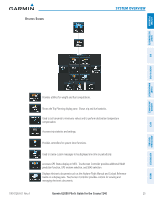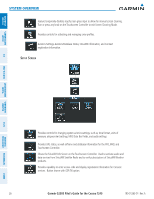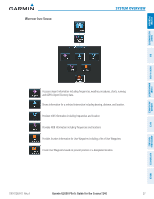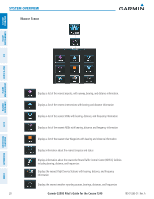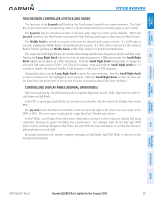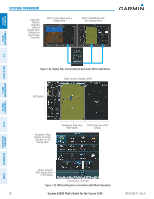Garmin G2000 Pilots Guide - Page 43
Touchscreen Controller Joystick And Knobs, Controlling Display Panes Normal Operations, Joystick
 |
View all Garmin G2000 manuals
Add to My Manuals
Save this manual to your list of manuals |
Page 43 highlights
SYSTTEEMM OVERVIIEEWW FLIGHT INSTRUMMEENTS EEIIS AAUUDD&IIOOCNP&ASCNNESL System Overview Touchscreen Controller Joystick and Knobs The functions of the Joystick and Knobs on the Touchscreen Controller are context-sensitive. The Label Bar, shown above each corresponding control, indicates which function(s) currently apply to each control. The Joystick may be turned to increase or decrease map range on certain system displays. When the Joystick is pushed, the Map Pointer is activated for Map Panning (push again to deactivate the Map Pointer). The Middle Knob is turned to increase or decrease the selected audio source volume. If a COM radio is selected, pushing the Middle Knob activates/deactivates squelch. If a NAV radio is selected (on the Audio & Radios Screen), pushing the Middle Knob enables NAV audio to be heard for identification. The Large and Small Right Knobs are used for radio tuning and selection, frequency transfer, and data entry. Turning the Large Right Knob adjusts the selected radio frequency in 1 MHz increments; the Small Right Knob adjusts the frequency in 1 KHz increments. Push the Small Right Knob momentarily to change the selected COM radio source (COM 1 or COM 2) for tuning. Push and hold the Small Right Knob for 1.5 seconds to transfer the selected Standby COM frequency to the active COM frequency. During data entry, turn the Large Right Knob to move the cursor position. Turn the Small Right Knob to select a character for the highlighted cursor position. Push the Small Right Knob to enter the data (see the Data Entry discussion later in this section for more information about Data Entry methods.) Controlling Display PANES (Normal Operations) After system power-up, the MFD presents the Navigation Map Pane and the Traffic Map Pane in a side-byside format in Half Mode. If the PFD is operating in Split Mode, the Touchscreen Controller will also control the Display Pane on the PFD. The Joystick on the Touchscreen Controller, when moved to the right or left, selects the active pane on the MFD or PFD. The active pane is indicated by a light blue Pane Title Bar and outline. In Half Mode, each Display Pane half retains independent settings for their respective display half being controlled, allowing for greater flexibility and customization. For example, both the left and right MFD halves may be showing Navigation Map Panes, but with different map orientations or overlay data based on pilot preferences on each half. In normal operations, the system continues operating in Half Mode until Full Mode is selected on the Touchscreen Controller. FLIGHT MANAGEEMMEENT HAZARD AVOIDANCE AFCS ADDITIONAL FEATURES APPENDICES INDEX 190-01263-01 Rev. A Garmin G2000 Pilot's Guide for the Cessna T240 29