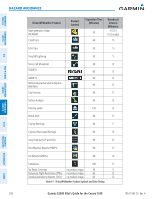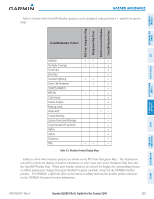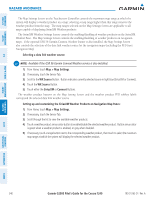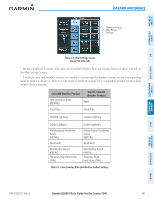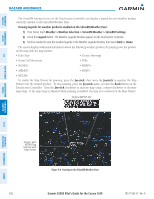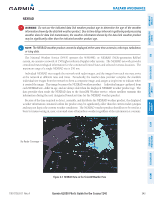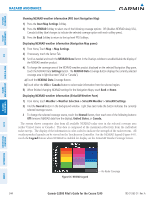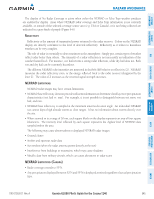Garmin G2000 Pilots Guide - Page 354
Setting up and customizing the SiriusXM Weather Products on Navigation Map Panes
 |
View all Garmin G2000 manuals
Add to My Manuals
Save this manual to your list of manuals |
Page 354 highlights
SYSTEM OVERVIEW FLIGHT INSTRUMENTS EIS AVOIDANCE MANAGEMENT AUDIO & CNS Hazard Avoidance The Map Settings Screen on the Touchscreen Controller controls the maximum map range at which the system will display a weather product on a map; selecting a map range higher than this range removes the weather product from the map. The map ranges selected on the Map Settings Screen are applicable to all maps capable of displaying SiriusXM Weather products. The SiriusXM Weather Settings Screen controls the enabling/disabling of weather products on the SiriusXM Weather Pane. The Map Settings Screen controls the enabling/disabling of weather products on navigation maps. If the optional GSR 56 Garmin Connext Weather feature is also installed, the Map Settings Screen also controls the selection of the data link weather source for the navigation maps (including the PFD Inset Navigation Map) Selecting a data link weather source: Note: Available if the GSR 56 Garmin Connext Weather service is also installed. 1) From Home, touch Map > Map Settings. 2) If necessary, touch the Sensor Tab. 3) Scroll to the WX Source Button. Button indicates currently selected source in light blue (SiriusXM or Connext). 4) Touch the WX Source Button. 5) Touch either the SiriusXM or Connext Buttons. The weather product buttons on the Map Setting Screen and the weather product PFD softkey labels correspond the selected data link weather source. Setting up and customizing the SiriusXM Weather Products on Navigation Map Panes: 1) From Home, touch Map > Map Settings. 2) If necessary, touch the Sensor Tab. 3) Scroll through the list to view the available weather products. 4) Touch a weather product annunciator button to enable/disable the selected weather product. Button annunciator is green when a weather product is enabled, or gray when disabled. 5) If necessary, touch a range button next to the corresponding weather product, then touch to select the maximum map range at which the system will display the selected weather product. FLIGHT HAZARD AFCS ADDITIONAL FEATURES APPENDICES INDEX 340 Garmin G2000 Pilot's Guide for the Cessna T240 190-01263-01 Rev. A