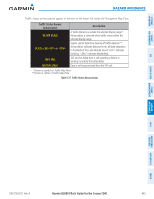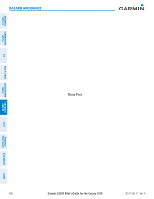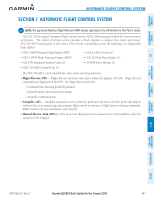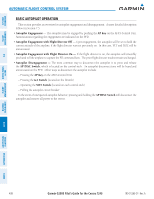Garmin G2000 Pilots Guide - Page 447
Displaying the Traffic Inset Map on the PFD FULL Mode PFD, Traffic Inset
 |
View all Garmin G2000 manuals
Add to My Manuals
Save this manual to your list of manuals |
Page 447 highlights
SYSTEM OVERVIEW Hazard Avoidance Enabling/disabling display of traffic information (Navigation Map Pane): 1) From Home, touch Map > Map Settings. 2) If necessary, touch the Sensor Tab. 3) Touch the Traffic Button. When traffic is selected on maps other than the Traffic Map Pane, the system shows a traffic status icon to indicate traffic is enabled for display (Figure 6-107). FLIGHT INSTRUMENTS EIS AUDIO & CNS FLIGHT MANAGEMENT HAZARD AVOIDANCE AFCS Proximity Advisory, 900' Above, Level Non-Threat Traffic, Altitude Not Reported TA Off Scale Banner Annunciation Non-Bearing Traffic Advisory Banner Annunciation Figure 6-107 TAS Traffic on Navigation Map Pane Traffic Advisory, 500' Below, Climbing Non-Threat Traffic, 2500 Above, Descending Traffic Enabled Icon Displaying the Traffic Inset Map on the PFD (FULL Mode PFD): Press the Traffic Inset Softkey to show or hide the PFD Traffic Inset Map. Enabling/disabling traffic information on the PFD Inset Navigation Map (FULL Mode PFD): 1) Press the Inset Map Settings Softkey. 2) Press the Traffic Softkey to enable/disable the display of traffic information. The system provides controls to customize the display of traffic information on navigation map panes and on the PFD Inset Navigation Map. Traffic symbols and labels (such as up or down arrows and relative altitudes) can be decluttered from the display when the map range exceeds a specified distance. In addition, traffic labels may also be enabled or disabled, regardless of map range. These settings apply to both the navigation map panes and the PFD Inset Navigation Map. Customizing the display of traffic on the Navigation Map Panes: 1) From Home, touch Map > Map Settings. 2) If necessary, touch the Sensor Tab. 3) Touch the Traffic Settings Button. 190-01263-01 Rev. A Garmin G2000 Pilot's Guide for the Cessna T240 433 ADDITIONAL FEATURES APPENDICES INDEX