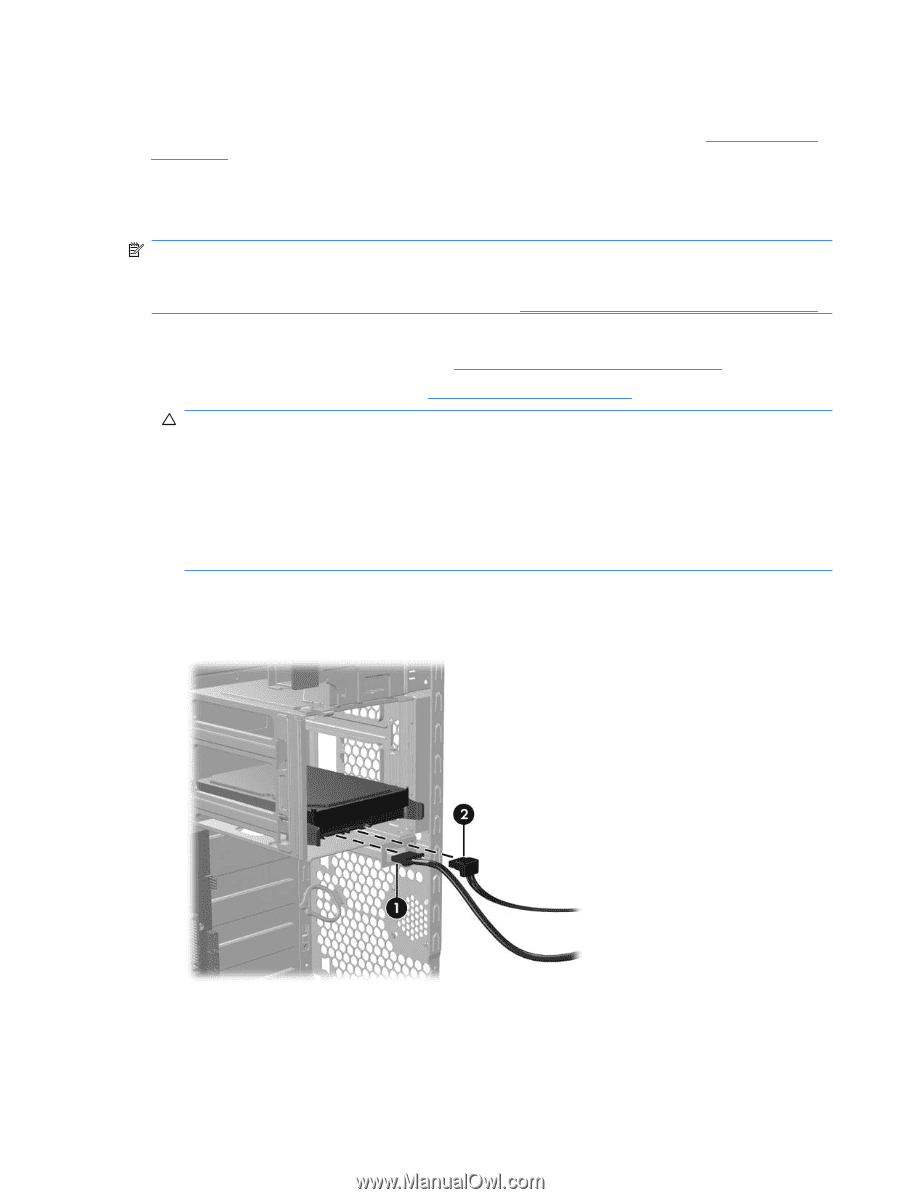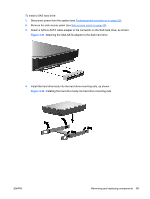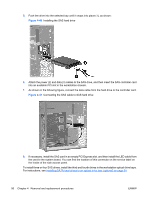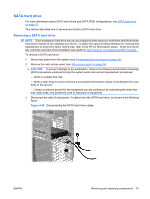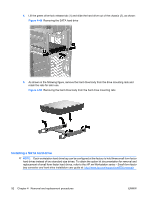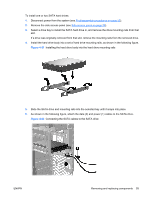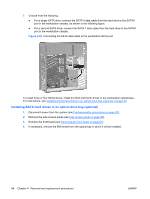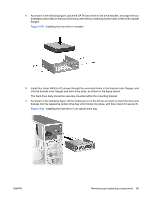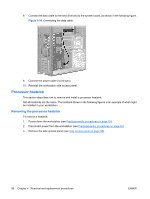HP Xw6600 HP xw6600 Workstation Service and Technical Reference Guide - Page 101
SATA hard drive, Removing a SATA hard drive
 |
UPC - 883585731121
View all HP Xw6600 manuals
Add to My Manuals
Save this manual to your list of manuals |
Page 101 highlights
SATA hard drive For more information about SATA hard drives and SATA RAID configurations, see SATA hard drive on page 91. This section describes how to remove and install a SATA hard drive. Removing a SATA hard drive NOTE: Each workstation hard drive bay can be configured at the factory to hold three small form factor hard drives instead of two standard size drives. To obtain the option kit documentation for removal and replacement of small form factor hard drives, refer to the HP xw Workstation series - Small form factor bay converter and hard drive installation user guide at: http://www.hp.com/support/xw6600 manuals To remove a SATA hard drive: 1. Disconnect power from the system (see Predisassembly procedures on page 52). 2. Remove the side access panel (see Side access panel on page 58). CAUTION: To prevent damage to the workstation, observe the following Electrostatic Discharge (ESD) precautions while performing the system parts removal and replacement procedures: - Work on a static-free mat. - Wear a static strap to ensure that any accumulated electrostatic charge is discharged from your body to the ground. - Create a common ground for the equipment you are working on by connecting the static-free mat, static strap, and peripheral units to that piece of equipment. 3. Disconnect the data (2) and power (1) cables from the SATA hard drive, as shown in the following figure. Figure 4-48 Disconnecting the SATA hard drive cables ENWW Removing and replacing components 91