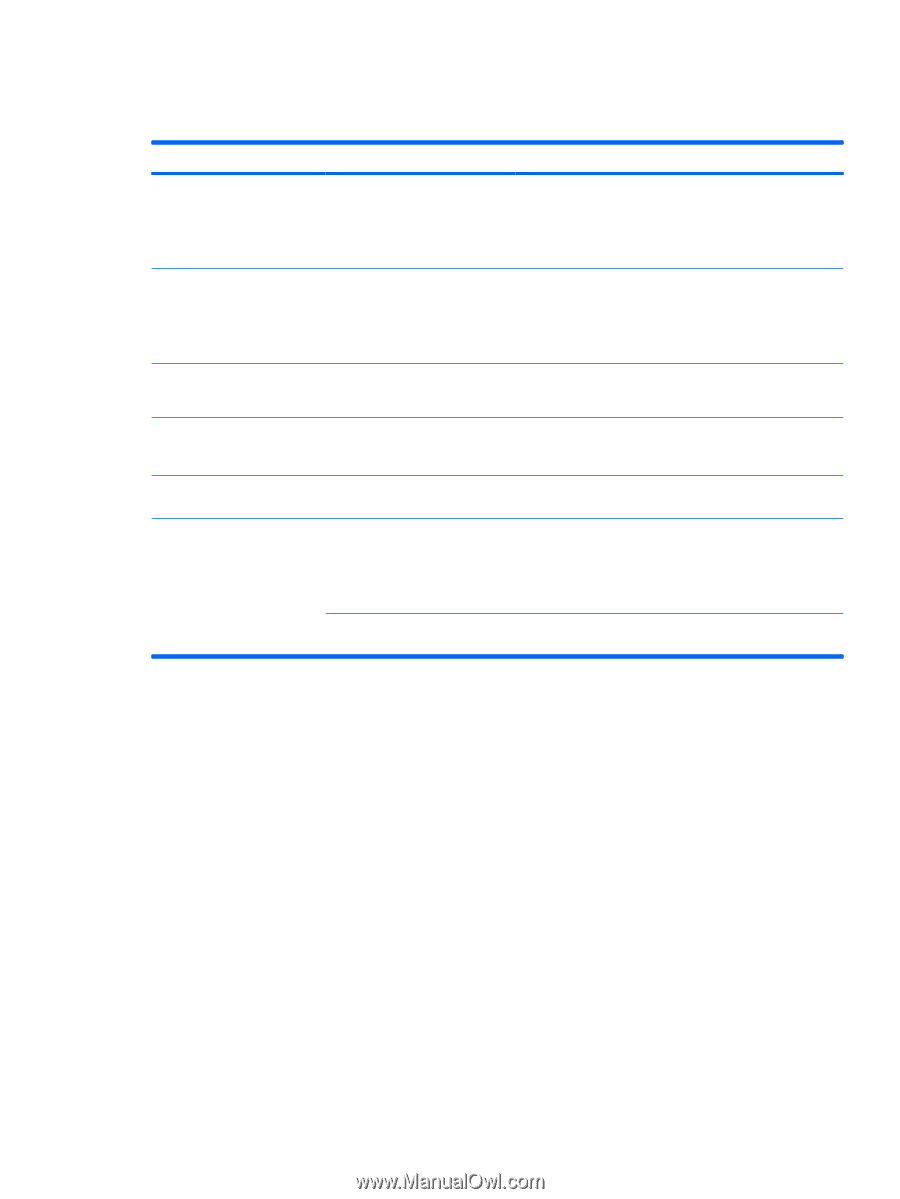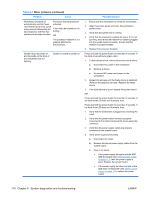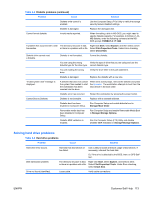HP Xw6600 HP xw6600 Workstation Service and Technical Reference Guide - Page 119
Solving minor problems, Minor problems
 |
UPC - 883585731121
View all HP Xw6600 manuals
Add to My Manuals
Save this manual to your list of manuals |
Page 119 highlights
Solving minor problems Table 5-2 Minor problems Problem Cause Possible Solution Workstation appears frozen Software control of the power and does not shut down when switch is not functional. the power button is pressed. 1. Press and hold the power button for at least four seconds until the workstation shuts down. 2. Disconnect the electrical plug from outlet. 3. Restart the workstation. Workstation seems to be frozen. Program in use has stopped responding to commands. 1. If possible, use the Windows Task Manager to isolate and terminate the offending process. 2. Attempt the normal Windows shutdown procedure. 3. Restart the workstation using the power button. Workstation date and time display is incorrect. Real-time clock (RTC) battery might need replacement. 1. Reset the date and time under the Control Panel. 2. Replace the RTC battery. Workstation appears to pause Network driver is loaded and no periodically. network connection is established. Establish a network connection, or use the Computer Setup (F10) Utility or the Microsoft Windows Device Manager to disable the network controller. Cursor does not move using The Num Lock key might be on. Press the Num Lock key. The Num Lock key can be the arrow keys on the keypad. disabled (or enabled) in the Computer Setup (F10) Utility. Poor performance is experienced. Processor is hot. 1. Be sure airflow to the workstation is not blocked. 2. Be sure the fans are connected and working properly (some fans only operate when needed). 3. Be sure the processor heatsink is installed properly. Hard drive is full. Transfer data from the hard drive to create more space on the hard drive. ENWW Customer Self Help 109