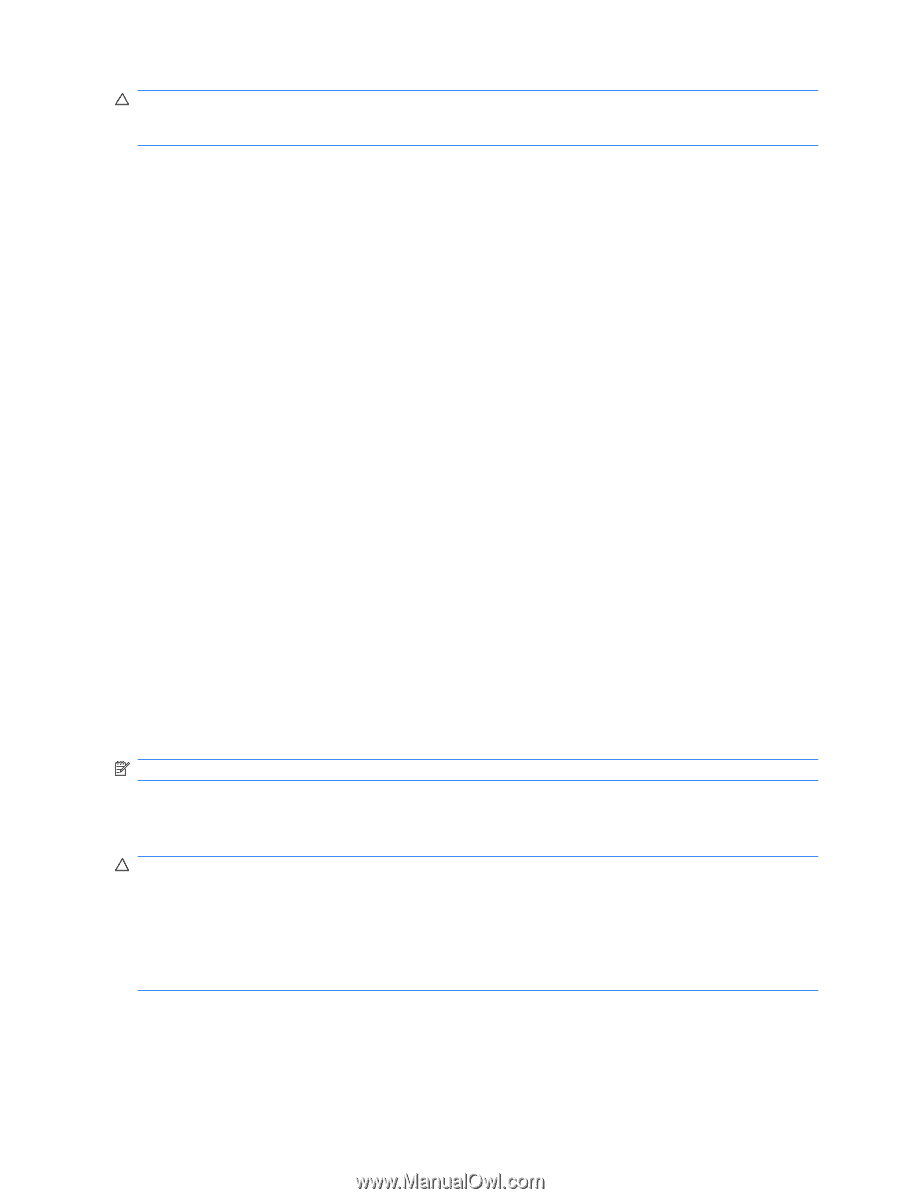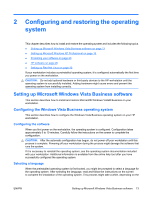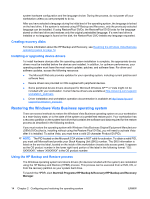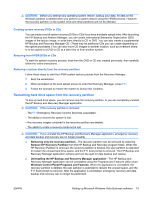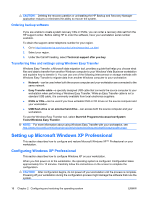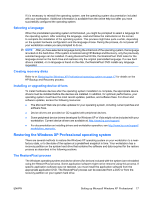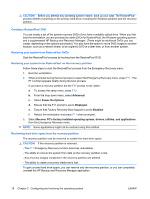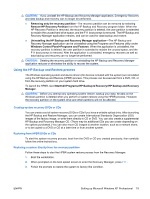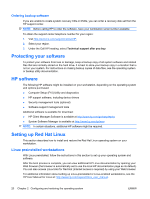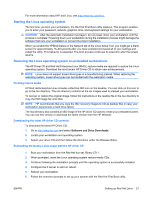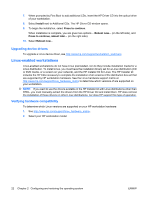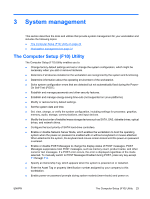HP Xw6600 HP xw6600 Workstation Service and Technical Reference Guide - Page 28
Creating a RestorePlus! DVD, Restoring your system from RestorePlus! DVDs
 |
UPC - 883585731121
View all HP Xw6600 manuals
Add to My Manuals
Save this manual to your list of manuals |
Page 28 highlights
CAUTION: Before you attempt any operating system restore, back up your data. The RestorePlus! process deletes everything on the primary hard drive, including the Windows partition and the recovery partition. Creating a RestorePlus! DVD You can create a set of the system recovery DVDs if you have a writable optical drive. When you first boot the workstation, you are prompted to create DVDs for RestorePlus!, the Windows operating system, and a supplemental HP Backup and Recovery Manager. (There might be additional DVDs you can create, depending on the options purchased.) You also have the option to move DVD images to another location, such as a network share, to be copied to DVD at a later time, or from another system. Restoring your system from RestorePlus! DVDs Start the RestorePlus! process by booting from the RestorePlus! DVD. Restoring your system from RestorePlus! on the recovery partition Follow these steps to start the RestorePlus! process from the Emergency Recovery menu: 1. Boot the workstation. 2. When prompted during the boot process to select the Emergency Recovery menu, press F11 . The F11 prompt appears briefly during the boot process. If you have a recovery partition but the F11 prompt is not visible: a. To access the setup menu, press F10. b. From the drop down menu, select Advanced. c. Select Power-On Options. d. Ensure that the F11 prompt is set to Displayed. e. Ensure that Factory Recovery Boot Support is set to Enabled. f. Reboot the workstation and press F11 when prompted. 3. Select Recover PC's factory installed operating system, drivers, utilities, and applications from the Emergency Recovery menu. NOTE: Some applications might not be restored using this method. Reclaiming hard drive space from the recovery partition The recovery partition can be removed to reclaim the hard drive space. CAUTION: If the recovery partition is removed: - The F11 Emergency Recovery function becomes unavailable. - The ability to recover the system from data on the recovery partition is lost. - Any recovery images contained in the recovery partition are deleted. - The ability to create a recovery media set is lost. To gain unused hard drive space, you can remove only the recovery partition, or you can completely uninstall the HP Backup and Recovery Manager application. 18 Chapter 2 Configuring and restoring the operating system ENWW