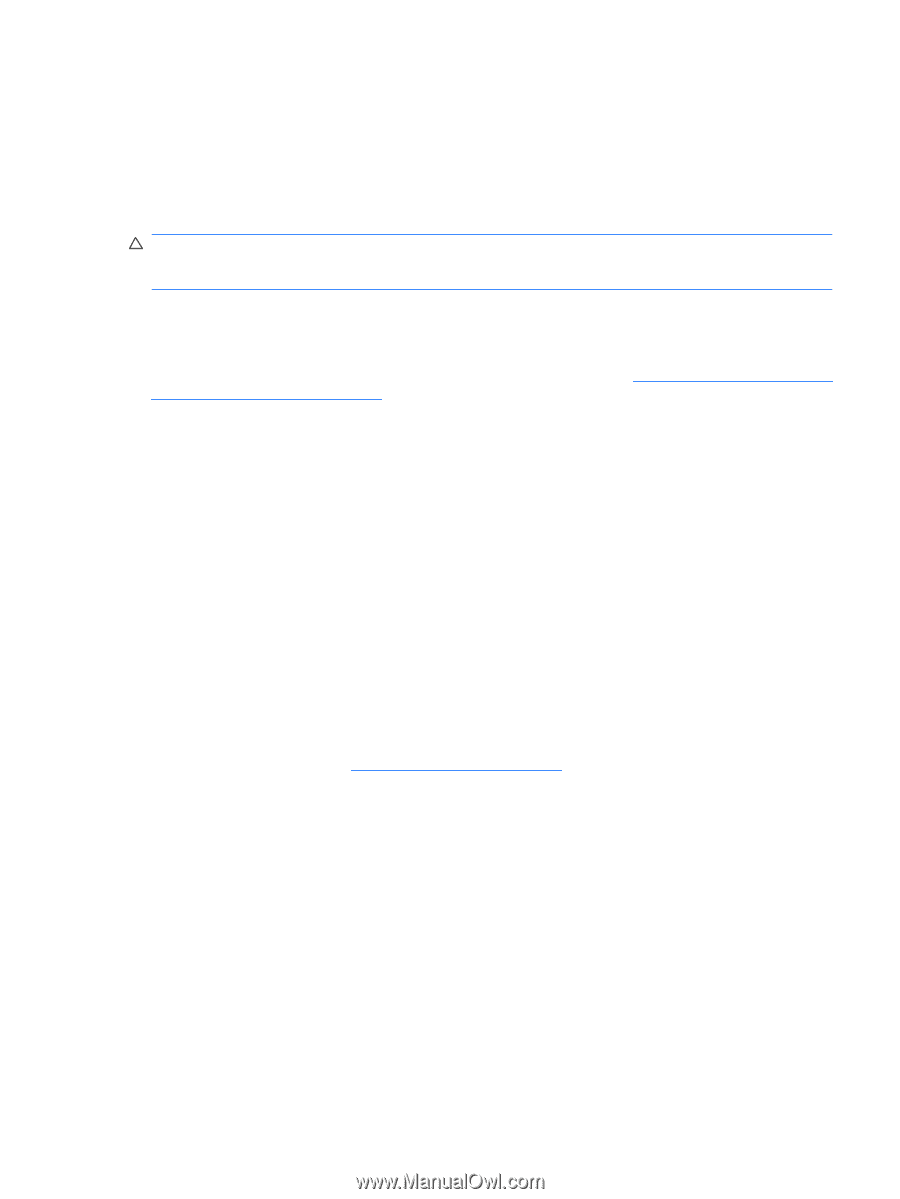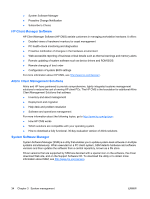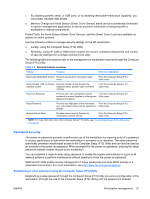HP Xw6600 HP xw6600 Workstation Service and Technical Reference Guide - Page 43
Copying a setup configuration to multiple workstations, Updating and managing software
 |
UPC - 883585731121
View all HP Xw6600 manuals
Add to My Manuals
Save this manual to your list of manuals |
Page 43 highlights
If necessary, press Enter to bypass the title screen. 8. Select File>Replicated Setup>Restore from Removable Media, and then follow the instructions on the screen. 9. Restart the workstation when the configuration is complete. Copying a setup configuration to multiple workstations CAUTION: A setup configuration is model-specific. If source and target workstations are not the same model, file system corruption can result. For example, do not copy the setup configuration from an HP xw4200 Workstation to an HP xw6600 Workstation. This method takes longer to prepare the configuration diskette, but copying the configuration to target workstations is fast. A bootable diskette is required for this procedure. If Windows XP is not available to create a bootable diskette, use the method for copying to a single workstation instead (see Copying a setup configuration to a single workstation on page 32.) 1. Create a bootable diskette or USB media device. 2. Select a setup configuration to copy. 3. Restart the workstation. 4. As soon as the workstation powers on, press and hold F10 until you enter the Computer Setup (F10) Utility. If necessary, press Enter to bypass the title screen. If you do not press F10 at the appropriate time, you must restart the workstation, and then press and hold F10 again to access the utility. If you are using a PS 2 keyboard, you might see a keyboard error message. Disregard it. 5. If you are using a diskette or other storage device, insert it now. 6. Select File>Replicated Setup>Save to Removable Media and follow the instructions on the screen to create the configuration diskette. 7. Download a BIOS utility for replicating setup (repset.exe) and copy it to the configuration diskette. 8. To obtain this utility, see http://www.hp.com/support/files. Enter the model number of the workstation. 9. On the configuration diskette, create an autoexec.bat file containing repset.exe and cpqsetup.txt. 10. Power off the workstation you are configuring, insert the configuration diskette, and then power on the workstation. The configuration utility runs automatically. 11. When the configuration is complete restart the workstation. Updating and managing software HP provides several tools for managing and updating software on workstations: ● HP Client Manager Software ● Altiris Client Management Solutions ENWW Workstation management 33