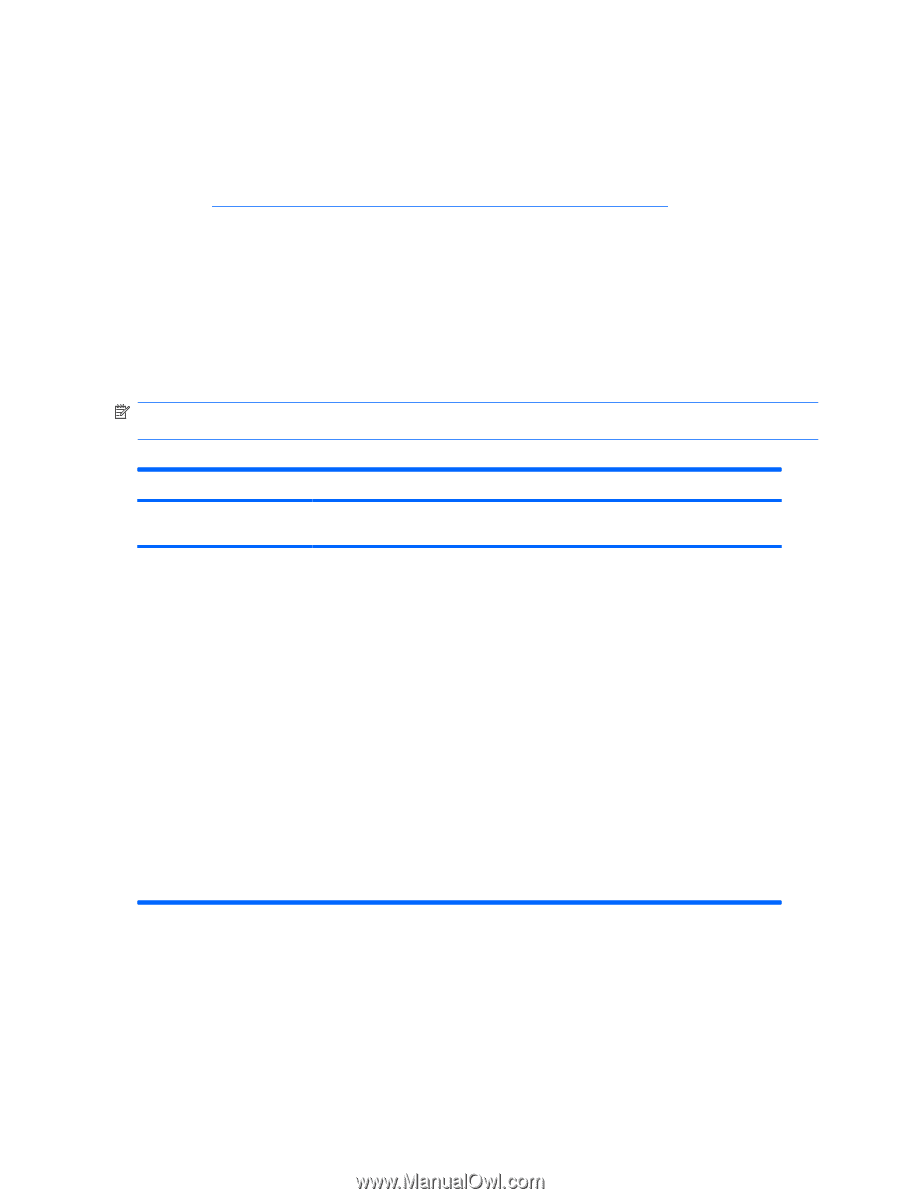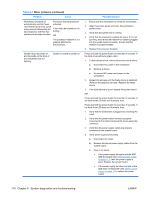HP Xw6600 HP xw6600 Workstation Service and Technical Reference Guide - Page 116
HP SoftPaq Download Manager, Diagnostic LED codes, Find Available SoftPaqs, Download - workstation beep codes
 |
UPC - 883585731121
View all HP Xw6600 manuals
Add to My Manuals
Save this manual to your list of manuals |
Page 116 highlights
HP SoftPaq Download Manager The HP SoftPaq Download Manager (when installed on your workstation) enables you to download software updates for your workstation from the HP support site. To download and install the HP Softpaq Manager on your workstation, complete the following: 1. Go to http://h20331.www2.hp.com/Hpsub/cache/509658-0-0-225-121.html to install download manager. 2. Once installed, run the application and select your workstation model, operating system, and language, and then click Find Available SoftPaqs. All available SoftPaqs matching the selected criteria are displayed. 3. Select the updates you want to download. 4. Select Download. Diagnostic LED codes NOTE: Workstation beeps are emitted from the chassis speaker. The flashing lights and beeps repeat for five cycles. After five cycles, only the flashing lights repeat. Table 5-1 Diagnostic LED codes Chassis indicator LEDs Power LED and sound activity Diagnosis and service action None Workstation does not power on. Press the power button. If the hard drive LED is GREEN, then: 1. Locate a faulty device by sequentially removing devices one at a time and attempting power-on, as follows: NOTE: Remove the graphics card last. a. Disconnect AC power to the workstation. b. Remove the device. c. Reconnect AC power and attempt power-on. Replace the device causing the failure. 2. If a faulty device cannot be found, replace the system board. OR Press the power button. If the hard drive LED does not illuminate, then: 1. Verify that the workstation is plugged into a working AC outlet. 2. Open the access panel and verify that the power button harness is properly connected to the inline front panel I/O device assembly connector. 106 Chapter 5 System diagnostics and troubleshooting ENWW