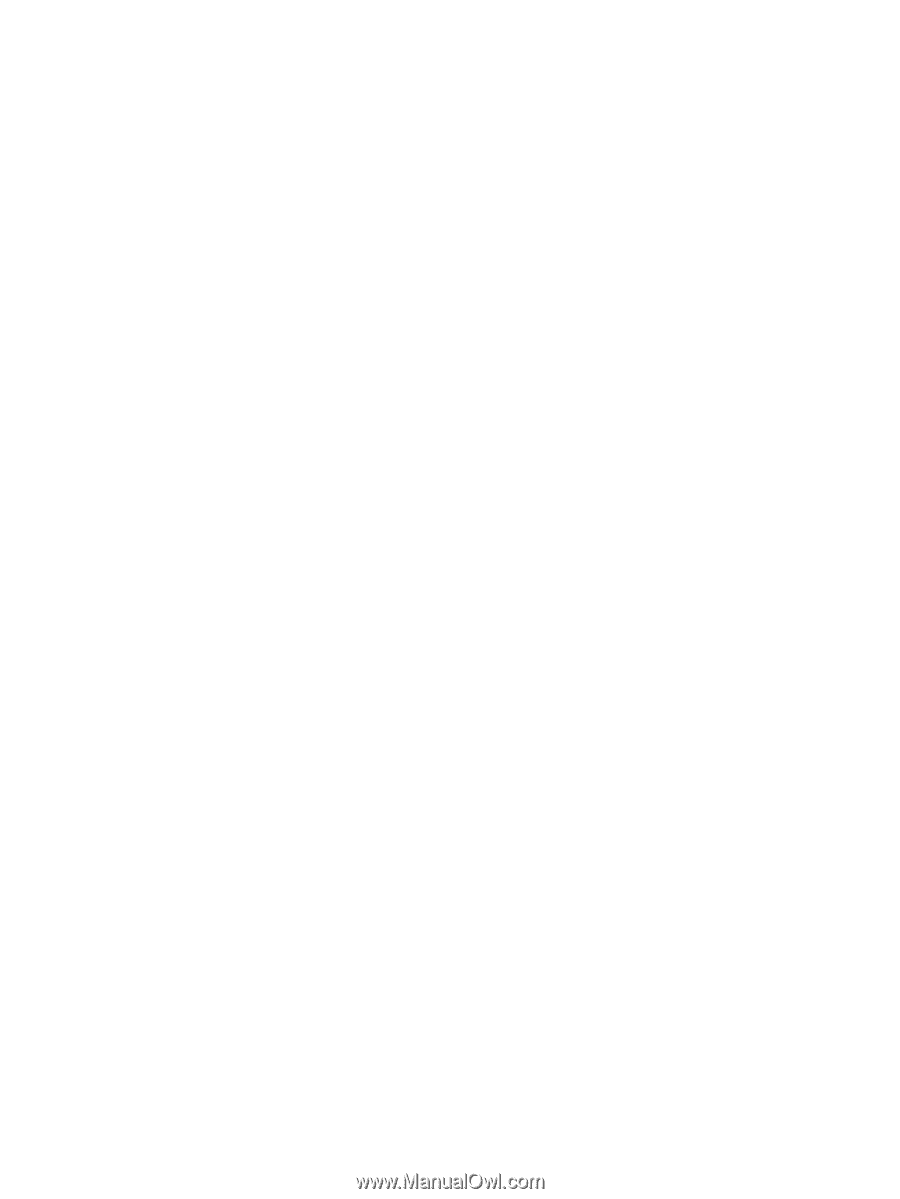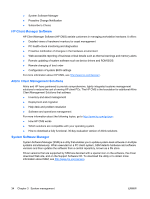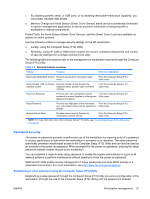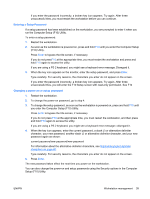HP Xw6600 HP xw6600 Workstation Service and Technical Reference Guide - Page 48
Establishing a power-on password using workstation setup, Entering a power-on password
 |
UPC - 883585731121
View all HP Xw6600 manuals
Add to My Manuals
Save this manual to your list of manuals |
Page 48 highlights
To establish a setup password using the Computer Setup (F10) menu: 1. Power on or restart the workstation. 2. As soon as the computer is powered on, press and hold F10 until you enter the Computer Setup (F10) Utility. Press Enter to bypass the title screen, if necessary. If you do not press F10 at the appropriate time, you must restart the workstation, and then press and hold F10 again to access the utility. If you are using a PS 2 keyboard, you might see a keyboard error message. Disregard it. 3. Select Security>Setup Password and then follow the onscreen instructions. 4. Before exiting, select File>Save Changes and then select Exit. Establishing a power-on password using workstation setup Establishing a power-on password through the Computer Setup (F10) Utility prevents access to the workstation when power is connected, unless you specify the password. When a power-on password is set, the Computer Setup (F10) Utility presents Password Options in the Security menu. The password options include Network Server Mode and Password Prompt on Warm Boot. When Network Server Mode is disabled, you must specify when the password when the workstation is powered on when the key icon appears on the monitor. When Password Prompt on Warm Boot is enabled, the password must also be entered each time the workstation is rebooted. When Network Server Mode is enabled, the password prompt is not presented during POST, but any attached PS 2 keyboard remains locked until you enter the power-on password. To enable Network Server Mode, you set a power-on password. The option to set this password is available under Advanced>Password Options. This option enables the system to boot without requiring the power-on password, but the keyboard and mouse are locked until you enter the password. The keyboard LEDs rotate constantly when the system is in locked mode. To establish a power-on password through the Computer (F10) menu: 1. Power on or restart the workstation. 2. As soon as your workstation is powered on, press and hold F10 until you enter the Computer Setup (F10) Utility. Press Enter to bypass the title screen, if necessary. If you do not press F10 at the appropriate time, you must restart the workstation, and then press and hold F10 again to access the utility. If you are using a PS 2 keyboard, you might see a keyboard error message. Disregard it. 3. Select Security>Power-On Password and then follow the onscreen instructions. 4. Before exiting, select File>Save Changes and then Exit. Entering a power-on password 1. Restart the workstation. 2. When the key icon appears on the monitor, enter the current password, and then press Enter. Type carefully. For security reasons, the characters you enter do not appear on the screen. 38 Chapter 3 System management ENWW