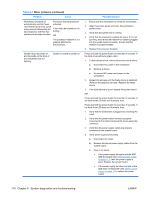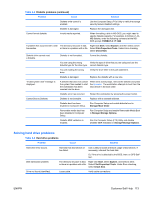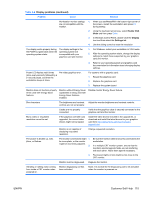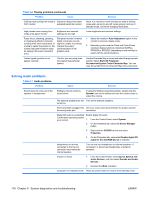HP Xw6600 HP xw6600 Workstation Service and Technical Reference Guide - Page 121
Solving power supply problems, Testing power supply,
 |
UPC - 883585731121
View all HP Xw6600 manuals
Add to My Manuals
Save this manual to your list of manuals |
Page 121 highlights
Solving power supply problems This section presents power supply troubleshooting scenarios. Testing power supply Before replacing the power supply, use the Built-In Self-Test (BIST) feature to learn if the power supply still works. To test the power supply: 1. Unplug the AC power. 2. Disconnect all internal power supply cables from the system board. 3. Plug in AC power. ● If the green BIST LED (illustrated below) on the rear of the workstation is illuminated and the fan is spinning, the power supply is functional. ● If the green BIST LED is not illuminated or the fan is not spinning, replace the power supply. Figure 5-1 Testing power supply with BIST LED Table 5-3 Power supply problems Problem Cause Solution Power supply shuts down intermittently. Power supply fault. Replace the power supply. Workstation powered off automatically and the Power LED flashes red 2 times (once every second), followed by a 2-second pause. Processor thermal protection 1. Ensure that the workstation air vents are not blocked activated. and . A fan might be blocked or not 2. Open the access panel and press the workstation turning. power button. OR 3. Verify that the system fan is running. The processor heatsink fan assembly is not properly attached to the processor. 4. Verify that the processor heatsink fan spins. If the heatsink fan is not spinning, ensure that the fan cable ENWW Customer Self Help 111