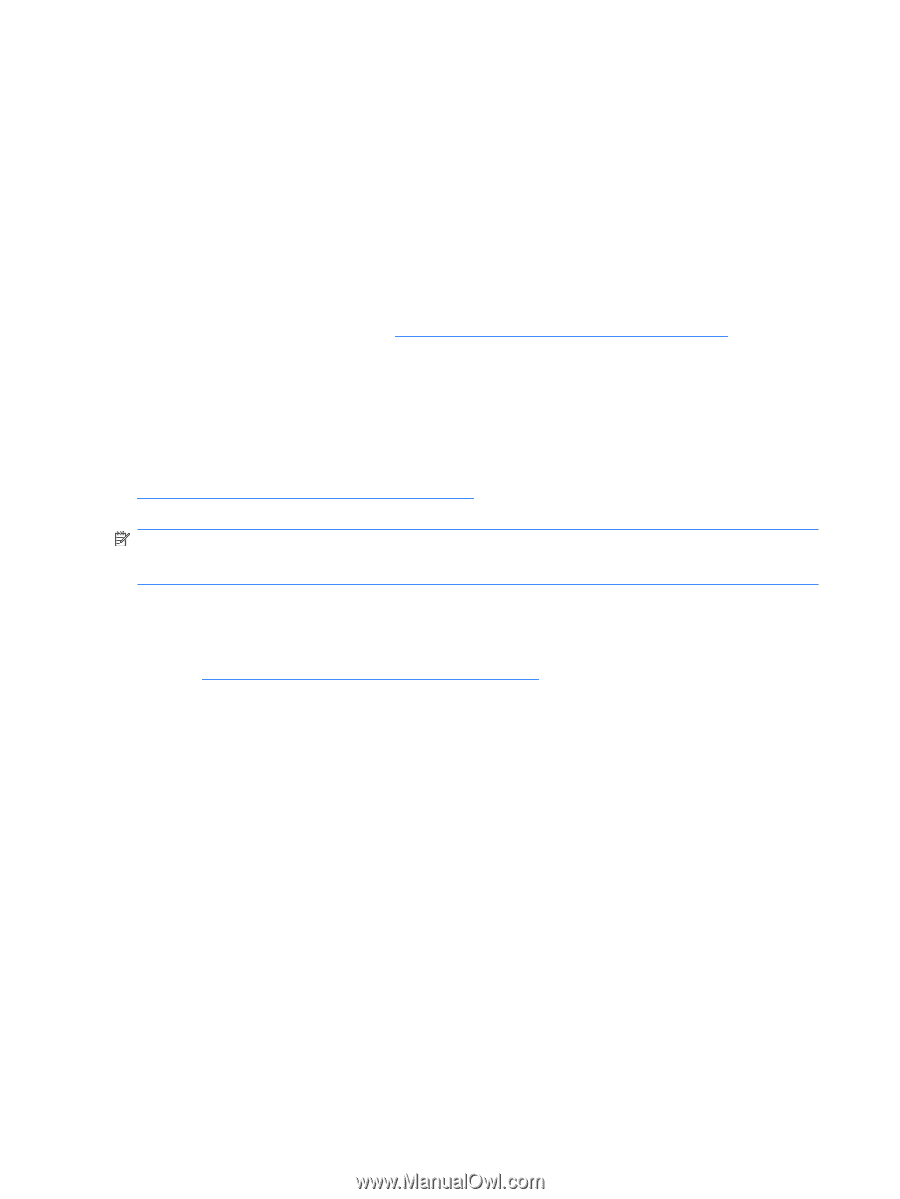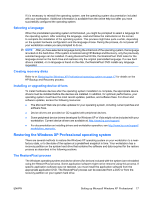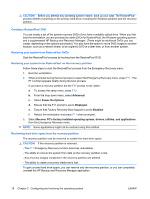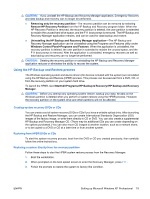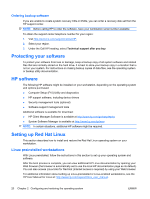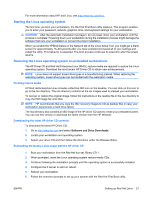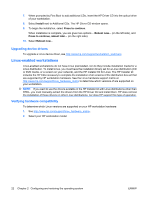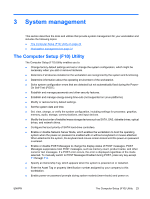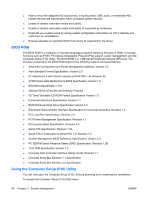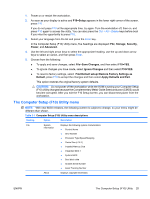HP Xw6600 HP xw6600 Workstation Service and Technical Reference Guide - Page 32
Upgrading device drivers, Linux-enabled workstations, Verifying hardware compatibility
 |
UPC - 883585731121
View all HP Xw6600 manuals
Add to My Manuals
Save this manual to your list of manuals |
Page 32 highlights
7. When prompted by First Boot to add additional CDs, insert the HP Driver CD into the optical drive of your workstation. 8. Select Install next to Additional CDs. The HP Driver CD window opens. 9. To begin the installation, select Press to continue. When installation is complete, you are given two options- Reboot now... (on the left side), and Press to continue, reboot later... (on the right side). 10. Select Reboot now... Upgrading device drivers To upgrade a Linux device driver, see http://www.hp.com/support/workstation_swdrivers. Linux-enabled workstations Linux-enabled workstations do not have Linux preinstalled, nor do they include installation media for a Linux distribution. To install Linux, you must have the installation binary set for a Linux distribution (CD or DVD media, or a version on your network), and the HP Installer Kit for Linux. The HP Installer kit includes the HP CDs necessary to complete the installation of all versions of the distribution box set that are supported by HP workstation hardware. See the Linux hardware support matrix at http://www.hp.com/support/linux_hardware_matrix to determine which versions of are supported on your workstation. NOTE: If you want to use the drivers available in the HP Installer kit with Linux distributions other than RHEL, you must manually extract the drivers from the HP Driver CD and install them. HP does not test the installation of these drivers on other Linux distributions, nor does HP support this type of operation. Verifying hardware compatibility To determine which Linux versions are supported on your HP workstation hardware: 1. See http://www.hp.com/support/linux_hardware_matrix. 2. Select your HP workstation model. 22 Chapter 2 Configuring and restoring the operating system ENWW