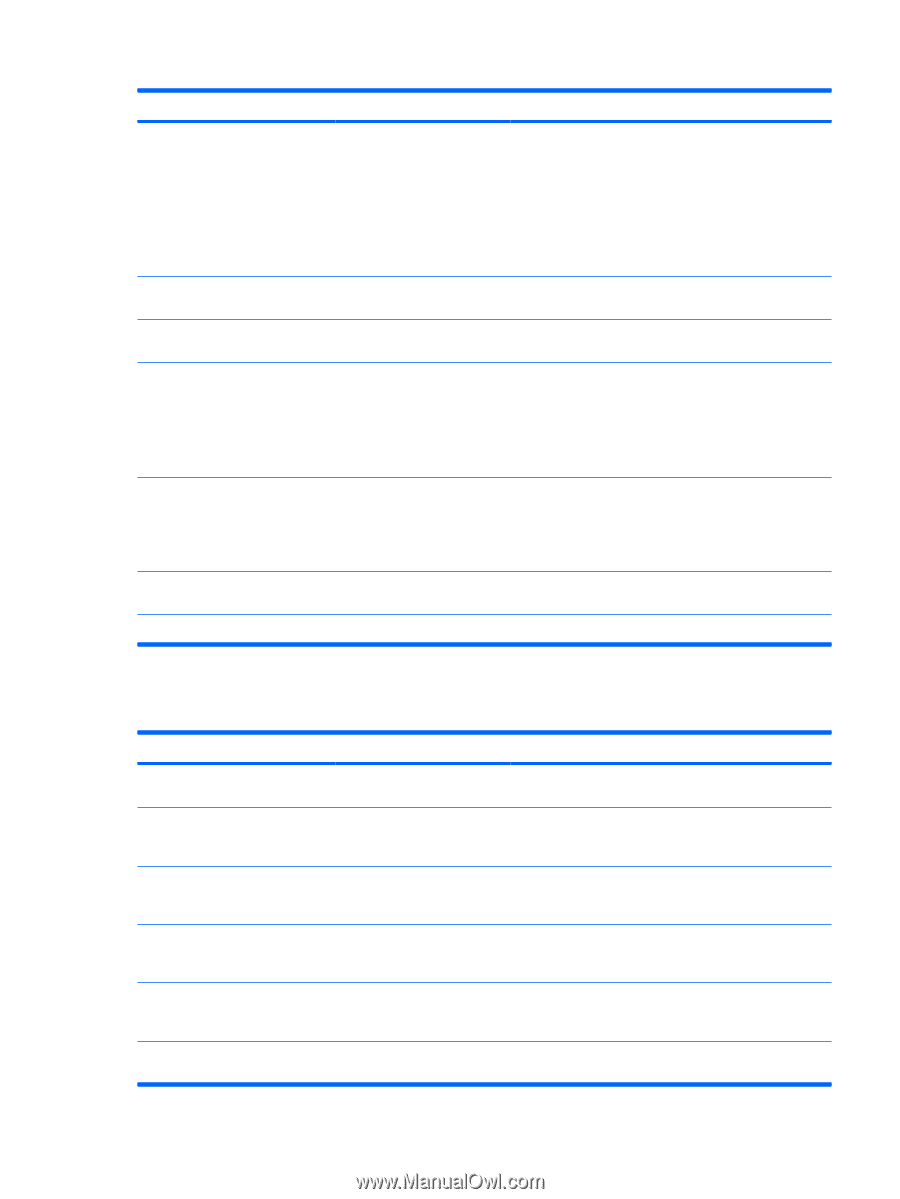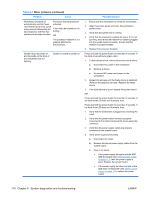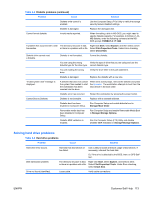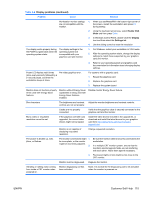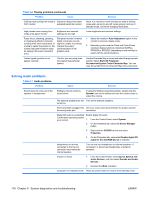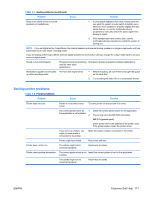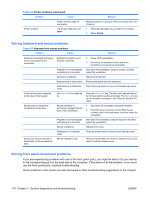HP Xw6600 HP xw6600 Workstation Service and Technical Reference Guide - Page 124
Solving display problems, Table 5-6
 |
UPC - 883585731121
View all HP Xw6600 manuals
Add to My Manuals
Save this manual to your list of manuals |
Page 124 highlights
Table 5-5 Hard drive problems (continued) Problem Cause Solution The system might not have automatically recognized a newly installed device. 1. Run the Computer Setup (F10) Utility. 2. If the system still does not recognize the new device, verify that the device is listed in the Computer Setup (F10) Utility. If it is listed, the probable cause is a driver problem. If it is not listed, the probable cause is a hardware problem. 3. If this drive is newly installed, enter Setup and try adding a POST delay under Advanced>Power-On. Drive responds slowly immediately after power-up. Run the Computer Setup (F10) utility, and then increase the POST Delay in Advanced>Power-On Options. Nonsystem disk or NTLDR missing System is trying to start from a Remove the diskette from the diskette drive. message. nonbootable diskette. System is trying to start from a 1. Insert a bootable diskette into the diskette drive and damaged hard drive. restart the workstation. 2. If the hard drive is still inaccessible and MBR Security is enabled, try restoring the previously saved MBR image by entering Setup, and then selecting Security>Restore Master Boot Record. System files missing or not properly installed. 1. Insert a bootable system diskette and restart. 2. Verify that the hard drive is partitioned and formatted. 3. Install the system files for the appropriate operating system, if necessary. Hard drive boot disabled in Computer Setup. Run the Computer Setup (F10) Utility, and then enable the hard drive entry in the Storage>Boot Order list. Workstation will not start. Hard drive is damaged. Replace the hard drive. Solving display problems Table 5-6 Display problems Problem Cause Solution Blank screen (no video). The cable connections are not Verify the cable connections from the monitor to the correct. workstation and to a working electrical outlet. The monitor is off. Switch the monitor on (LED is on). You might need to refer to the monitor manual for an explanation of the LED signals. Screen blanking utility installed Press any key or press the mouse button, and, if set, enter or energy saver features your password. enabled. System ROM is bad; system is Reflash the ROM using a SoftPaq. (See Failsafe Boot running in FailSafe Boot Block Block ROM section in Chapter 3.) mode (indicated by 8 beeps). Fixed-sync monitor does not sync at the resolution specified. Be sure that the monitor can accept the same horizontal scan rate as the resolution specified. Computer is in Hibernate mode. Press the power button to resume from Hibernate mode. 114 Chapter 5 System diagnostics and troubleshooting ENWW