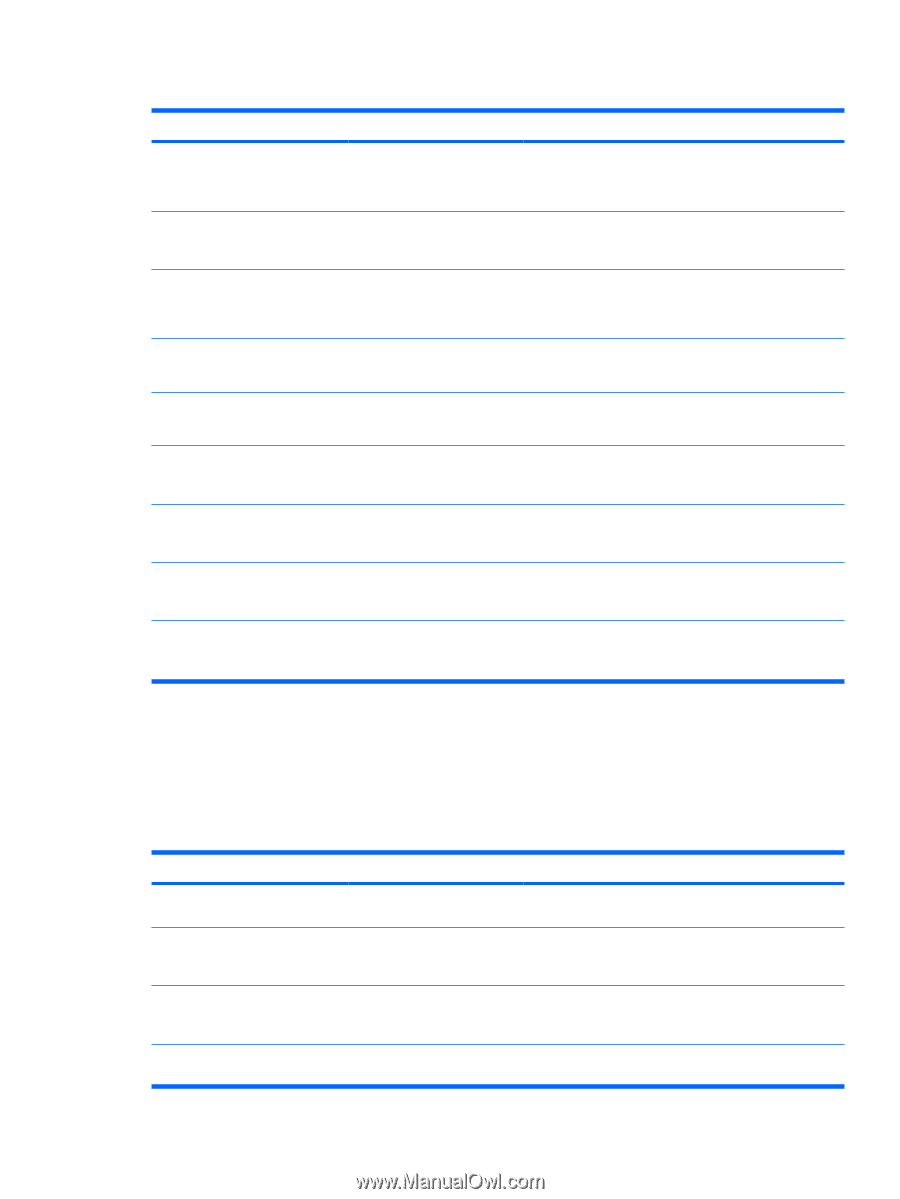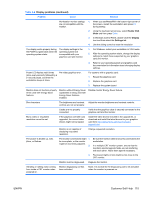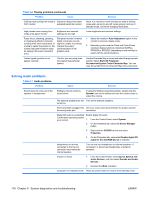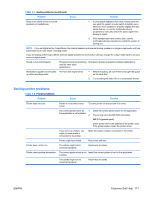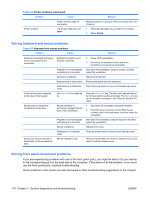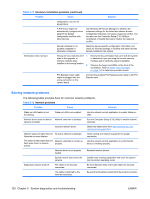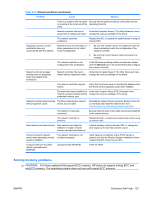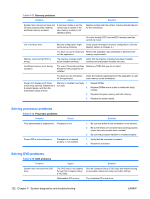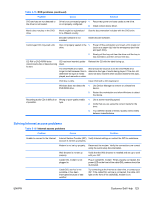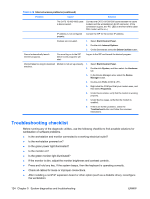HP Xw6600 HP xw6600 Workstation Service and Technical Reference Guide - Page 129
Solving hardware installation problems, diskette drive. If you install a Plug and Play PnP device
 |
UPC - 883585731121
View all HP Xw6600 manuals
Add to My Manuals
Save this manual to your list of manuals |
Page 129 highlights
Table 5-10 Front panel component problems Problem Cause Solution A USB device, headphone, or microphone is not recognized by the workstation. The device is not properly connected. 1. Power off the workstation. 2. Reconnect the device to the front of the workstation and restart the workstation. The device does not have power. If the USB device requires AC power, be sure one end is connected to the device and one end is connected to a live outlet. The correct device driver is not 1. installed. 2. Install the correct driver for the device. You might need to reboot the workstation if required by the device driver. The cable from the device to the computer does not work. 1. If possible, replace the cable. 2. Restart the workstation. The device is not working. 1. Replace the device. 2. Restart the workstation. A USB, audio, or IEEE-1394 device The internal cables might not 1. Power off the workstation. is not working. be connected to the system board or the PCI card. 2. Connect the cables correctly. A device in the IEEE-1394 port is not responsive. Cables of the external device Be sure that all cables are properly and securely are loose, or power cables are connected. unplugged. The power switch on the device is not turned on. Power off the workstation, power on the external device, then power on the workstation to integrate the device with the workstation system. The IEEE-1394 port is not active. The port is not there because it You can buy an IEEE 1394 PCI adapter card. Contact an was not purchased with the HP seller. system. Solving hardware installation problems You might need to reconfigure the workstation when you add or remove hardware, such as an additional diskette drive. If you install a Plug and Play (PnP) device, the operating system automatically recognizes the device and configures the workstation. If you install a nonPnP device, you must reconfigure the workstation after completing installation of the new hardware. Table 5-11 Hardware installation problems Problem Cause Solution A new device is not recognized as Device is not seated or part of the system. connected properly. Be sure that the device is properly and securely connected and that pins in the connector are not bent. Cables of new external device Be sure that all cables are properly and securely connected are loose, or power cables are and that pins in the cable or connector are not bent. unplugged. Power switch of new external device is not turned on. Power off the workstation, power on the external device, and then power on the workstation to integrate the device into the workstation system. When the system advises you Reboot the workstation and follow the instructions for about changes to the accepting the changes. ENWW Customer Self Help 119